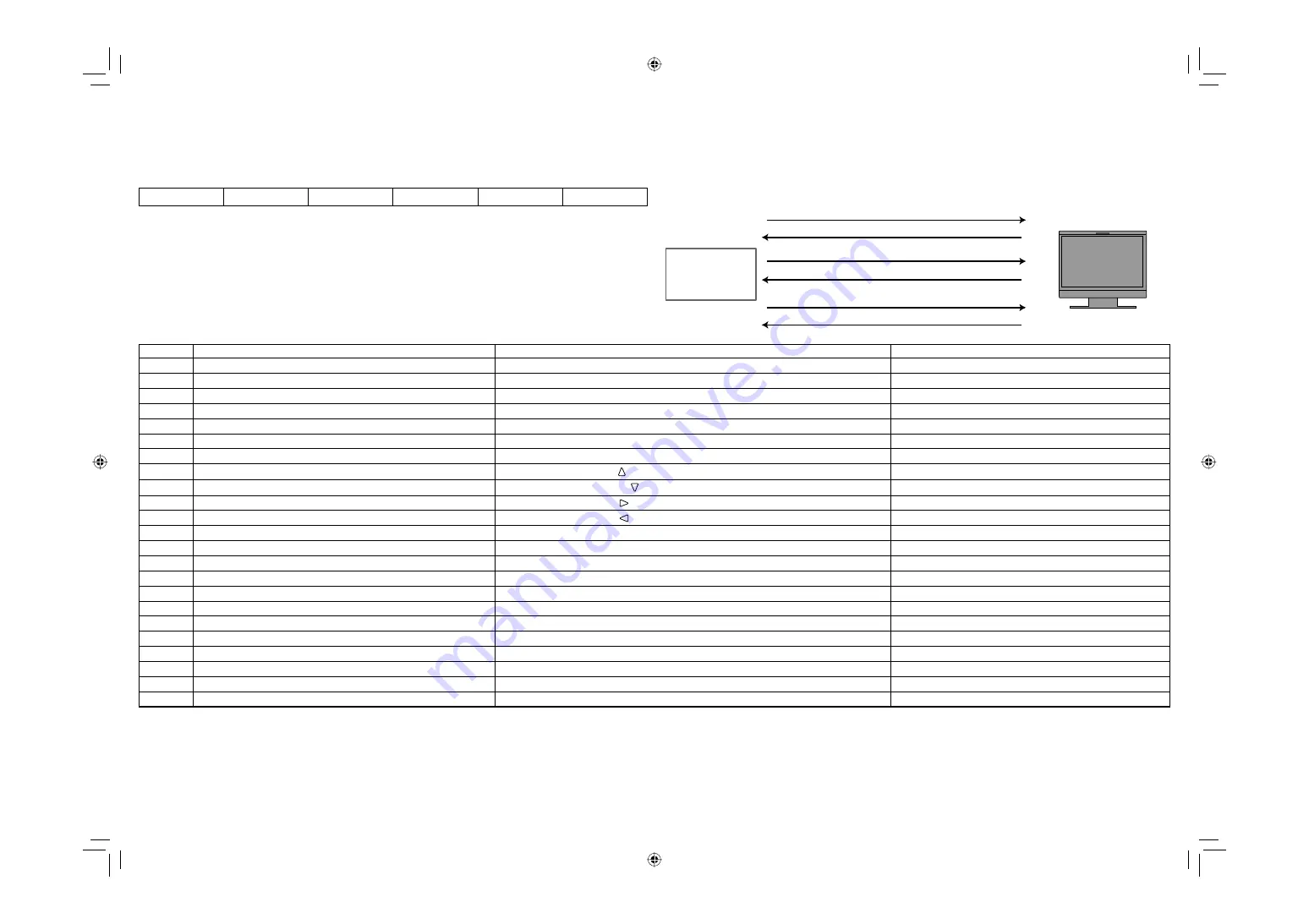
23
1
Starting the communication:
connection command (!00BCN1Cr)
3
Selecting “SDI 1” input (!00BINACr)
5
Terminating the communication:
termination command (!00BCN0Cr)
6
Monitor’s status (@00BOKCr)
4
Monitor’s status (@00BOKCr)
2
Monitor’s status (@00BOKCr)
PC, etc.
Example of communication procedures
Monitor
<Command outline>
All commands consist of the following segments.
Header
Monitor ID
Command ID
Function
Data
Cr (0Dh)
On Header
“!”: Operation commands from the personal computer, etc. For details, see <Basic command list> below.
“?”: Reference commands from the personal computer, etc.
“@”: Status returns from the monitor
To start communication, send the connection command from the personal computer etc.
To terminate the communication, send the termination command from the personal computer etc.
<Basic command list>
No.
Commands
Functions
Data
1
!
*
*
*
1
B
C
N
1
Cr
Starts communication (connection)
No data
2
!
*
*
*
1
B
C
N
0
Cr
Terminates communication (termination)
No data
3
!
*
*
*
1
B
I
D
S
E
T
x
x*
2
Cr
Assigns the control ID
01 – 99
4
!
*
*
*
1
B
I
D
R
E
T
Cr
Initializes the control ID
No data
5
!
*
*
*
1
B
I
D
D
S
P
x
x*
2
Cr
Displays/hides the ID
00: Hide, 01: Display
6
!
*
*
*
1
B
I
D
C
H
K
x
x*
2
Cr
Flashes/hides the selected ID No. of the monitor
00: Hide, 01: Display
7
!
*
*
*
1
B
M
E
N
U
Cr
Displays the MAIN MENU/Quits the menu operation
No data
8
!
*
*
*
1
B
U
P
Cr
Moves the cursor upward ( )
No data
9
!
*
*
*
1
B
D
O
W
N
Cr
Moves the cursor downward ( )
No data
10
!
*
*
*
1
B
A
D
J
R
Cr
Makes setting/adjustment ( )
No data
11
!
*
*
*
1
B
A
D
J
L
Cr
Makes setting/adjustment ( )
No data
12
!
*
*
*
1
B
S
E
T
U
P
Cr
Displays the SET-UP MENU
No data
13
!
*
*
*
1
B
P
W
1
Cr
Turns on the monitor
No data
14
!
*
*
*
1
B
P
W
0
Cr
Turns off the monitor (on standby)
No data
15
!
*
*
*
1
B
I
N
A
Cr
Selects “SDI 1” input
No data
16
!
*
*
*
1
B
I
N
B
Cr
Selects “SDI 2” input
No data
17
!
*
*
*
1
B
I
N
C
Cr
Selects “DVI” input
No data
18
!
*
*
*
1
B
I
N
D
Cr
Selects “COMPO./RGB” input
No data
19
!
*
*
*
1
B
I
N
E
Cr
Selects “VIDEO 1” input
No data
20
!
*
*
*
1
B
I
N
F
Cr
Selects “VIDEO 2” input
No data
21
!
*
*
*
1
B
D
I
S
P
Cr
Displays the status*
3
No data
22
!
*
*
*
1
B
A
M
U
T
E
x
x*
2
Cr
Turns muting on/off
00: Off, 01: On
23
!
*
*
*
1
B
A
S
P
x
x*
2
Cr
Changes the aspect ratio
00: 4:3, 01: 16:9
• “Cr” is 0Dh.
• The commands for starting communication (connection) (No. 1), terminating communication (termination) (No. 2), and turning on the monitor (No. 13) can be used while the monitor is off (on standby).
*
1
Enter the monitor’s ID for “
**.
” The initial setting of the monitor’s ID is “00.” When connecting several monitors, “00” is a command for controlling all monitors at once.
*
2
Enter the appropriate data to “xx.”
*
3
Displays the information shown when the INPUT SELECT button currently lit is pressed (
☞
“On the Status Display” on page 7).
DT-V24G1_20L3G_US.indd 23
DT-V24G1_20L3G_US.indd 23
10.1.15 3:38:09 PM
10.1.15 3:38:09 PM






































