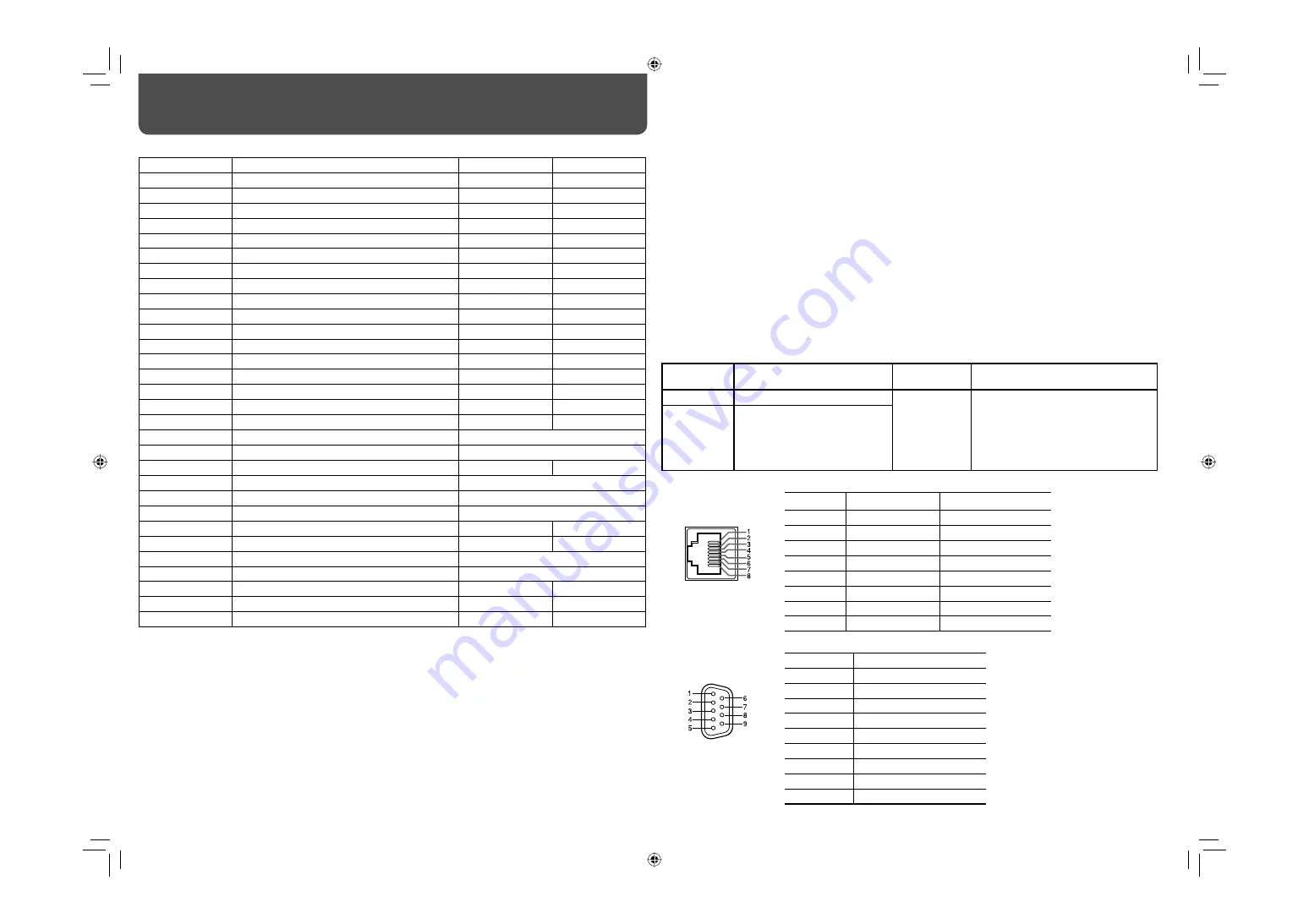
22
<Functions controlled by the MAKE/TRIGGER system>
Display
Functions to be controlled
Opening
Short-circuiting
TALLY SEL
Selects the color of the tally lamp.
Green
Red
SDI 1
Changes the input to “SDI 1.”
Invalid
Valid
SDI 2
Changes the input to “SDI 2.”
Invalid
Valid
DVI
Changes the input to “DVI.”
Invalid
Valid
COMP./RGB
Changes the input to “COMPO./RGB”
Invalid
Valid
VIDEO 1
Changes the input to “VIDEO 1.”
Invalid
Valid
VIDEO 2
Changes the input to “VIDEO 2.”
Invalid
Valid
EXT.SYNC
Changes the sync signal.
Internal sync
External sync
3G-B.DS
Selects the “3G SDI LEVEL B” data stream.
DS 1
DS 2
DUAL LINK
Turns on or off “SDI DUAL LINK.”
Off
On
A.MARKER
The area marker indication
Off
On
S.MARKER
The safety marker indication
Off
On
FRAME
Indication of the area of the specified aspect ratio
Off
On
C.MARKER
The center marker indication
Off
On
MARK.SEL
Selects the items of “MARKER”*
1
Non-“R-” items
“R-” items
ASPECT
Changes the aspect ratio.
4:3
16:9
1:1
Displays in 1:1 mode.
Off
On
STATUS
Status display*
2
☞
“On the Status Display” on page 7
L.METER
Audio level meter display
*
3
TIME CODE
Time code display
Off
On
SOURCE ID
☞
“SOURCE ID” in “INFORMATION” on page 19
*
4
WAVE FORM
Wave form monitor display
*
5
VECTOR
Vector scope display
*
5
C.C
Closed caption display
Off
On
COLOR OFF
Color off
Color
Monochrome
SCR CHECK
Screens check
*
6
I/P MODE
Change a mode according to a input picture.
*
7
MUTING
Muting on/off
Off
On
DIMMER
Change the intensity of the button lamps.
NORMAL
DARK
– – –
No function
—
—
*
1
Selects which functions in “MARKER” are activated, non-“R-” items or “R-” items (
☞
“MARKER” on page 13).
*
2
Displays the information shown when INPUT SELECT button of the current input is pressed (
☞
“On the Status
Display” on page 7). While controlling with the MAKE system, the information is displayed only at the moment of
short-circuiting.
*
3
While controlling with the MAKE system, the level meter is switched between displayed (short-circuiting) and
hidden (opening). When “LEVEL METER ch” is set to “OFF,” the level meter is not displayed (“NO EFFECT”
appears).
While controlling with the TRIGGER system, the pattern of the audio channel display is switched.
*
4
While controlling with the MAKE system, the available set-up options will be the setting value currently selected
in “SOURCE ID” (“ON” or “AUTO” [short-circuiting]) and “OFF” (opening). While controlling with the TRIGGER
system, uses the same set-up option as those in the SET-UP MENU (
☞
“SOURCE ID” in “INFORMATION” on
page 19).
External Control
(cont.)
*
5
While controlling with the MAKE system, the wave form monitor and vector scope is switched between
displayed (short-circuting) and hidden (opening) regardless of the “AUTO OFF” setting in the MAIN MANU.
While controlling with the TRIGGER system, the screen is switched in the same way as when pressing the
SCOPE button (
☞
e
on page 6). If the wave form monitor and vector scope are input at the same time, the
wave form monitor is displayed.
*
6
While controlling with the MAKE system, the screen is switched between normal screen (opening) and blue
screen (short-circuiting). While controlling with the TRIGGER system, the screen changes in the same way as
when pressing SCREENS CHECK button (
☞
q
on page 6).
*
7
Must be controlled with the TRIGGER system. The mode changes in the order of “NORMAL”
\
“CINEMA”
\
“FIELD.” (This function cannot be controlled with the MAKE system.)
• You cannot assign the same function to different pin terminals.
• The TRIGGER system switches each function by short-circuiting the pin terminal for about 1 second and
opening it.
7
Using the serial communication
You can control the monitor from a personal computer etc. via the RS-485 or RS-232C terminal.
• Consult your dealer for the details of the external control specification.
<Communication specifications>
Input
terminal
Cable
Terminal
specification
Communication specifications
RS-485
A straight LAN cable
☞
See below
Baud Rate: 4800 bps
Data Bits: 8 bits
Parity: No parity
Stop Bits: 1 bit
Flow Control: No control
Communication Code: ASCII Code
RS-232C
A straight cable with a D-sub
9-pin connector (male for the
monitor, female for the personal
computer etc.)
<Specifications of the RS-485 terminal>
<Specifications of the RS-232C terminal>
This is a female terminal.
This is a female terminal.
• The 7th terminal and the 8th
terminal are connected.
Pin No.
Signal
1
NC
2
RXD
3
TXD
4
NC
5
GND
6
NC
7
RTS
8
CTS
9
NC
Pin No.
IN terminal signal
OUT terminal signal
1
TXD +
TXD +
2
TXD –
TXD –
3
RXD +
RXD +
4
NC
NC
5
NC
NC
6
RXD –
RXD –
7
NC
NC
8
GND
GND
DT-V24G1_20L3G_US.indd 22
DT-V24G1_20L3G_US.indd 22
10.1.15 3:38:07 PM
10.1.15 3:38:07 PM







































