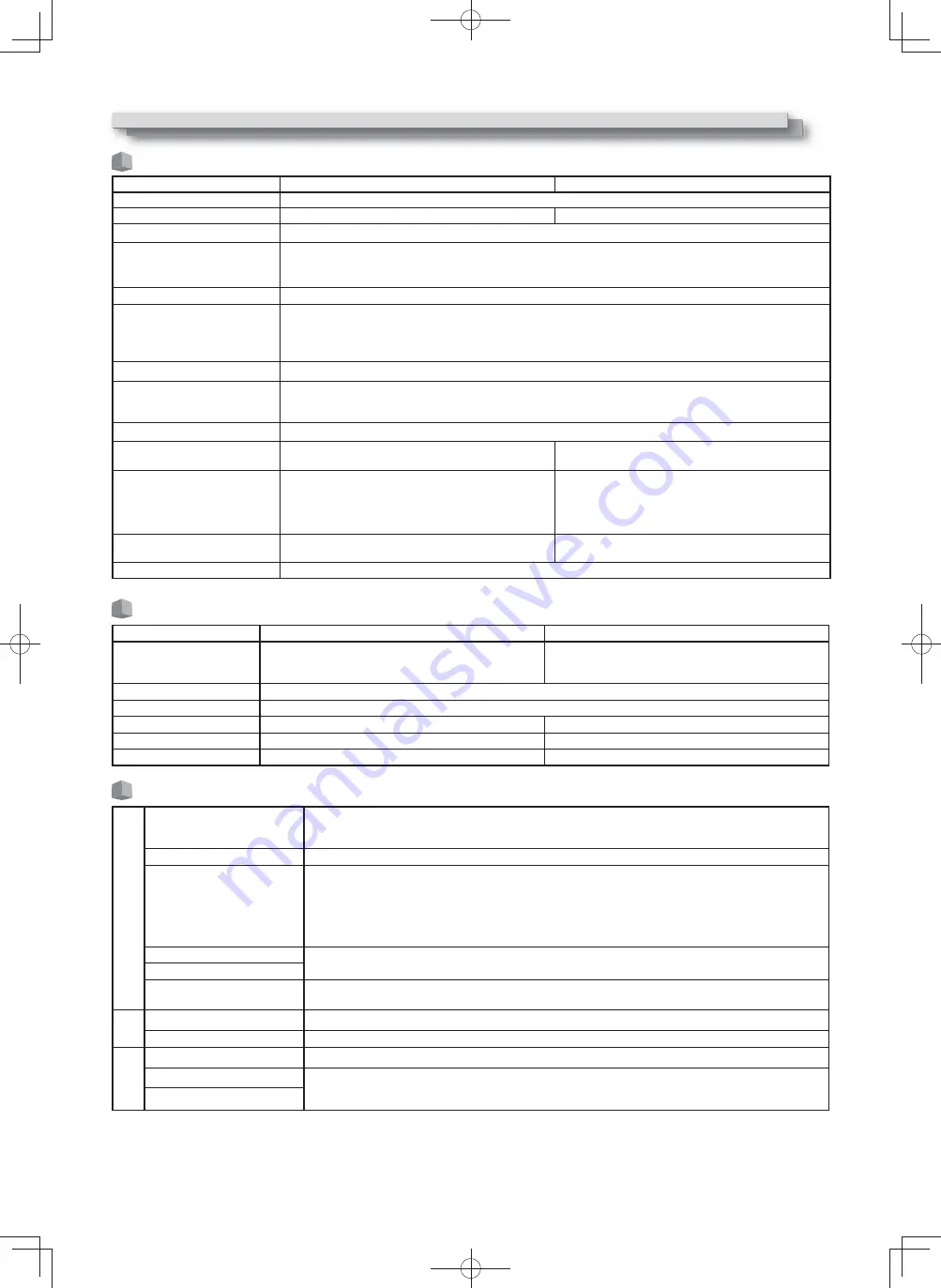
27
Specifications
General
Model name
DT-E21L4
DT-E17L4G
Type
Multi format LCD monitor
Screen size
Type 21 wide format
Type 17 wide format
Aspect ratio
16:9
Horizontal/vertical frequency
(computer signal)
H:
31.469 kHz – 75.000 kHz
V:
49.990 Hz – 75.062 Hz
*
Some signals within this frequency range may not be displayed (“Out of range” is displayed).
Compliant video signal format
☞
“Available signals” on page 29
Format
HD SDI:
BTA S-004C, SMPTE292M
SD SDI:
ITU-R BT.656:
525/625
SMPTE259M: 525
EMBEDDED AUDIO:
SMPTE299M, SMPTE272M
Audio output
Internal speaker: 1.0 W + 1.0 W
Operating conditions
Operating temperature: 5°C – 35°C (41°F – 95°F)
Operating humidity: 20% – 80% (non-condensing)
(Slightly variable depending on ambient conditions for installation.)
Power requirements
AC 120 V, 50 Hz/60 Hz or DC 12 V – 17 V
Rated current
0.6 A (AC 120 V)
3.5 A (DC 12 V - 17 V)
0.5 A (AC 120 V)
3.0 A (DC 12 V - 17 V)
External dimensions
(excluding protruding parts)
Width: 515 mm (20 3/8˝)
515 mm (20 3/8˝)
Width: 430 mm (17˝)
430 mm (17˝)
Height: 352.1 mm (13 7/8˝)
347 mm (13 3/4˝)
Height: 314.1 mm (12 3/8˝)
309 mm (12 1/4˝)
Depth: 181 mm (7 1/4˝)
99.8 mm (4˝)
Depth: 181 mm (7 1/4˝)
102 mm (4˝)
(with the stand)
(without the stand)
(with the stand)
(without the stand)
Weight
7.7 k
g
(16.9 lbs) (with the stand)
6.2 k
g
(13.6 lbs) (without the stand)
7.1 k
g
(15.6 lbs) (with the stand)
5.6 k
g
(12.3 lbs) (without the stand)
Accessories
AC power cord x 1, Power cord holder x 1, Screw x 2 (for power cord holder)
LCD panel
Type
21˝ wide, active matrix TFT
17˝ wide, active matrix TFT
Effective screen size
Width:
477 mm (20 1/2˝)
Height:
268 mm (12 7/8˝)
Diagonal: 547 mm (21 9/16˝)
Width:
382 mm (14 3/4˝)
Height:
215 mm (8 3/8˝)
Diagonal: 438 mm (17 1/4˝)
Number of pixels displayed
1920 x 1080
Number of colors displayed
16.70 million
Viewing angle (TYP.)
170° (Horizontally), 160° (Vertically)
160° (Horizontally), 60° (Upward), 80° (Downward)
Brightness (TYP.)
250 cd/m
2
300 cd/m
2
Contrast ratio (TYP.)
1000:1
600:1
Input/output terminals
Video
VIDEO
Input/output of composite signal:
1 line, BNC connector x 2, 1 V (p-p), 75 Ω
* The input (IN) and output (OUT) terminals are bridge-connected
(auto termination).
HDMI
HDMI signal input (compatible with HDCP):
HDMI connector x 1
COMPO./RGB
(R, G, B, HS, VS or Y, Pb/B-Y,
Pr/R-Y)
Analog Component signal input/Analog RGB signal input:
1 Line, mini D-SUB 15pin x1
Y: 1 V(p-p), 75 Ω(with sync)
G, B/PB/B-Y, R/PR/R-Y: 0.7 V (p-p), 75 Ω
HS, VS: 0.3 V (p-p) to 5 V (p-p)
* For HS and VS, change the Low/High terminals manually.
E. AUDIO HD/SD SDI (IN 1)
Digital signal input (compatible with EMBEDDED AUDIO signals):
auto detection, 2 line, BNC connector x 2
E. AUDIO HD/SD SDI (IN 2)
E. AUDIO HD/SD SDI
(SWITCHED OUT)
Digital signal output (compatible with EMBEDDED AUDIO signals):
1 line switched out, BNC connector x 1
Audio
AUDIO (IN)
Analog audio signal input:
2 line, RCA connector x 2, Stereo mini Jack x1, 500 mV (rms), high impedance
AUDIO (MONITOR OUT)
Analog audio signal output:
1 line, RCA connector x 2, 500 mV (rms)
External
control
REMOTE (MAKE/TRIGGER)
☞
“Using the Make/Trigger system” on page 22
REMOTE (RS-485)
☞
“Using the serial communication” on page 23
REMOTE (RS-232C)
DTE21L417L4G̲EN̲1.indb 27
12.2.24 4:01:10 PM






































