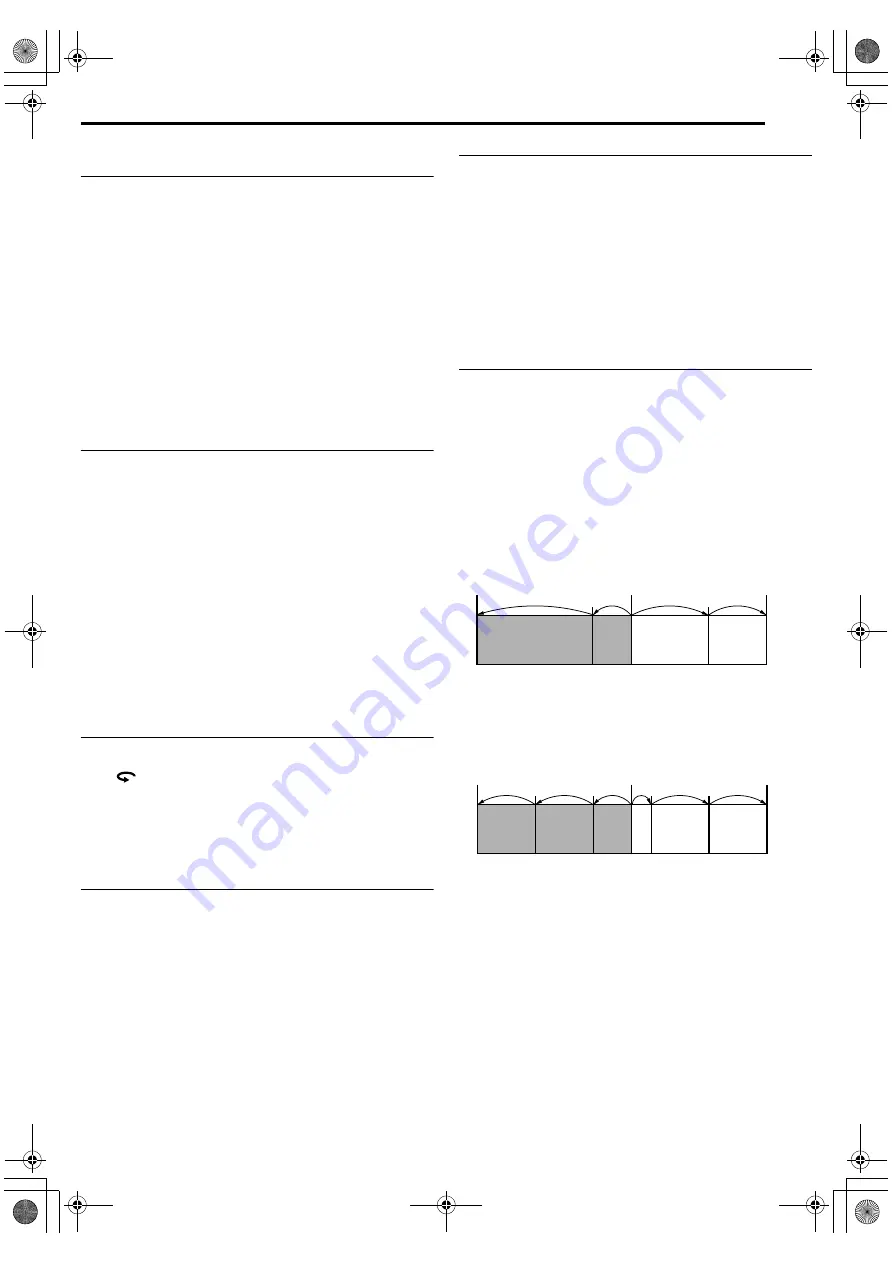
Masterpage:Right+
EN
49
Filename [MX1S_07HDD Operation.fm]
BASIC OPERATIONS ON HDD DECK
Page 49
Saturday, 30 October 2004 16:18
To Play Back The Previous Part Of The Channel
Currently Recording or Watching
You can play back the previous part of the channel you are
recording or watching (temporarily recorded on the background)
from the desired point. (
pg. 47, “Temporary recording for Live
1
Press
2
or
3
to locate the point to start playback from.
●
Each press of
3
increases the reverse search speed.
2
Press
4
to start Live Memory Playback.
3
Press
8
to stop Live Memory Playback.
●
The on-air screen resumes.
NOTES:
●
You can use various playback features during Live Memory
Playback. (
●
If you have started actual recording by pressing
7
, pressing
8
in
step
only resumes the on-air screen. To stop actual recording,
press
8
again.
To Record From The Previous Part Of The Channel
Currently Watching (Live Memory Recording)
You can start recording from the previous part of the channel you
are currently watching (temporarily recorded on the background).
(
pg. 47, “Temporary recording for Live Memory”)
1
Press
2
or
3
to locate the point to start recording from.
●
Each press of
3
increases the reverse search speed.
2
Press
7
on the unit to start Live Memory Recording. Or while
holding
7
, press
4
on the remote control.
3
Press
8
to stop Live Memory Recording.
●
The on-air screen resumes.
NOTES:
●
You cannot use Live Memory Recording for channels other than the
channel you are currently watching.
●
Recording speed is automatically set to SP mode when Live Memory
Recording is started.
●
Temporarily recorded data prior to the beginning of Live Memory
Recording is erased when Live Memory Recording started.
To Move Back The Playback Position Slightly While
Recording (One Touch Replay Function)
You can move back the playback position while continuing to
record or timer record.
Press .
●
Each press skips back for approximately 7 seconds and resumes
playback.
●
Pressing while paused skips back for approximately 7 seconds and
resumes pause.
To Resume Playback Of A TV Broadcast From The
Paused Point
You can resume playback of a TV broadcast you were recording or
watching from the point you have paused.
1
Press
9
to pause a TV broadcast.
●
Recording continues when recording.
2
Press
4
to start Live Memory Playback.
●
Playback resumes from the paused position.
3
Press
8
to resume the on-air screen.
1.5x Speed Search
You can play back a title quickly. (This feature can also be
performed with normal playback.)
1.5x speed search cannot be performed during recording on HDD
or DVD.
1
Press
3
to locate the point to start 1.5x speed search from.
2
Press
4
to resume playback.
3
Press
5
once.
●
Pressing
ON SCREEN
displays “+X1.5” on the top right corner of the
screen.
NOTE:
When the unit is connected with a digital audio device using an optional
optical cable, set “DIGITAL AUDIO OUT” to “PCM ONLY”. (
Jump Search
You can locate a scene ahead or behind the current one by
jumping scenes according to selected time intervals (
during playback (or Live Memory Playback). This feature is also
available during recording (or Live Memory Recording) or when
watching a TV received program.
Press
JUMP –
or
JUMP +
.
●
To advance forward or back, press
JUMP –
or
JUMP +
repeatedly
within 5 seconds of each press to continue jump.
●
When you cannot advance any further (beginning or end of program
reached), the message “UNABLE TO GO BACK ANY MORE”
appears on the screen and the on-air screen resumes. In such a
case, press
2
,
3
or
8
.
Example 1:
Playback search when jump interval is set to 30 MIN jumps
Example 2:
Recording search when jump interval is set to 15 MIN jumps
Time counter
Beginning of program
Current scene
End of program
0 min
30 min
1 h
40 min
1 h 15 min
9:00
9:15
9:30
9:40
9:45
10:00
10:15
Clock time
Beginning of program
Current scene
End of program
MX1S_00.book Page 49 Saturday, October 30, 2004 4:18 PM






























