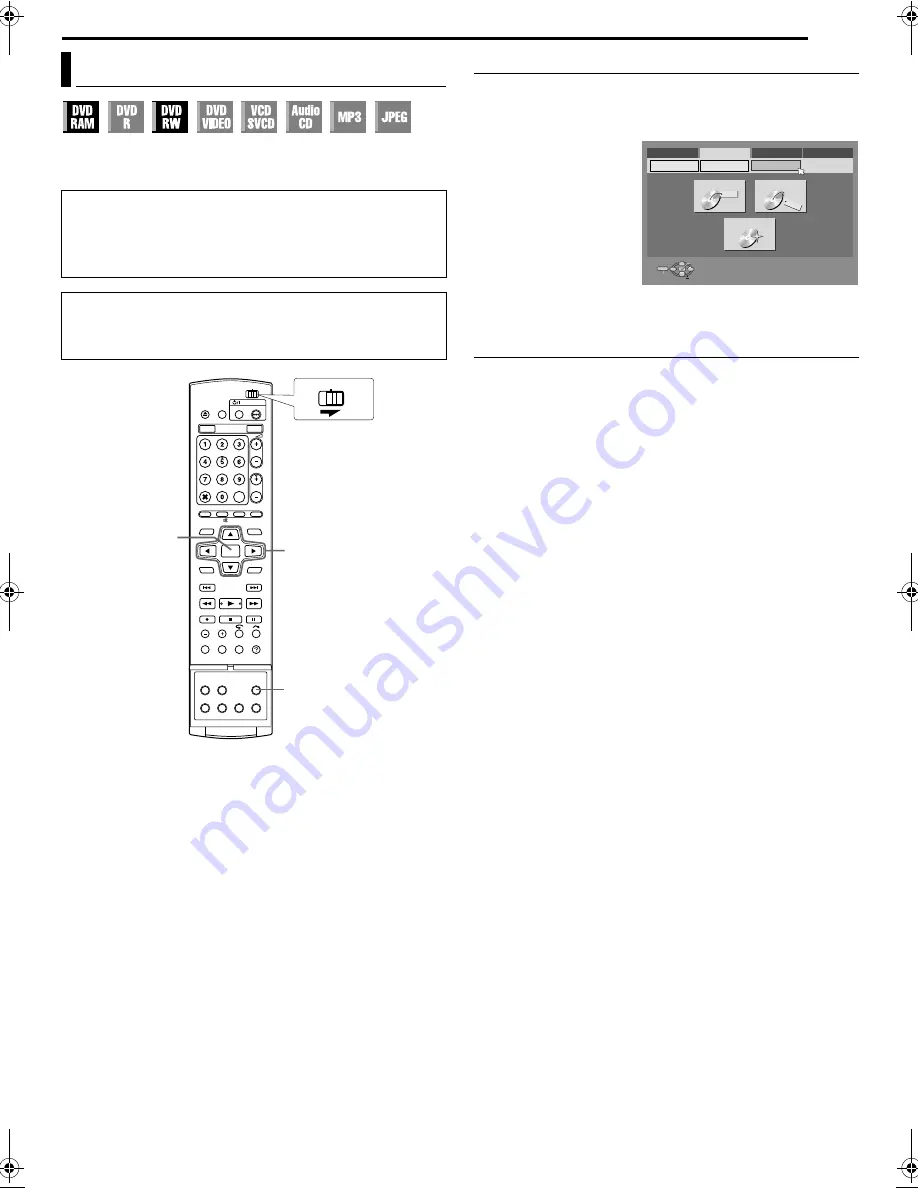
Masterpage:Right+
EN
79
Filename [MH30_20SEK_12Subsidiary.fm]
SUBSIDIARY SETTINGS
Page 79Thursday, 7 April 2005 10:54
Some DVD-RAM/RW discs are unformatted.
Format the disc when you use an unformatted disc or you want to
delete all recordings and data on the disc.
Format A DVD-RAM Disc
1
Press
SET UP
to access the Main Menu screen.
2
Press
selection keys
to select
A
HDD/DVD SET UP
B
, then
press
G
.
3
Press
selection keys
to select
A
DISC SET
UP
B
, then press
G
.
4
Press
selection keys
to select
A
FORMAT
B
,
then press
ENTER
.
Press
selection keys
to select
A
OK
B
, then
press
ENTER
.
5
Press
selection keys
to select
A
EXECUTE
B
,
then press
ENTER
.
Format A DVD-RW Disc
1
Perform steps
1
to
3
of
A
Format A DVD-RAM Disc
B
as above
before continuing.
2
Press
selection keys
to select
A
FORMAT
B
, then press
ENTER
.
Press
selection keys
to choose
A
VR MODE
B
or
A
VIDEO
MODE
B
, then press
ENTER
when
A
DISC WILL BE
FORMATTED
B
appears on the TV screen.
A
VR MODE
B
:
To be chosen when you want to record, erase, or edit data on
the disc repeatedly.
A
VIDEO MODE
B
:
To be chosen when you want to erase all the data on the disc
once played back to record new data, or play back the disc on
other DVD players.
3
Press
selection keys
to select
A
EXECUTE
B
, then press
ENTER
.
NOTES:
●
It is impossible to format Version 1.0 DVD-RW discs in Video
mode.
●
It is impossible to format DVD-R discs.
●
All the titles on a disc will be deleted once the disc is formatted
even if they are protected titles. (
A
pg. 54)
Format A Disc (DVD Deck Only)
ATTENTION:
●
When a disc is formatted, all recordings and data are erased. It
is impossible to restore them.
●
Never turn off the unit or disconnect the mains power cord
while
A
NOW FORMATTING...
B
is displayed on the TV screen.
●
Turn on the unit.
●
Turn on the TV and select the AV mode.
●
Slide the
TV/CABLE/SAT/DVD
switch to
DVD
.
●
Load a DVD-RAM/RW disc to format.
ENTER
SET UP
FGDE
CABLE/SAT
DVD
TV
Selection Keys
Video
Video
FINALISE
CANC. FINALIS.
HDD SET UP
DVD SET UP
DISC SET UP
FORMAT
SELECT WITH @ THEN PRESS [ENTER]
ENTER
SELECT
SET UP
EXIT
PRESS [SET UP] TO EXIT
DVD VIDEO SET UP
HDD/DVD SET UP
FUNCTION SET UP
INITIAL SET UP
MH30_20SEK_00.book Page 79 Thursday, April 7, 2005 10:54 AM




























