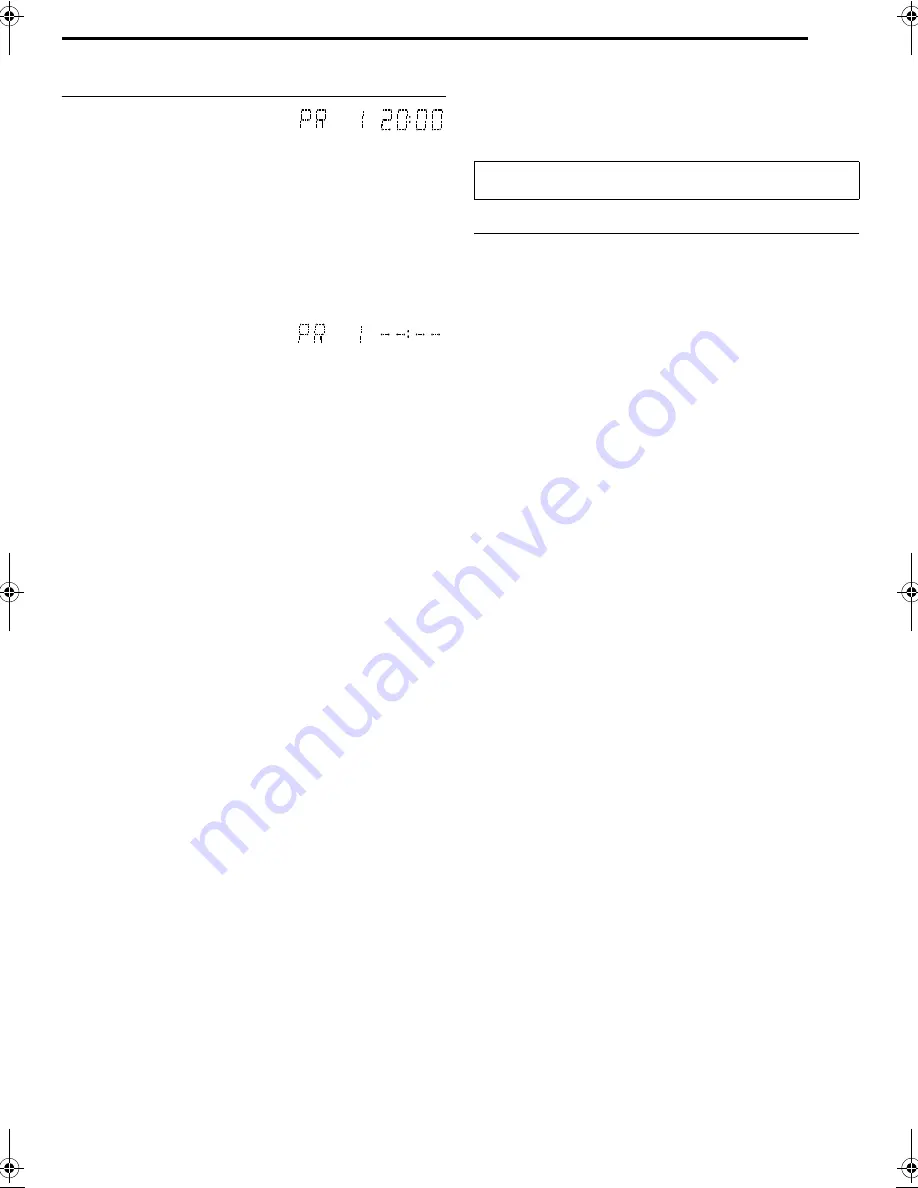
Masterpage:Right+
EN
21
Filename [MH30_20SEK_05Name.fm]
INITIAL SETTINGS
Page 21
Thursday, 7 April 2005 10:54
Results Of Auto Set Up/Preset Download Appearing
On The Front Display Panel
If both Auto Channel Set and
Auto Clock Set have been
performed successfully, the
correct current time is displayed.
Turn on the TV and select its AV mode, then make sure that all
necessary stations have been stored in the unit’s memory by using
the
PR +/–
button(s).
●
If station names (ID –
A
pg. 89) have also been stored in the
unit’s memory, the station name will be displayed at the top right
corner of the TV screen for about 5 seconds when the unit is
tuned to a different station.
●
If you want to set the tuner manually such as to add or skip
channels, to change channel positions, or to set or change
station names, see pages 76 – 77.
If Auto Channel Set has
succeeded but Auto Clock Set
has not,
A
PR 1
B
(channel
position) is displayed.
OR
If both Auto Channel Set and Auto Clock Set have failed,
A
– –:– –
B
is displayed.
A
Turn on the TV and select its AV mode, then make sure that all
necessary stations have been stored in the unit’s memory by
using the
PR +/–
button(s).
●
If station names (ID –
A
pg. 89) have also been stored in the
unit’s memory, the station name will be displayed at the top right
corner of the TV screen for about 5 seconds when the unit is
tuned to a different station.
●
If you want to set the tuner manually such as to add or skip
channels, to change channel positions, or to set or change
station names, see pages 76 – 77.
B
Perform
A
Clock Set
B
(
A
pg. 78).
ATTENTION:
After making sure the cables are connected properly, turn off the
unit’s power once, then turn the unit’s power back on again.
Perform
A
Auto Set Up
B
(
A
pg. 19) or
A
Preset Download
B
(
A
pg. 20)
again.
IMPORTANT:
●
To check if the Guide Programme numbers have been set
correctly, perform the VIDEO Plus+ Timer Programming.
(
A
pg. 47)
●
In certain reception conditions, station names may not be stored
correctly, and auto Guide Programme Number Set may not work
properly. If the Guide Programme numbers are not set properly
when you timer record a TV programme using the VIDEO Plus+
system, the unit will record a TV programme of a different station.
When programming the timer using the VIDEO Plus+ system, be
sure to check the desired channel is selected correctly.
(
A
pg. 47)
●
Your unit memorizes all detected stations even if reception of
some of them is poor. You can delete those stations with an
unacceptable picture. (
A
pg. 76,
A
Delete A Channel
B
)
INFORMATION
Just Clock
Your unit is equipped with the Just Clock function which provides
accurate time keeping through automatic adjustments at regular
intervals, by reading data from a PDC signal. If you want to take
advantage of this function, simply set it to
A
ON
B
. (
A
pg. 78)
T-V Link Functions
When you connect the unit to your TV via a fully-wired 21-pin
SCART cable (
A
pg. 18), the following functions are available. You
can use these functions only with a TV offering T-V Link, etc.*
For details, refer to the instruction manual of your TV.
* Compatible with TVs offering T-V Link, EasyLink, Megalogic, SMARTLINK,
Q-Link or DATA LOGIC via a fully-wired 21-pin SCART cable. The degree
of compatibility and available functions may differ by system.
TV Auto Power On
The TV will turn on and be set to its AV mode automatically
whenever you start playback.
For details, refer to the instruction manual of your TV.
Unit Auto Standby
You can use your TV’s remote control to turn off the unit.
For details, refer to the instruction manual of your TV.
Direct Rec
You can easily start recording the programme that you are
watching on your TV. When you use this function, set
A
DIRECT
REC
B
to
A
ON
B
. (
A
pg. 72)
If you have any difficulty with the above procedures call the JVC
Customer Service Hot Line on 0870 330 5000.
MH30_20SEK_00.book Page 21 Thursday, April 7, 2005 10:54 AM
















































