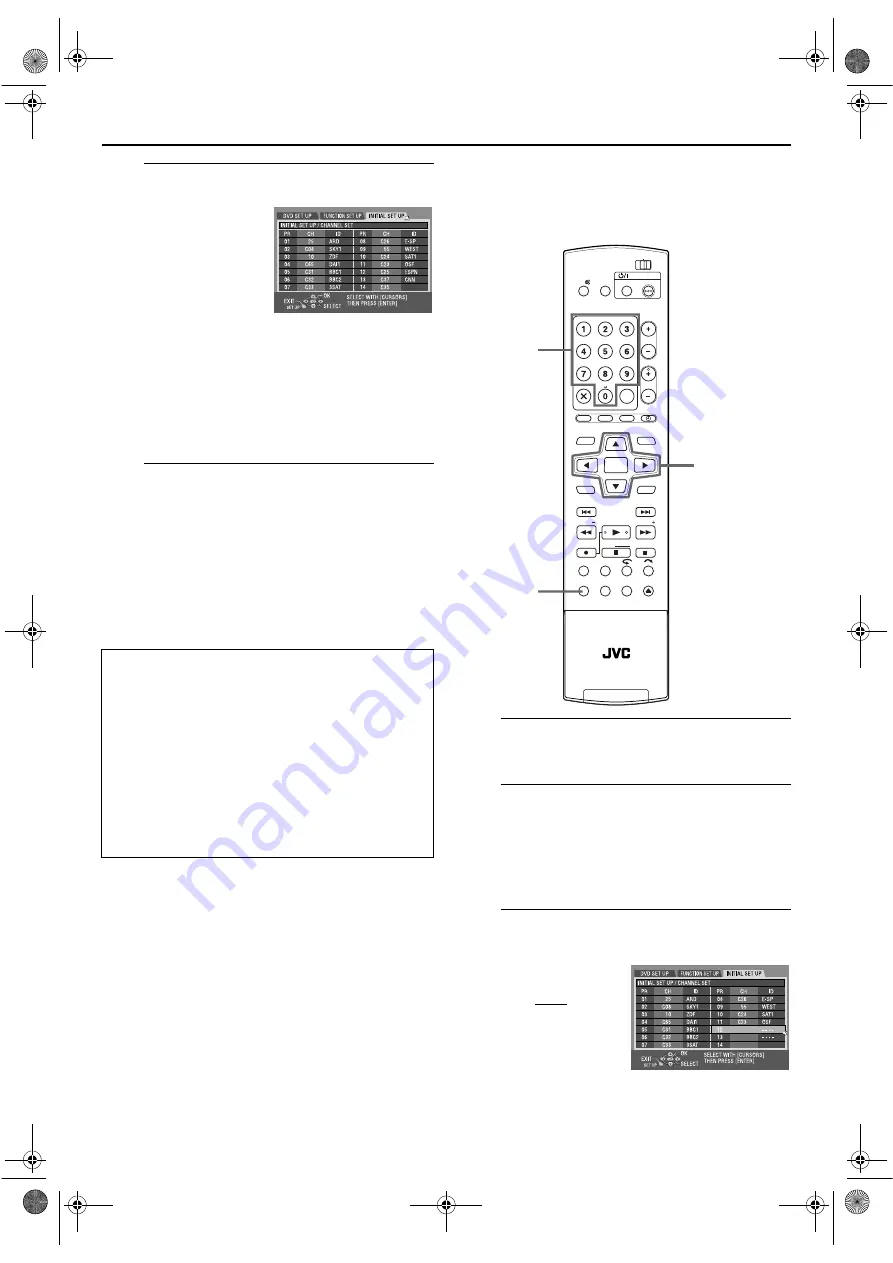
Masterpage:Right-No-Heading
EN
99
Filename [DR-M10SE_11Subsidiary.fm]
Page 99
February 12, 2004 5:31 pm
F
View the Confirmation screen.
“SCAN COMPLETED” is
displayed on the TV screen.
Press “OK”, then the
Confirmation screen appears.
The confirmation screen lists
the channel position number
(PR), station channel number
(CH), and station name (ID)
(
pg. 103, “TV Station And ID List”) of all stored
broadcast stations. The programme currently received on
the selected channel position appears behind the
confirmation screen. To view the next page, press
rt w e
.
●
The stations located in the selected country appear at the top
of the list.
●
The Guide Program numbers will also be set automatically
during Auto Channel Set.
G
Complete the setting.
Press
SET UP
.
●
Using the Confirmation screen, you can skip or add channel
positions, enter station names and perform other operations.
Refer to pages 99 – 102 for the procedures.
●
Depending on reception conditions, the stations may not be
stored in order, and the station names may not be stored
correctly.
●
For information on scrambled broadcasts, refer to “When
Receiving A Scrambled Broadcast” (
NOTES:
●
Fine tuning is performed automatically during Auto Channel
Set. If you want to perform tuning manually, refer to “Fine-
Tuning Channels Already Stored” (
●
If you perform Auto Channel Set when the aerial cable is not
connected properly, “SCAN COMPLETED –NO SIGNAL–”
appears on the TV screen in step
. In such a case, make sure
of the aerial connection and press
ENTER
; Auto Channel Set
will start again.
●
If no sound accompanies the picture or the audio sounds
unnatural on some channels that have been stored by Auto Set
Up, the TV system setting for those channels may be incorrect.
Select the appropriate TV system for those channels.
(
Manual Channel Set
Store channels that were not stored during Auto Set Up
(
pg. 21) or Auto Channel Set
A
Access the Main Menu screen.
Press
SET UP
.
B
Access the Confirmation screen.
A
Press
w e
to select “INITIAL SET UP”, then press
ENTER
.
B
Press
w e
to select “MANUAL CH SET”, then press
ENTER
.
●
The Confirmation screen appears.
C
Select the channel position.
IMPORTANT:
●
In certain reception conditions, station names may not be
stored correctly, and Auto Guide Program Number Set may
not work properly. When the Guide Programme numbers
are not set properly, the programme that you do not
intended to record will be timer-recorded by the
S
HOW
V
IEW
system of the unit. When programming the
timer using the S
HOW
V
IEW
system, be sure to check the
desired channel is selected correctly. (
●
Your unit memorises all receivable stations even if
reception of some of them is poor. You can delete those
stations with an unacceptable picture from the list.
(
Press
rt w e
to select a
blank position in which you
want to store a channel, then
press
ENTER
twice. The
Manual Channel Set screen
appears.
(Example) To store in position 12.
The programme currently
received on the selected channel
position appears behind the
confirmation screen.
DVD
TV
DVD
TIMER
PROG/CHECK
NEXT
PREVIOUS
PAUSE
REC
REC MODE LIVE CHECK
SET UP DISPLAY ON SCREEN
OPEN/
CLOSE
AUDIO SUBTITLE ANGLE
PROGRESSIVE
SCAN
SLOW
SLOW
PLAY/SELECT
STOP/
CLEAR
NAVIGATION
TOP MENU
RETURN
ENTER
MENU
STANDBY/ON
ABC
JKL
GHI
MNO
TUV
PQRS
WXYZ
AUX
CANCEL
MEMO/MARK
DEF
CABLE/SAT
PR
SAT
#
SHOW VIEW/
VIDEO Plus+
TV/CBL/SAT
TV
TV AV
VIDEO
TV
%
rtwe
ENTER
SET UP
0 – 9
DR-M10SE_01.book Page 99 Thursday, February 12, 2004 9:08 PM






























