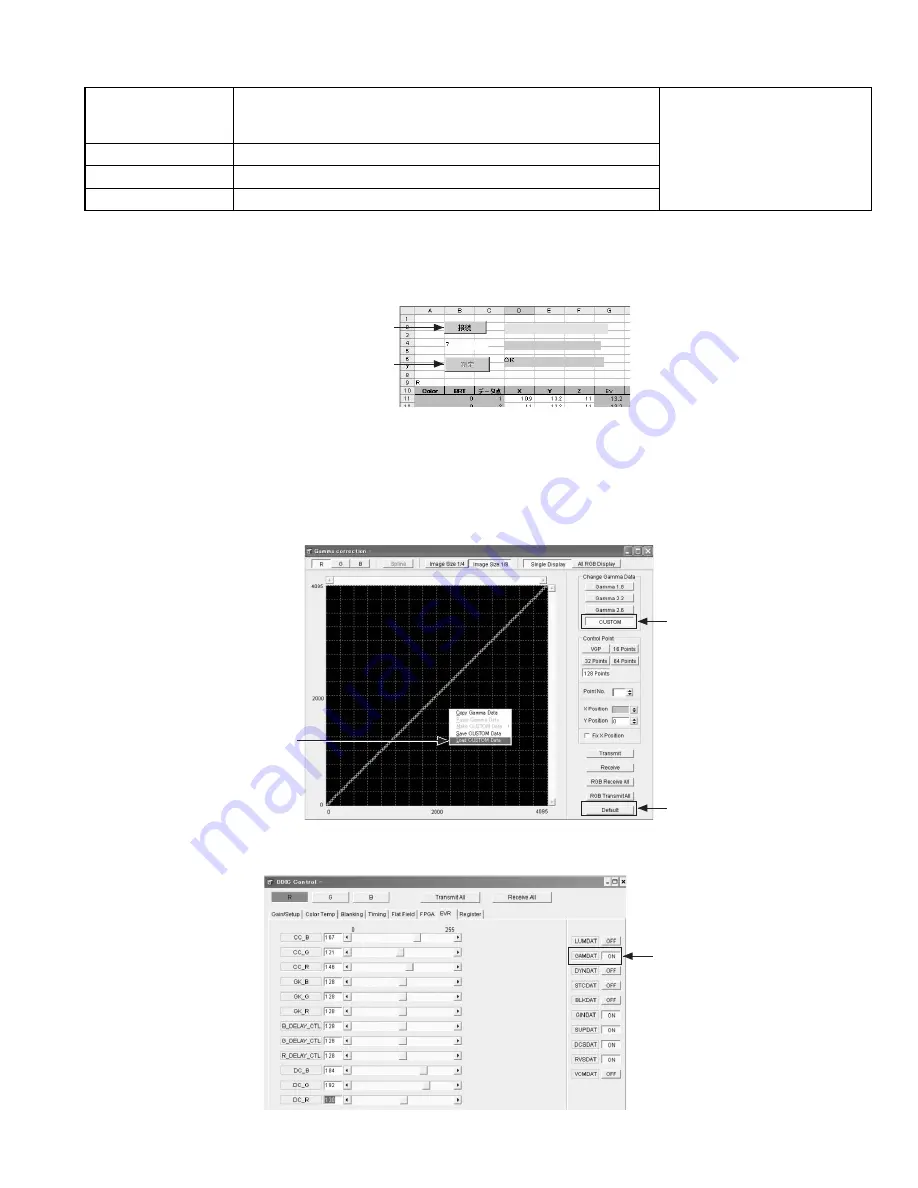
(No.PA019)1-23
4.4.3 GAMMA adjustment
PREPARATION
(1) Open the Black (GAMMAOFF) sheet in the GAMMA adjustment file and click [CONNECT] in the same way as the DC
adjustment. Refer to Fig.1.
(2) On completion of the connection, click [MEASURE]. Refer to Fig.1.
(3) On completion of the measurement, click [CONNECT] again to disconnect the system. Refer to Fig.1.
Fig.1
(4) Open the É¡ calculation sheet in the GAMMA adjustment file (GAMMAOFF_1.0_without color compensation). Click [CREATE
FILE] near the BK16 cell and save it with an appropriate file name.
(5) Connect the PSA and click [Gamma] on the PSA screen.
(6) Click [CUSTOM] on the Gamma correction screen. Refer to Fig.2.
(7) Right-click on the Gamma curve in the [Gamma Correction] screen to select [Load CUSTOM Data] and then select the file
saved in step 3).
(8) Click [RGB Transmit All] on the [Gamma correction] screen. Refer to Fig.2.
Fig.2
(9) Click [DDIC] in the SPA menu and set [GAMDAT] to [ON] as shown in Fig.3.
Refer to Fig.3.
Fig.3
Instruments
PSA Software for HD2K
Excel file for Gamma adjustment
Color-meter (CL-200)
REPLACING COMPONENTS
z
DD SUB1.2 PWB ASS'Y
z
OPTICAL BLOCK
Test point
Adjustment menu
< DDIC > < Gamma >
Preparation
Completed D-ILA COMMON DC adjustment
(1)Click
(2),(3)Click
(6)Click
(7)Select
(8)Click
(9)ON


























