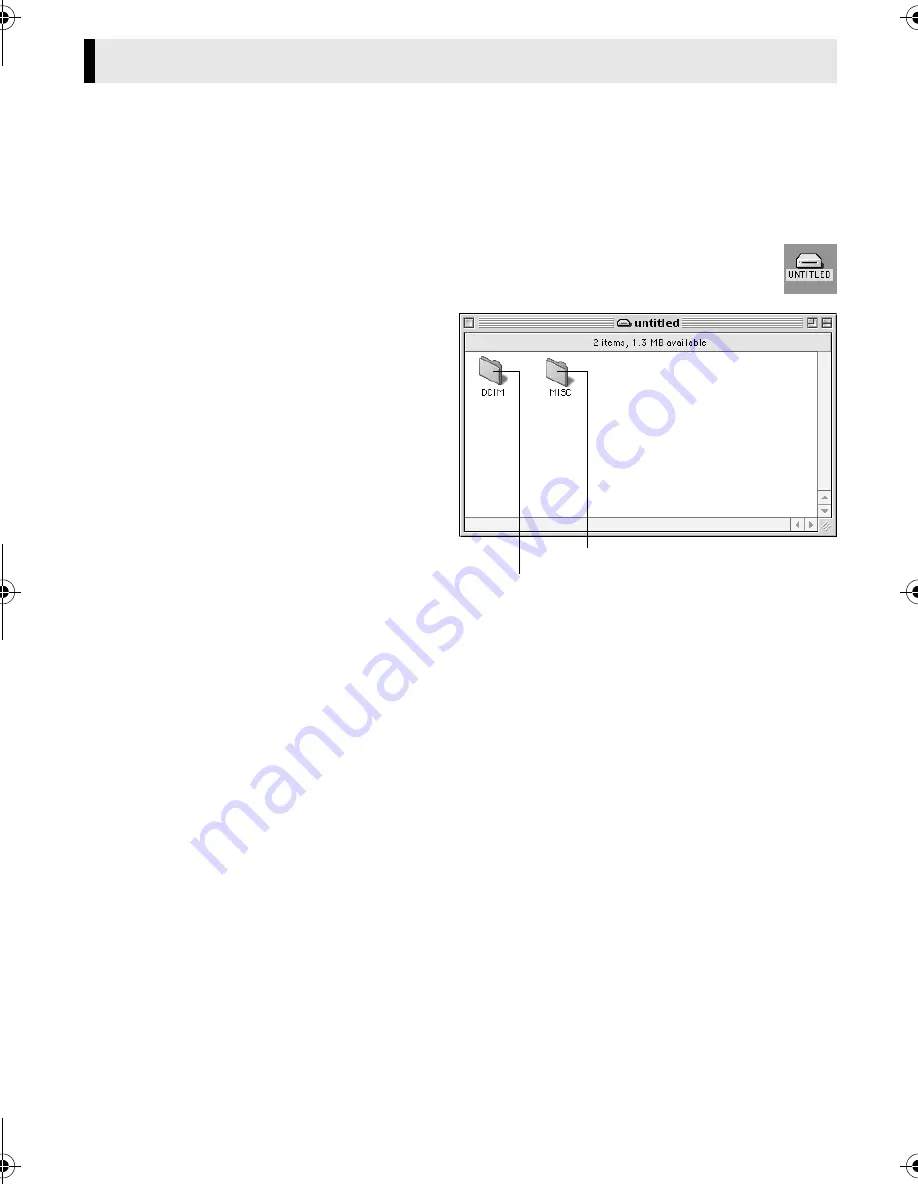
Master Page: Right
— 15 —
1
Make sure that there is a memory card in the camcorder.
2
Set the camcorder’s VIDEO/MEMORY Switch to “MEMORY”.
3
Set the camcorder’s Power Switch to “PLAY” while pressing down the Lock Button located
on the switch.
4
Connect the camcorder to the PC with a USB cable. (
墌
pg. 14)
On the camcorder’s LCD monitor [USB MODE] appears. The memory card icon appears on the desktop.
●
The name of the memory card icon is ”untitled”. We recommend that you name the icon to
tell it from the other removable disks or folders.
5
Double-click the memory card icon on the desktop.
The folders in the memory card appear.
Different file types are stored in different
folders.
[DCIM]
: Contains folders with still images
(extension “.jpg”)
[MISC]
: Contains folders with DPOF setting
data
NOTES:
●
Saving the wrong kinds of files in a memory
card or deleting files or folders from a memory
card can cause problems with the operation of
the camcorder. When it is necessary to delete a
file from a memory card, delete it through the
camcorder.
●
Never disconnect the USB cable while the
message [ACCESSING FILES] is displayed on
the camcorder’s LCD monitor.
●
If you are using a brand new memory card, you need to initialize the memory card with the camcorder first.
You may not be able to copy files from the memory card to the PC without doing so.
Viewing the Contents of a Memory Card (Macintosh)
Still images
DPOF setting data
M4D1+DSC_InstaGuide.fm Page 15 Tuesday, September 16, 2003 8:48 AM
















