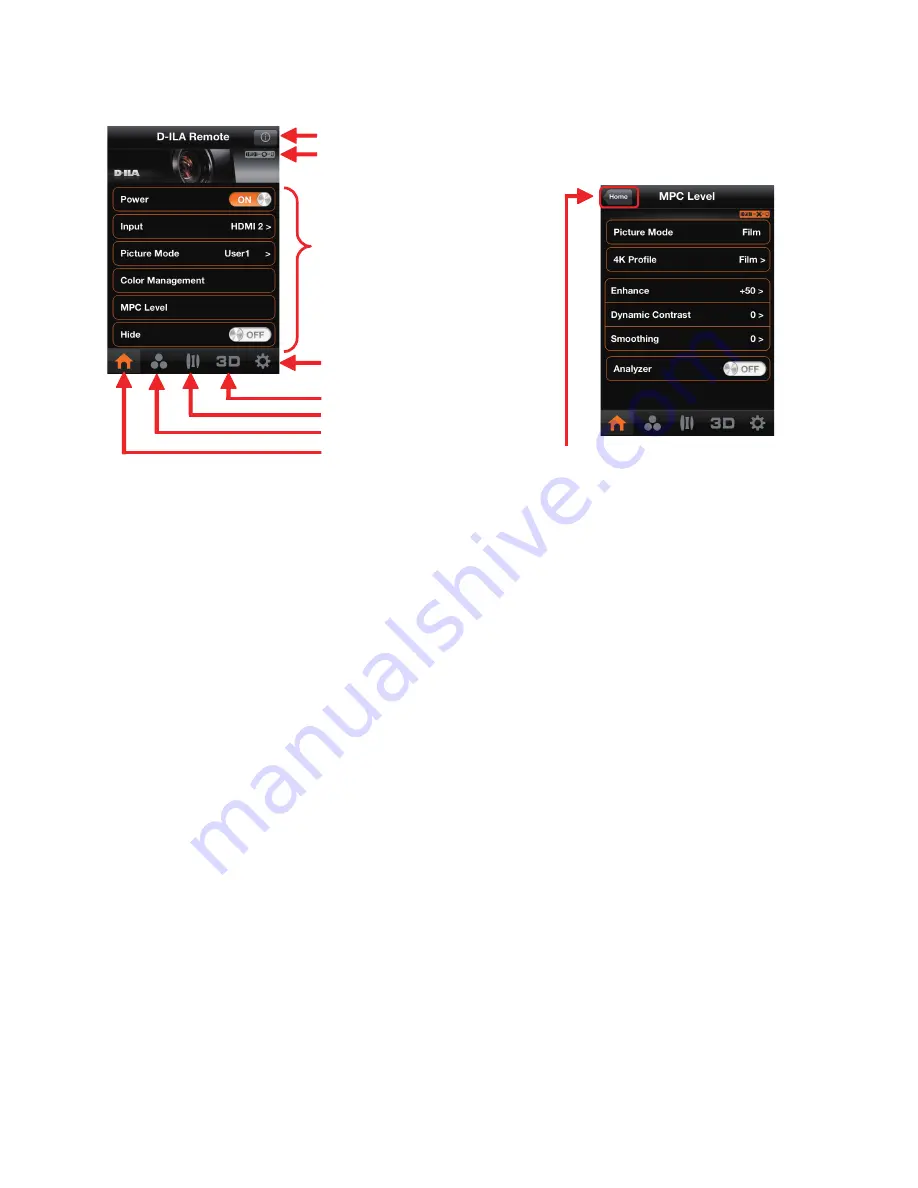
5
[Menu]
䡵
Notes
Specifications, UI menu, and design are subject change without notice.
App Store specifications are subject to change without notice. Refer to App Store Help for details on how to use the
app.
JVC KENWOOD is not liable for any damage to or loss of data on an iOS device (e.g. iPhone, iPod touch, or iPad)
when such iOS device is used in conjunction with the app and/or projector.
Information: To confirm the projector's information.
Displays connection condition between the projector and application.
Setting menu
3D menu
Lens menu
Picture menu
Home menu
Adjustment (setup) items
When an icon is displayed on the upper left
corner as shown here, tap to go back a menu.
























