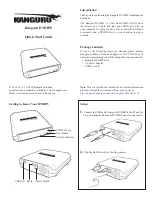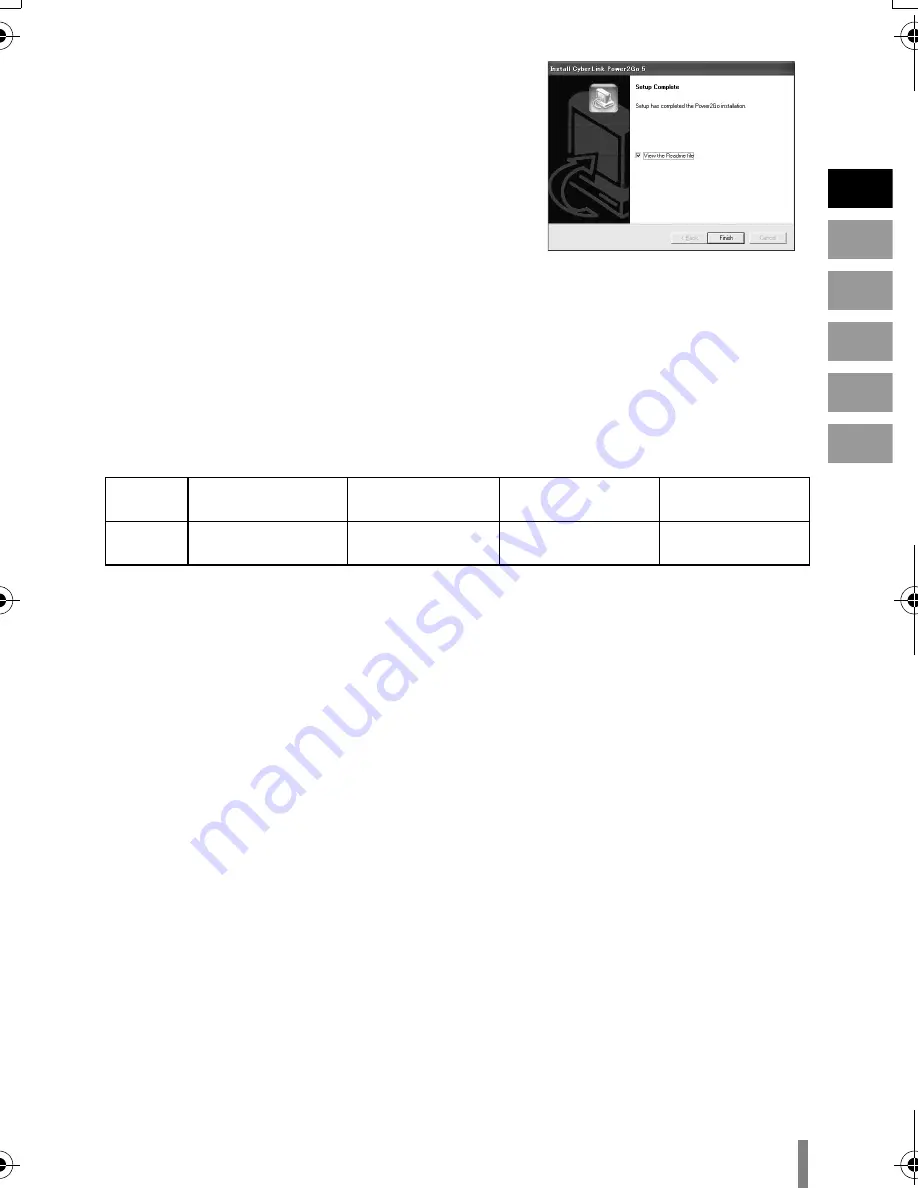
EN
CS
CT
KO
PE
AR
17
H
Click “Finish”.
•
The “CyberLink Power2Go 5.5” Readme
screen appears.
I
Read the contents of the Readme.
..........................................................................................................................................
CyberLink Power2Go 5.5 Lite Contact Information
For information on CyberLink Power2Go 5.5 Lite or other products, use the following
contact information.
o
Telephone/fax support
Location
Language
Office hours
(Mon. to Fri.)
Phone #
Fax #
Taiwan
Mandarin
9:00 am to 6:00 pm
+886-2-8667-1298
ext. 333
+886-2-8667-1300
CU-VD3A_TW_EN.book Page 17 Monday, November 26, 2007 1:15 PM