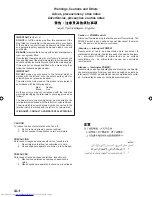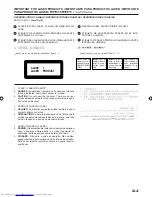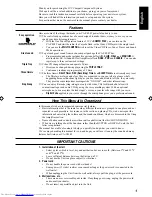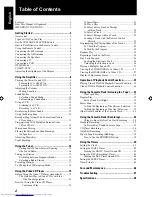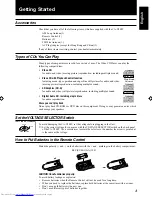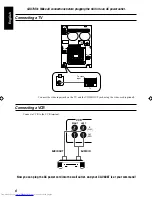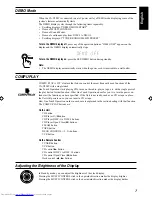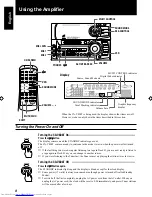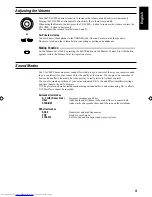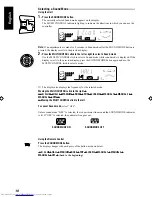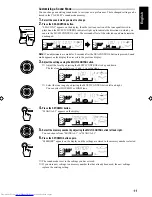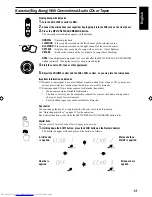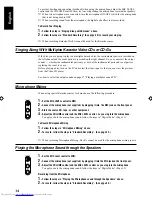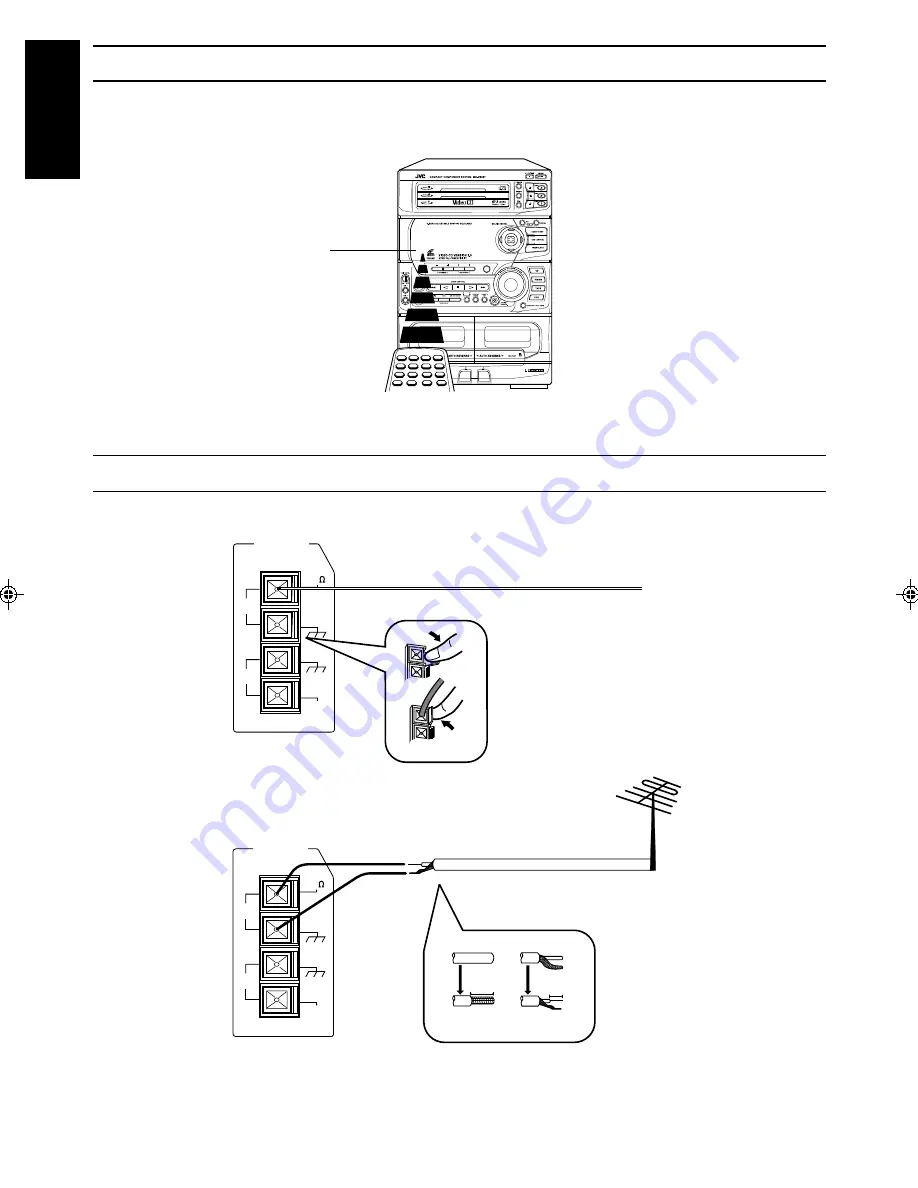
4
English
20 mm
10 mm
ANTENNA
FM
GND
GND
AM
EXT
AM
LOOP
FM
(75 )
ANTENNA
FM
GND
GND
AM
EXT
AM
LOOP
FM
(75 )
Using the Supplied Wire Antenna
CAUTION: Make all connections before plugging the Unit into an AC power outlet.
Connecting the FM Antenna
FM Wire Antenna
Extend the supplied FM Wire Antenna
horizontally.
If reception is poor, connect the outside antenna.
Outside FM antenna wire
Using an FM 75-Ohm Antenna Wire (Not Supplied)
Before attaching a 75 ohm coaxial lead (the kind with a round wire going to an outside antenna),
disconnect the supplied FM Wire Antenna.
CAUTION: To avoid noise, keep antennas away from metallic parts of the CA-V808T, connecting cord and the AC power cord.
Using the Remote Control
The Remote Control makes it easy to use many of the functions of the CA-V808T from a distance of
up to 7m (23 feet) away.
You need to point the Remote Control at the remote sensor on the CA-V808T’s front panel.
Remote sensor
MPX / V. REPLACE
/ V. MASKING
2
1
3