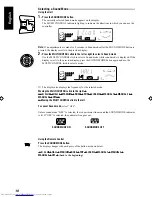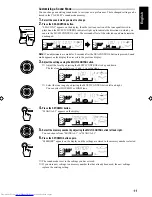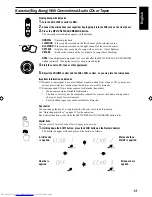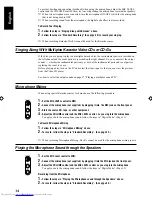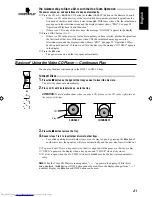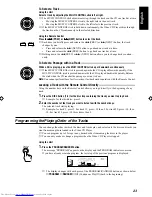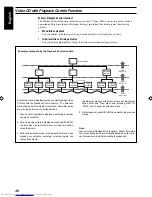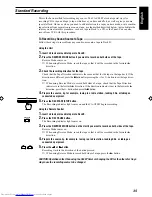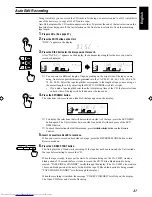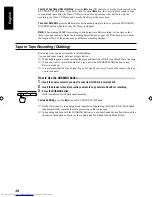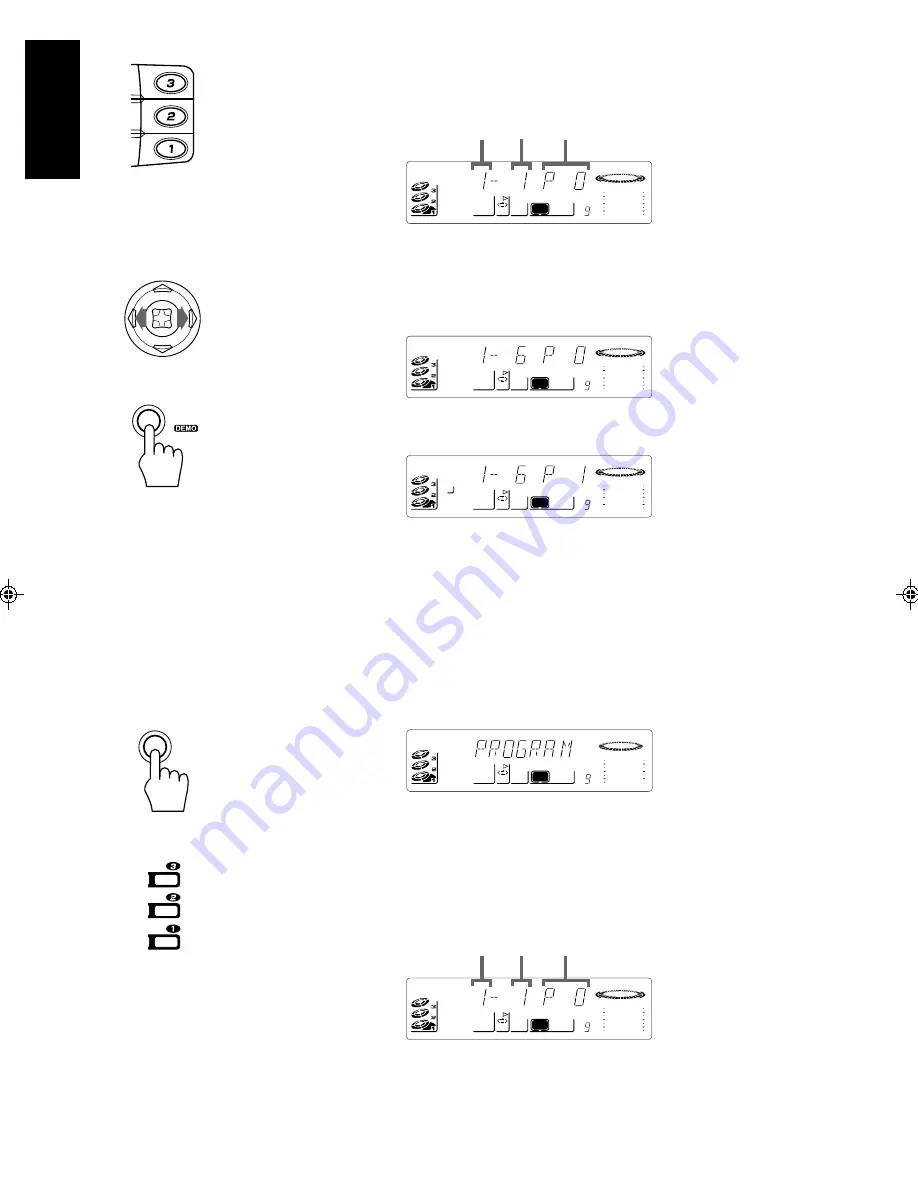
24
English
2.
Select a disc with the DISC buttons (1 to 3).
The display changes to the Program Entry display and the disc number and track number
sections blink for a few seconds.
❏
While the display is blinking, perform the operations in steps 3 to 4. When the blinking
display changes to the “PROGRAM” display, repeat the operations in steps 2 to 4.
3.
Select a track for the program by adjusting the MULTI CONTROL stick left or right.
The track number appears on the display.
4.
Press the SET/DEMO button.
The blinking disc number and track number changes to a steady light, and the step number is
displayed.
5.
Repeat steps 2 to 4 to select the other tracks for the program.
❏
To select another track from the same disc, repeat the procedure from step 3.
6.
Press the
‹
‹
‹
‹
‹
/
8
8
8
8
8
(SELECT) button.
The Unit plays the tracks in the order you have programmed them.
Using the Remote Control
1.
Press the PROGRAM/RANDOM button on the Unit.
The message “PROGRAM” appears in the display and the PROGRAM indicator comes on.
If you have already created a program, the last step of the previous program is displayed.
❏
The display changes with each press of the PROGRAM/RANDOM button, as shown below.
→
PROGRAM
→
RANDOM
→
Off (Continuous Play)
→
(back to the beginning)
2.
Select a disc with the DISC buttons (1-3) on the Remote Control.
The display changes to the Program Entry display and the disc number and track number
sections blink for a few seconds.
❏
While the display is blinking, perform the operations in step 3. When the blinking display
changes to the “PROGRAM” display, repeat the operations in steps 2 to 3.
DISC
DISC
DISC
Track
number
Disc
number
Step
number
SOUND
MODE
PROGRAM
VOL
CD
SOUND
MODE
PROGRAM
VOL
CD
SOUND
MODE
PROGRAM
6
VOL
CD
SET
/
SOUND
MODE
PROGRAM
VOL
CD
PROGRAM
/ RANDOM
DISC
DISC
DISC
Track
number
Disc
number
Step
number
SOUND
MODE
PROGRAM
VOL
CD