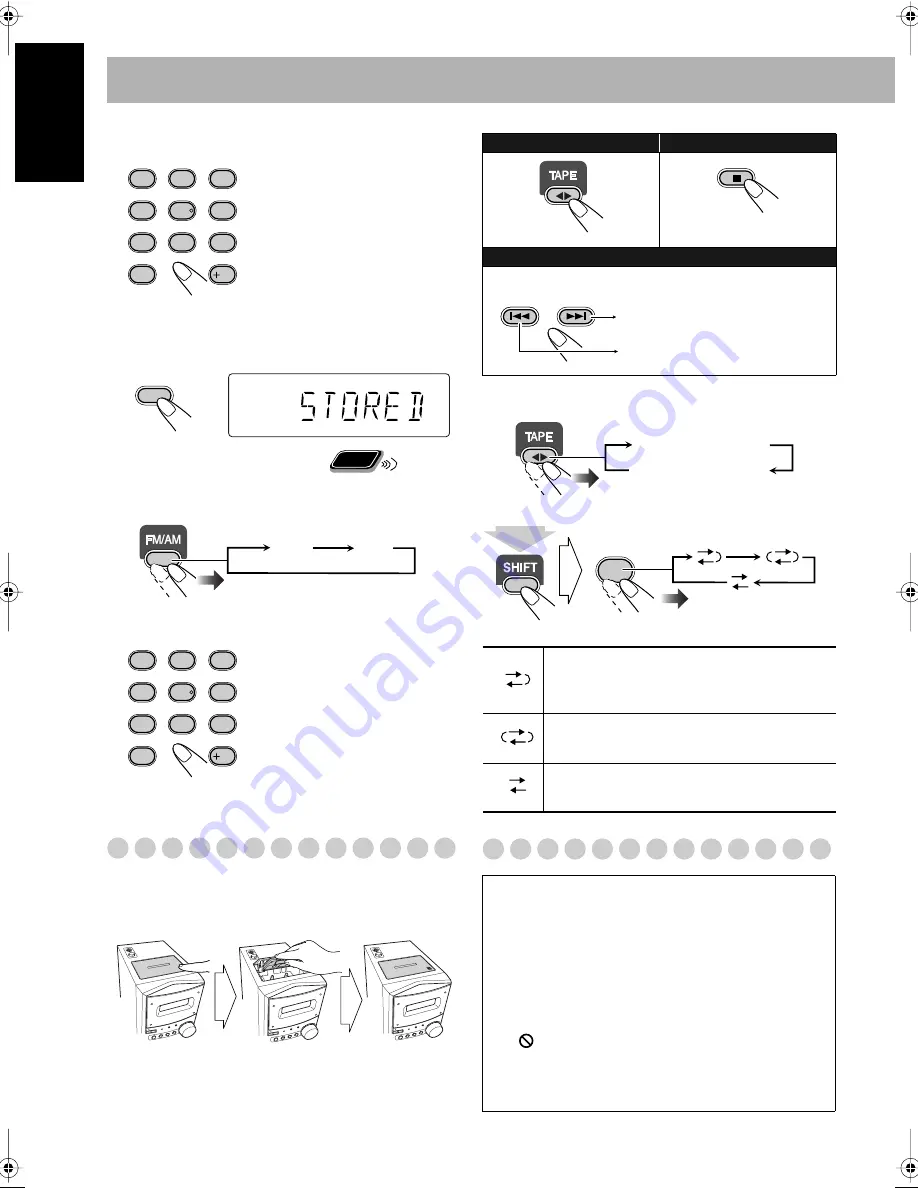
12
English
3
Select a preset number for the station you store.
• You can also use the
¡
or
1
buttons.
4
Store the station.
To tune in to a preset station
1
Select the band (FM or AM).
2
Select a preset number for the station you store.
Playing Back a Tape
To insert a tape
You can play back tapes of types I, II, and IV.
To change the tape running direction
To reverse the tape automatically
Playing Back a Disc
Examples:
To select preset number 5, press
5.
To select preset number 15,
press +10, then 5.
To select preset number 30,
press +10, +10, then 10.
• You can also use the
¡
or
1
buttons.
AUDIO
ANGLE
SUB TITLE
ZOOM
VFP
FM MODE
REV. MODE
DVD LEVEL
1
4
7
10
2
5
8
3
6
9
10
SET
Remote
ONLY
FM
AM
AUDIO
ANGLE
SUB TITLE
ZOOM
VFP
FM MODE
REV. MODE
DVD LEVEL
1
4
7
10
2
5
8
3
6
9
10
Push
Insert
Close
With the tape side facing outside
To start:
To stop:
To rewind tape:
Before or after play...
Tape is played from the forward side to the
reverse side. When the reverse side is played
back, playback stops.
Tape is automatically reversed, and playback
repeats until you stop it.
Tape will not be reversed. When the current
side of the tape reaches its end, playback stops.
IMPORTANT: Before playing a disc, make sure of the
following...
• Turn on the TV and select an appropriate input mode on
the TV to view the pictures or on-screen displays on the
TV screen.
• For disc playback, you can change the initial setting to
your preference. See “Setup Menu Operations” on
page 35.
If “
” appears on the TV screen when you press a
button,
the disc cannot accept the operation you have
tried to do, or data required for that operation is not
recorded on the disc.
GROUP/TITLE
Rewind the tape to the right.
Rewind the tape to the left.
3
(forward play)
2
(reverse play)
REV. MODE
7
(at the same time)
Basic.fm Page 12 Tuesday, June 1, 2004 11:48 AM
Summary of Contents for CA-UXP550
Page 149: ...MEMO ...
Page 150: ...MEMO ...
Page 151: ...MEMO ...
Page 153: ...Instructions MICRO COMPONENT SYSTEM UX P550 ...
















































