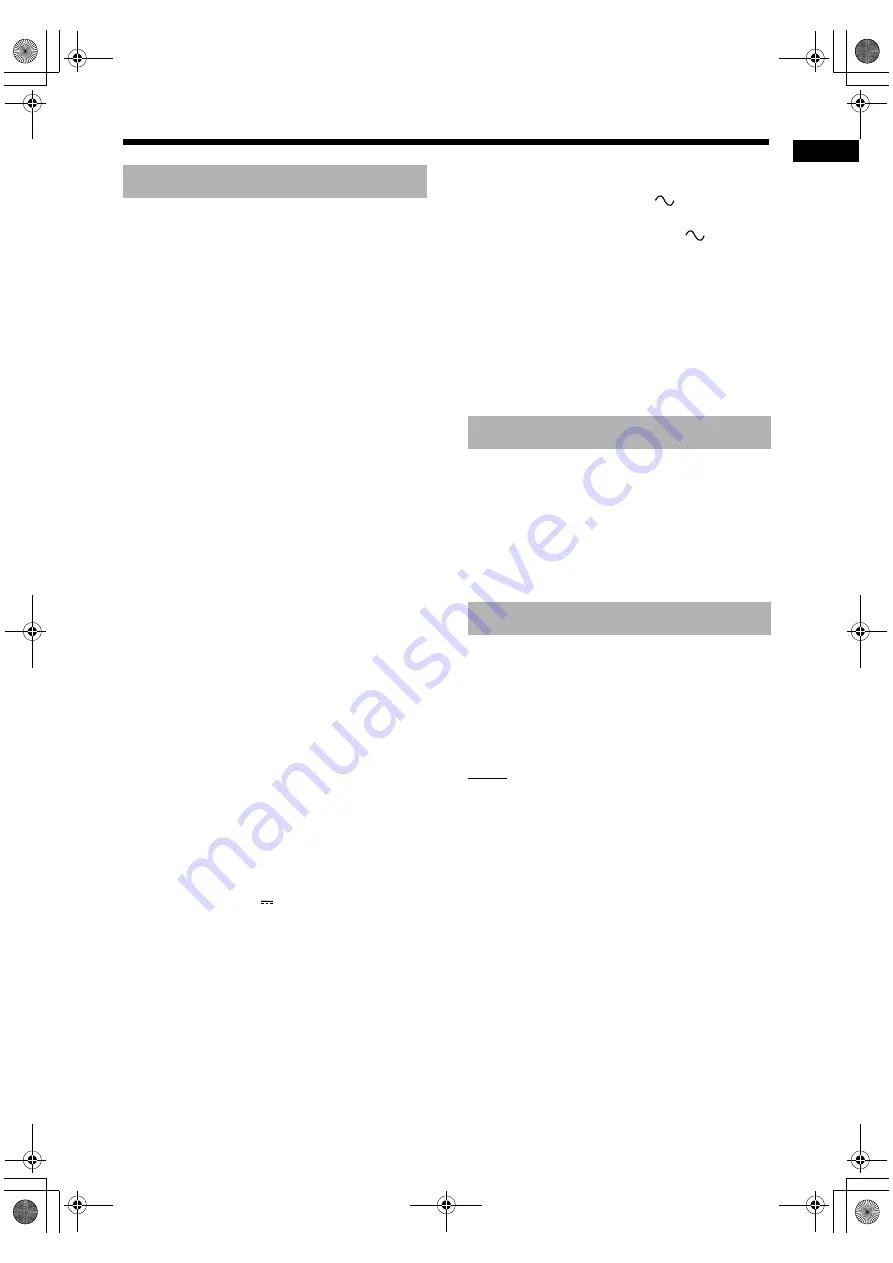
68
Re
fe
ren
c
e
Tuner
FM frequency:
87.50 MHz – 108.00 MHz
AM frequency:
531 kHz – 1 710 kHz (9 kHz spacing)
530 kHz – 1 710 kHz (10 kHz spacing)
Terminal (top of the main unit)
• Microphone input terminal x 1 (only for countries/
areas other than Australia)
3.0 mV/12 k
Ω
Terminal (front of the main unit)
• USB digital input terminal x 2
• Bluetooth USB adaptor terminal x 1
• Audio output headphone terminal x 1
Impedance: 16
Ω
– 1 k
Ω
• Analog input terminal x 1
Stereo mini jack
Terminal (rear of the main unit)
• FM antenna terminal x 1
• AM antenna terminal x 1
• Component video output terminals x 1
Y: 1.0 Vp-p, 75
Ω
terminated
P
B
: 0.7 Vp-p, 75
Ω
terminated
P
R
: 0.7 Vp-p, 75
Ω
terminated
• Composite video output terminal x 1
1.0 Vp-p, 75
Ω
terminated
• Optical digital output terminal x 1
–21 dBm to –15 dBm
• Audio output speaker terminals x 1
Speakers:
Output power:
160 W (80 W x 2) at 8
Ω
(1 kHz/10 % THD)
Impedance:
8
Ω
– 16
Ω
Subwoofer:
Output power:
500 mV/10 k
Ω
• HDMI monitor output terminal x 1
USB
Compatible with USB 2.0 Full-Speed
Compatible device: USB mass storage class device
Compatible file system: FAT16, FAT32
Output power: DC 5 V
500 mA
Bluetooth
Version: Bluetooth ver. 2.0 + EDR Class 1/Class 2
Compatible Bluetooth profile: A2DP/AVRCP
Communication format: 2.4 GHz FHSS
General
Power source (Australia):
AC 240 V
, 50 Hz
Power source (other countries/areas):
AC 110 - 240 V
, 50/60 Hz
Power consumption (in operation): 50 W
Power consumption (on standby): 9 W
Power consumption (in the “ECO ON” mode):
1 W or less
Dimensions (W x H x D) [including projecting parts]:
165 mm x 250 mm x 272 mm
(Australia)
165 mm x 253 mm x 272 mm
(other countries/areas)
Mass:
3.6 kg
Type:
3-way bass reflex type
Magnetically shielded type
Speaker driver:
13.5 cm cone + 4 cm cone +
1.5 cm dome
Impedance: 8
Ω
Dimensions (W x H x D) [including projection parts]:
165 mm x 250 mm x 213 mm
Mass (1 speaker):
2.4 kg
Remote control x 1
Batteries x 2
FM antenna x 1
AM loop antenna x 1
Composite video cable x 1
AC plug adaptor* x 1
NOTE
* The AC plug adaptor is not supplied for Australia
and Hong Kong.
Designs and specifications are subject to change
without notice.
Main unit (CA-UXGN9V)
Speaker (SP-UXGN9V)
Supplied accessories
Specifications
UX-GN9V[A]-12.fm Page 68 Wednesday, May 13, 2009 11:59 AM


































