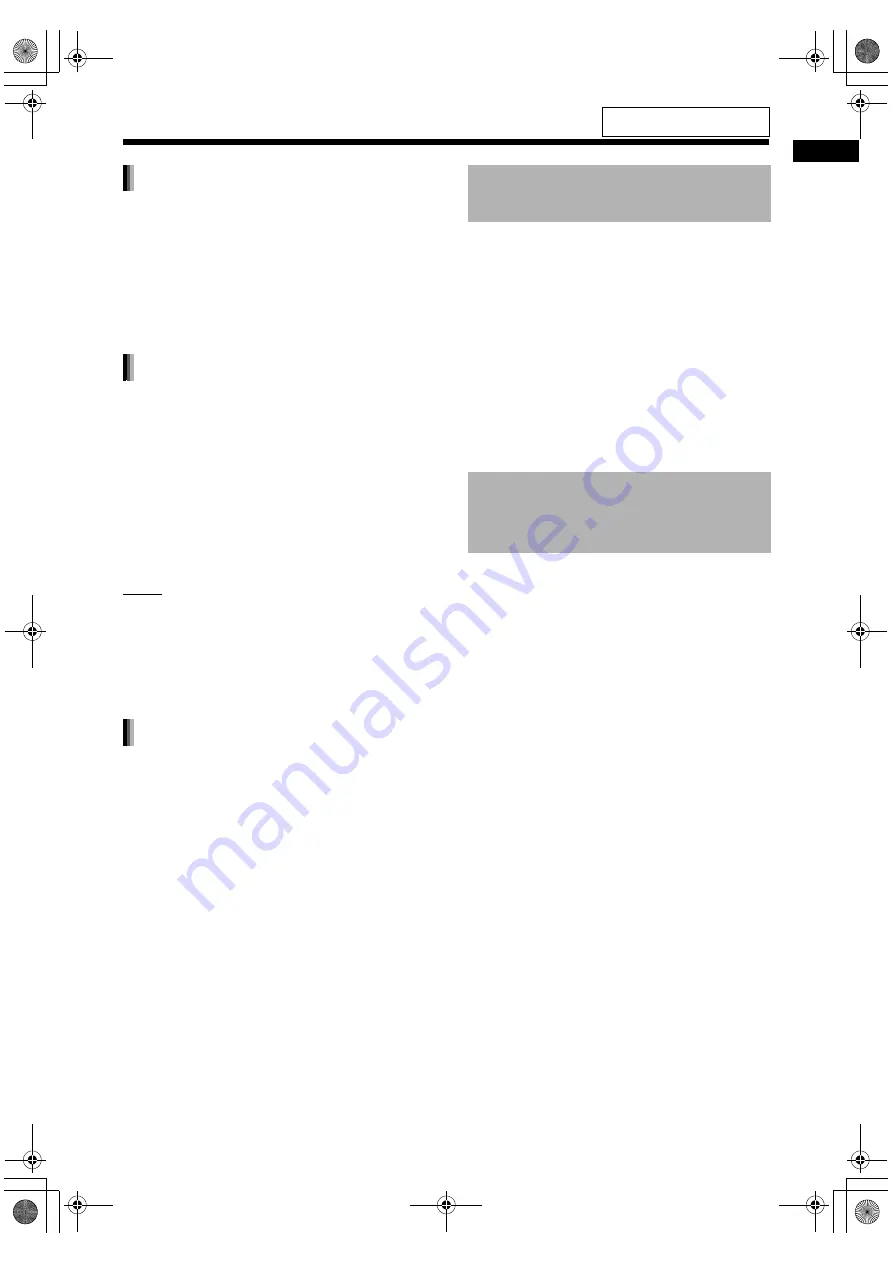
42
Re
cord
ing
s
ound
t
o a USB dev
ice
Instead of steps 3 and 4 on page 40,
start playback of the desired track.
• You can use the number buttons,
4
or
¢
to
select a track.
• Finishing step 7 returns playback to the begin-
ning of the current track and only that track is
recorded.
Before proceeding to step 5 on page
40, program the desired tracks.
• Refer to steps 1 and 2 on page 27 for program-
ming tracks.
• The next procedure is the same as steps 5 to 7
on pages 40 and 41.
• Recording program playback limits the recording
speed to normal speed recording. At this time,
“X1 ONLY” appears in the display window.
NOTE
• You can also record random playback in the
same procedure. Before proceeding to step 5,
select random playback. Refer to step 1 on the
right column of page 28.
• Normal speed recording is automatically
selected.
When digital recording is prohibited, you can
record sound in analog.
Before proceeding to step 5, hold
down [USB REC] on the main unit.
• “ANA, REC” (analog recording) appears in the
display window.
• The next procedure is the same as step 5 to 7 on
pages 40 and 41.
1
Connect a USB device to the
[USB2 AUDIO/REC/PLAY] terminal.
• Refer to page 21.
2
Select a radio station.
• Refer to page 18.
3
Follow steps 5 to 7 on pages 40
and 41.
• This procedure is the same as that for CD
recording.
4
Press
7
to stop recording.
1
Connect an external device to the
[AUDIO IN] terminal and connect a
USB device to the [USB2 AUDIO/
REC/PLAY] terminal.
• Refer to pages 9 and 21.
2
Select the external device as the
source and start playback.
• Refer to steps 1 to 3 on page 19.
3
Follow steps 5 to 7 on pages 40
and 41.
• This procedure is the same as that for CD
recording.
4
Press
7
to stop recording.
Recording only one track
Recording programmed tracks
Recording tracks in analog
Recording sound from radio
broadcasts to a USB device
Recording sound from
external devices to a USB
device
For the locations of the remote
control buttons, refer to page 39.
UX-GN9V[A]-08.fm Page 42 Tuesday, April 21, 2009 11:58 AM






























