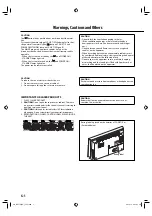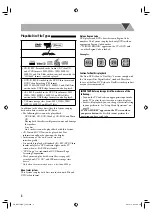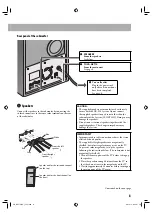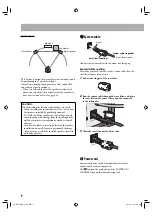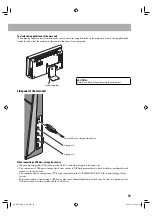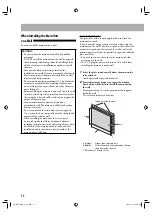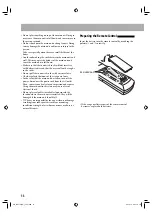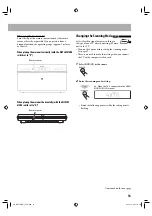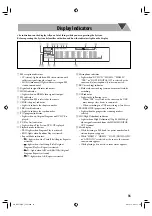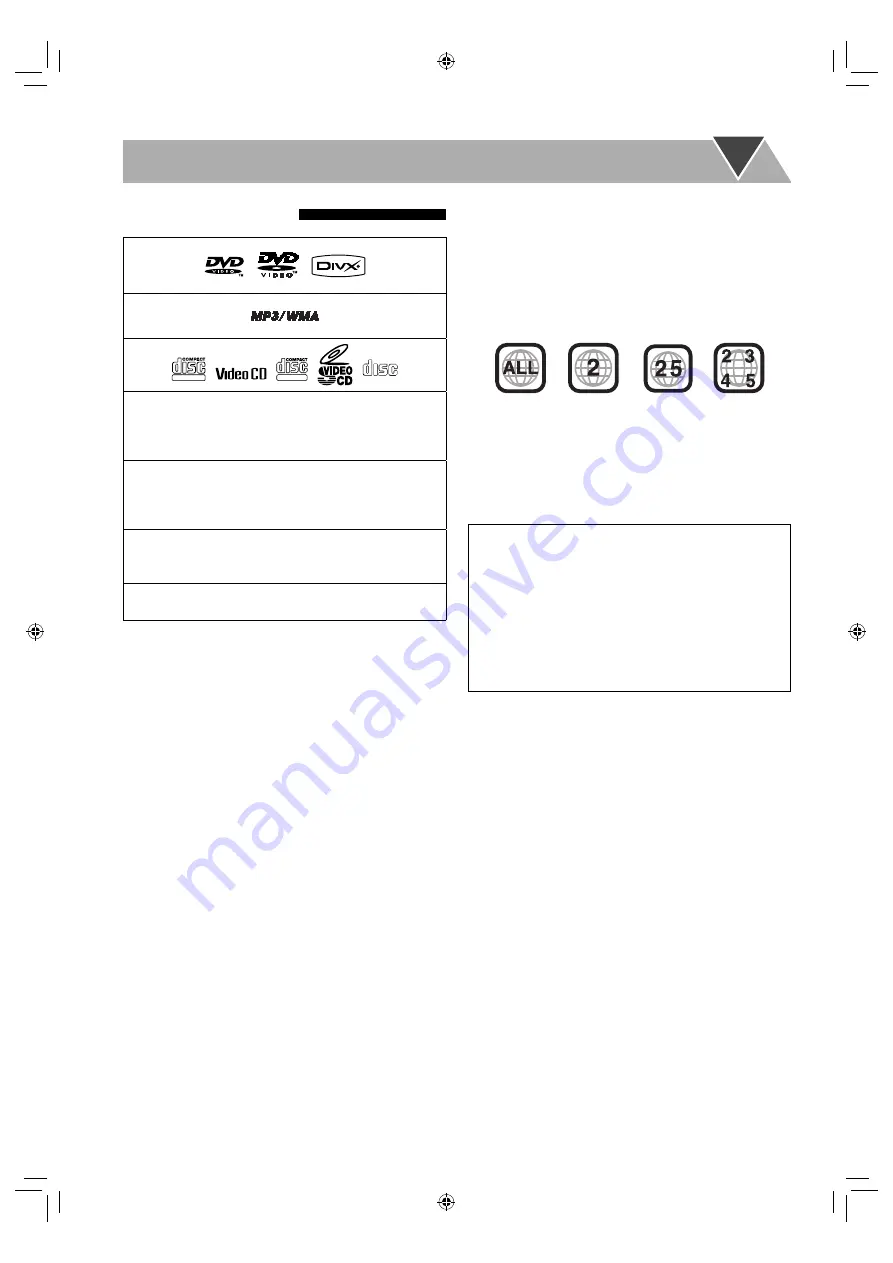
3
Playable Disc/File Types
DIGITAL VIDEO
SUPER VIDEO
COMPACT
DIGITAL AUDIO
• CD-R/-RW: Recorded in the Audio CD, Video CD,
and SVCD formats. MP3, WMA, JPEG, MPEG-1,
MPEG-2, and DivX files written in accordance with the
“ISO 9660” format can also be played.
• DVD-R/-RW: Recorded in the DVD Video format and
DVD Video Recording (VR) format.
MP3, WMA, JPEG, MPEG-1, MPEG-2, and DivX files
written in the UDF-Bridge format can also be played.
• +R/+RW: Recorded in the DVD Video format. MP3,
WMA, JPEG, MPEG-1, MPEG-2, and DivX files
written in the UDF-Bridge format can also be played.
• USB mass storage class device: MP3, WMA, JPEG,
MPEG-1, MPEG-2, and DivX
*
files.
In addition to the above discs/files, this System can play
back audio data recorded on CD-Extra.
• The following discs cannot be played back:
– DVD-RAM, CD-I (CD-I Ready), CD-ROM, and Photo
CD
Playing back these discs will generate noise and damage
the speakers.
– 8 cm disc
An 8 cm disc cannot be played back with this System.
• CD Text and DVD Text can be played, but Text
information will not be shown on the display.
• In this manual, “file” and “track” are used
interchangeably.
• It is possible to play back finR/+RW (DVD Video
format only) discs. DVD indicator lights on the TV
screen when a +R/+RW disc is loaded.
• “DVD Logo” is a trademark of DVD Format/Logo
Licensing Corporation.
• This System can play back Everio files (see page 44)
recorded on DVD, CD
*
, and USB mass storage class
device
*
.
* Only when the maximum bit rate is less than 2 Mbps.
About color system
This System can play back discs recorded in both PAL and
NTSC video format.
Note on Region Code
DVD players and DVDs have their own Region Code
numbers. This System can play back only DVDs with an
appropriate Region Code number.
• “WRONG REGION” appears on the TV if DVD with
another Region Code is loaded.
Examples:
Caution for DualDisc playback
The Non-DVD side of a “DualDisc” does not comply with
the “Compact Disc Digital Audio” standard. Therefore,
the use of the Non-DVD side of a DualDisc in this product
may not be recommended.
IMPORTANT: Before playing a disc/file, make sure of the
following...
• Turn on the TV and select an appropriate input mode
on the TV to view the pictures or on-screen displays.
• For disc/file playback, you can change the initial setting
to your preference. See “Setup Menu Operations” on
page 39.
If “INVALID KEY” appears on the TV screen when
you press a button,
the disc/file cannot perform the
operation you have tried to do.
EN_NX-T10[UG]_CS2.indb 3
EN_NX-T10[UG]_CS2.indb 3
09.12.14 9:53:04 PM
09.12.14 9:53:04 PM