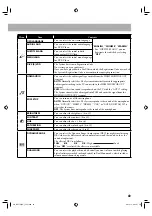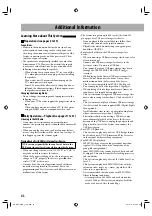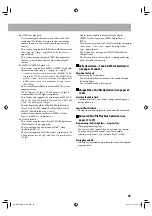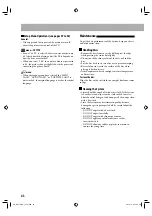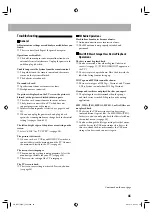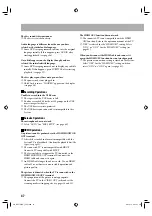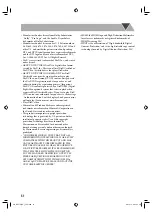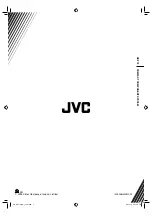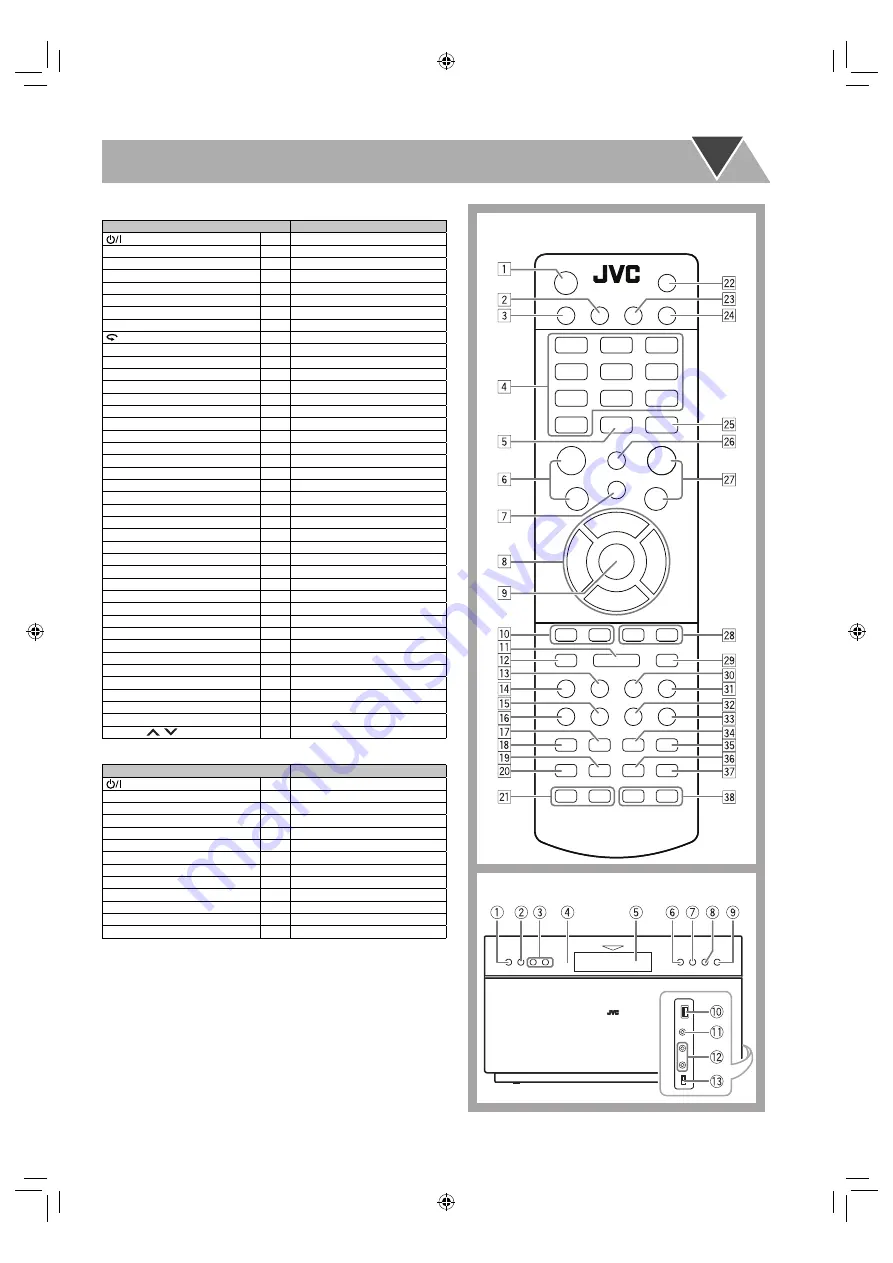
52
Parts Index
Remote control
Main unit
Remote control
Name
Page
1
17
3
q
17, 19, 27, 28, 36
8
l
19, 26 – 28, 36
7
w
19, 27, 28, 31
1
,
¡
k
20
4
,
¢
p
20, 21, 27, 28
5
,
∞
,
2
,
3
8
19 – 21, 23, 27, 33, 34, 36, 39, 41
ENTER
9
18, 20, 27, 33, 36, 39, 41
(One Touch Replay)
z
26
0
s
17, 19
ANGLE
o
25
AUDIO
/
24
BASS/TREBLE
m
23
CANCEL
e
41
DISPLAY
;
23, 32
DVD/CD
3
17, 31
DIMMER
7
23
ECHO LEVEL +, –
a
22
FM
f
17
FM MODE
l
18
HDMI 1/2
2
17, 21
INPUT
d
17, 21
MENU/PL
g
20, 21, 34
MIC , –
,
22
MUTING
h
22
Number buttons
4
18, 20, 21, 33, 39
PLAY MODE
x
27, 28
, –
6
18
REC
r
31
REPEAT
i
28
REPEAT A-B
u
29
SCAN MODE
t
14, 15
SET UP
c
39, 41
SLEEP
b
23
SLOW
9
,
(
k
26
SUBTITLE
n
25
SURROUND
y
22
TIME SEARCH
v
32, 33
TOP MENU/PG
5
20, 34
TUNING
9
,
(
8
18
VOLUME
,
j
17
Main unit
Name
Page
1
17
3
7
17, 19
8
8
19, 26, 36
7
6
19, 29
0
9
17, 19, 29
Display
5
16
DISPLAY MODE switch
~
4
MIC 1/MIC 2 jack
=
10, 35
PHONES jack
-
10, 18
Remote sensor
4
14
SOURCE
2
17, 21
USB MEMORY REC/PLAY terminal
0
10
, –
3
17
EN_NX-T10[UG]_CS2.indb 52
EN_NX-T10[UG]_CS2.indb 52
09.12.14 9:53:33 PM
09.12.14 9:53:33 PM