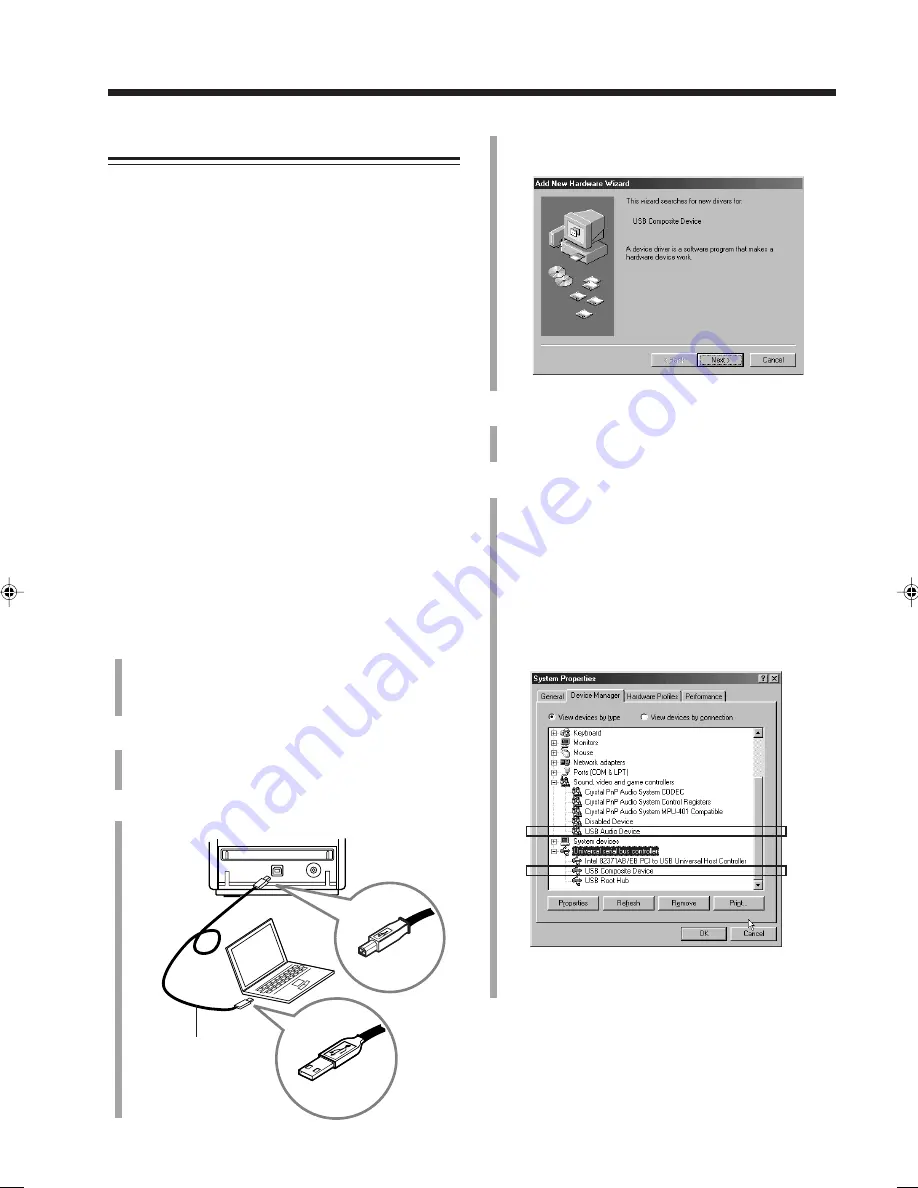
– 35 –
Installing USB Drivers
When you connect the PC for the first time, follow the
procedure below.
Before installing
• Check if your PC equipped with the CD-ROM drive is
running on Windows
R
98*, Windows
R
Me*, or
Windows
R
2000*, and prepare its CD-ROM.
• Check your PC’s BIOS setting—whether USB is
available, and whether USB IRQ is set to “AUTO” or to
available IRQ number.
The following procedure is described using the English
version of Windows
R
98. If your PC is running on a
different version of Windows, the screens shown on your
PC’s monitor will differ from the ones used in the
following procedure.
General notes
• Use a full speed USB cable (revision 1.0).
• The drivers installed can be recognized only when the
USB cable is connected between the unit and your PC.
• The sound may not be played back correctly—
interrupted or degraded—due to your PC settings and PC
specifications.
1
Turn on your PC and start running Windows
R
98,
Windows
R
Me or Windows
R
2000.
If the PC has been turned on, quit all the applications
now running.
2
Press USB/LINE on this unit to select “USB.”
• If you have changed the source name of USB, select
“PC.” (See page 36.)
3
Connect the PC to the unit using a USB cable (not
supplied).
Your PC automatically recognizes this connection, and
shows the following screen on the monitor.
4
Install the USB drivers following the instructions on
the PC’s monitor.
5
Check if the drivers are correctly installed.
1. Open the Control Panel on your PC: Select [Start]
=
[Settings]
=
[Control Panel].
2. Click [System]
=
[Device Manager]
=
[Sound,
video and game controllers] and [Universal Serial
Bus controllers].
The following window appears, and you can check
whether the drivers (“USB Audio Device” and “USB
Composite Device”) are installed.
• The items shown on the PC’s monitor differ
depending on your PC settings.
USB AUDIO
PHONES
USB cable
(not supplied)
EN33-36_CA-NXMD1R[B]f.pm6
01.8.20, 11:34
35






























