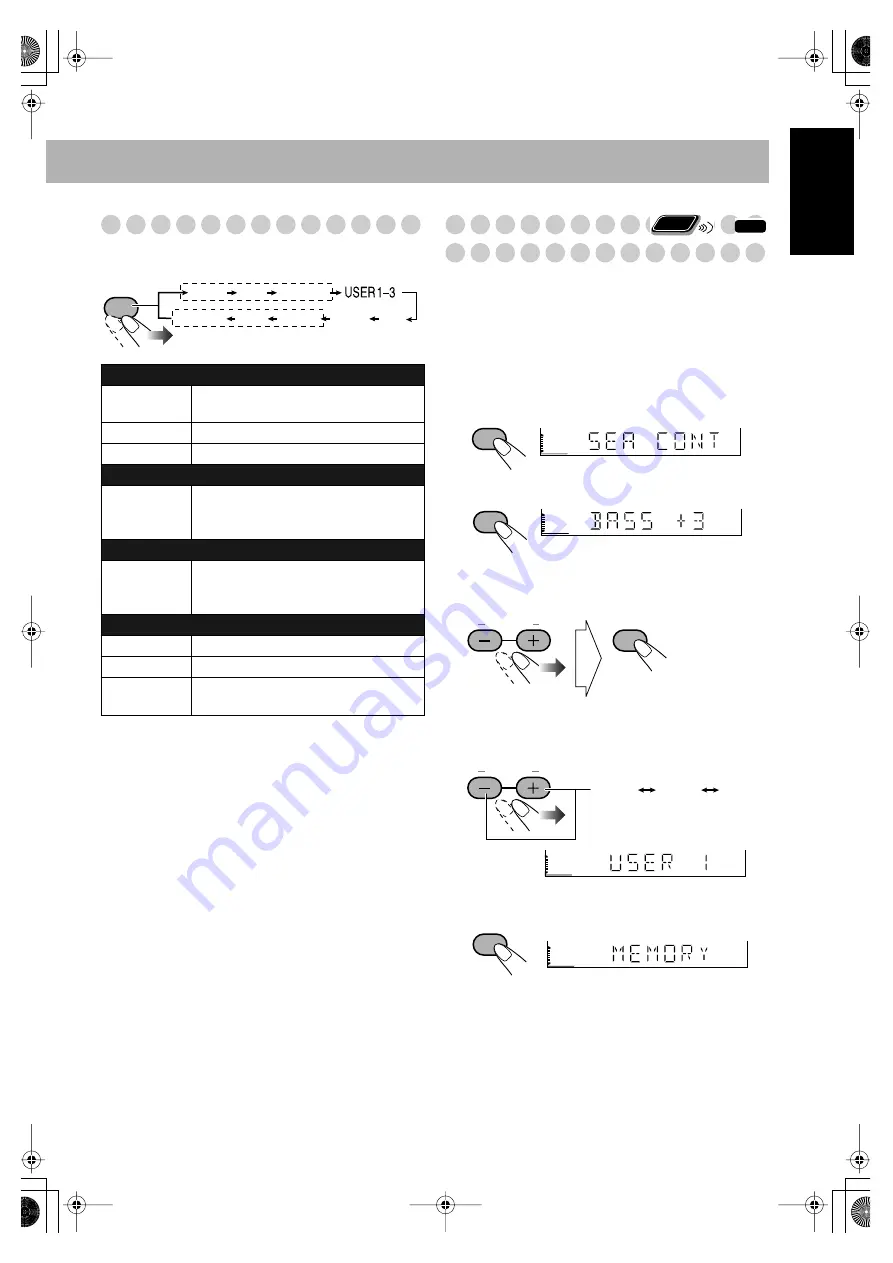
13
English
Selecting the Sound Modes
You can select one of the preset Sound Modes.
* Surround elements are added to the SEA elements to create
being-there feeling in your room.
To cancel the Sound Mode,
select “OFF.”
Creating Your Own Sound
Modes—User Mode
You can adjust the preset Sound Modes to create your own
Sound Modes which suit your taste. The changed settings can
be stored as the USER1, USER2 and USER3 Modes.
• If you want to add surround elements into your Sound
Mode, select one of the Surround Modes to adjust.
While the Sound Mode name is shown on the display...
1
Enter the SEA Control Mode.
2
3
Adjust the SEA pattern.
1
Adjust BASS.
2
Adjust TREBLE.
• You can adjust the bass and treble level from –5 to
+5.
4
Select one of the User Modes.
5
Store the setting.
• The Sound Mode changes to the one you have stored.
SEA (Sound Effect Amplifier) Modes
ROCK
Boosts low and high frequency. Good for
acoustic music (initial setting).
POP
Good for vocal music.
CLASSIC
Good for classical music.
User Modes
USER1/2/3
Your individual mode stored in memory.
See the next column “Creating Your Own
Sound Modes—User Mode.”
Multi Mode
MULTI
Outputs the same sound from the
surround speakers as the sound output
from the main speakers.
Surround Modes*
DANCE
Increases resonance and bass.
HALL
Adds depth and brilliance to the sound.
STADIUM
Adds clarity and spreads the sound, as in
an outdoor stadium.
SOUND
MODE
DANCE
MULTI
POP
CLASSIC
HALL
OFF
ROCK
STADIUM
Surround Modes
*
SEA Modes
INFO
Remote
ONLY
SET
SET
L
R
BALANCE
SET
L
R
BALANCE
USER1
USER2
USER3
SET
EN_DX-T5[USUN].book Page 13 Tuesday, February 1, 2005 2:27 PM
















































