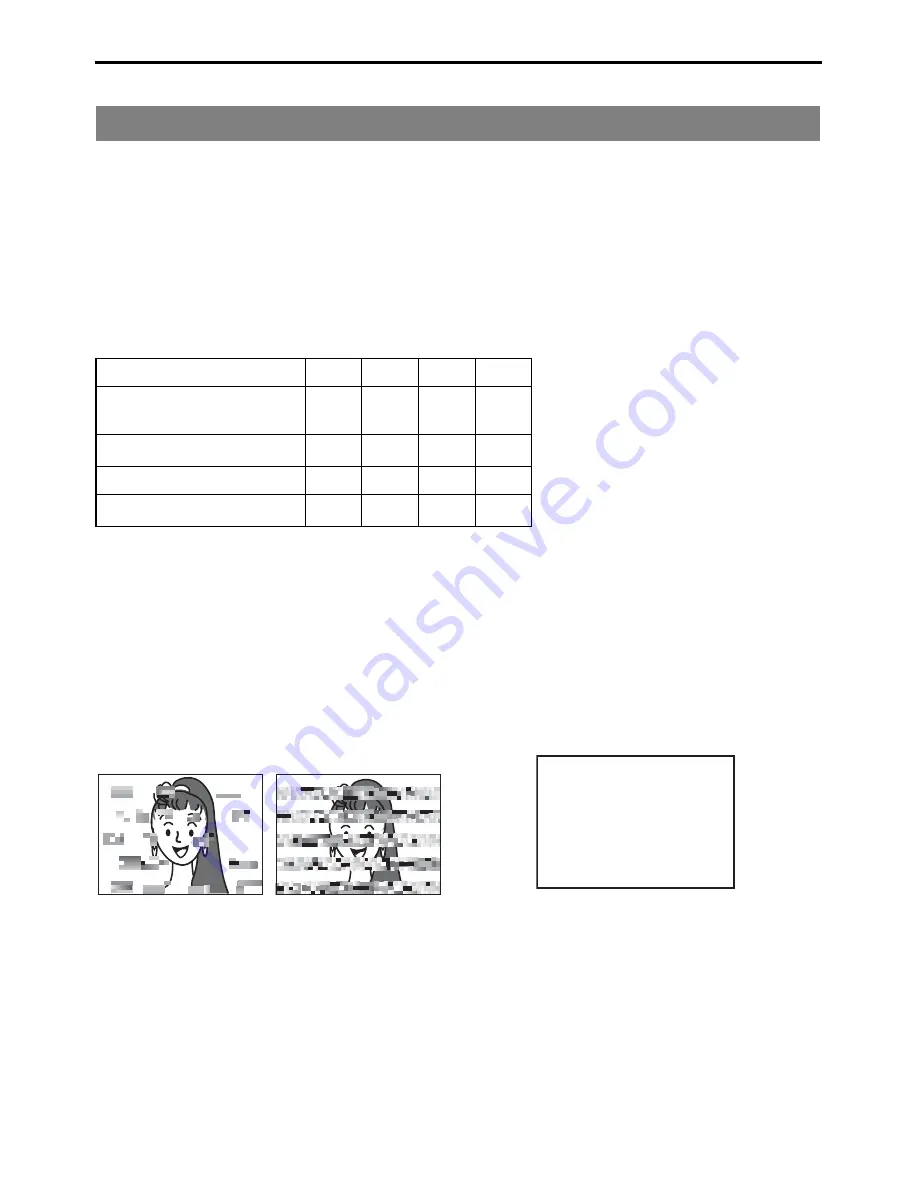
E-8
INTRODUCTION
This unit uses consumables or components that will wear off. If a worn-out or deteriorated component
continues to be used, it may cause the unit to break down. To prevent this, perform routine mainte-
nance using the head-cleaning tape. With the head-cleaning tape alone, however, the entire tape-wind-
ing mechanism cannot be completely cleaned.
Perform regular maintenance of the components as shown below.
Regular maintenance
The tasks of maintenance involved are similar to that of replacing the engine oil or tire of a car.
Depending on the number of usage hours, inspect or replace the components as follows:
Usage Time
: You can check the drum usage time with the hour meter display. For
details, refer to page 83, “Checking the hour meter”.
Maintenance consultation
: For details on the maintenance plan and fee, consult with your JVC-
authorized service agent.
Head cleaning
• Recording or playing back with a dirty head
will result in block noise or disrupted sound.
Perform regular head cleaning to maintain
superior image and sound quality.
• For information on how to use the head
cleaning tape and the relevant remarks,
refer to
X
page 9, “Cleaning tape”.
• If the head is dusty, “HEAD CLEANING
REQUIRED!” will be displayed on the moni-
tor when this unit plays a tape.
Regular maintenance
Number of hours
500H 1000H 1500H 2000H
G
: Cleaning, inspection and adjust-
ment
E
: Cleaning and inspection; Replace-
ment if necessary
F
: Replacement
Work and frequency of maintenance
depend on the environment and
usage. The above information serves
only as a guide.
Drum assembly
(including head)
G
E
E
F
Tape guide, roller
G
E
E
F
Belt gears
—
E
E
F
Drive system parts
—
—
E
F
Block Noise
HEAD CLEANING REQUIRED!
Summary of Contents for BR-HD50U - Compact HDV/DV Format Video Recorder
Page 91: ......













































