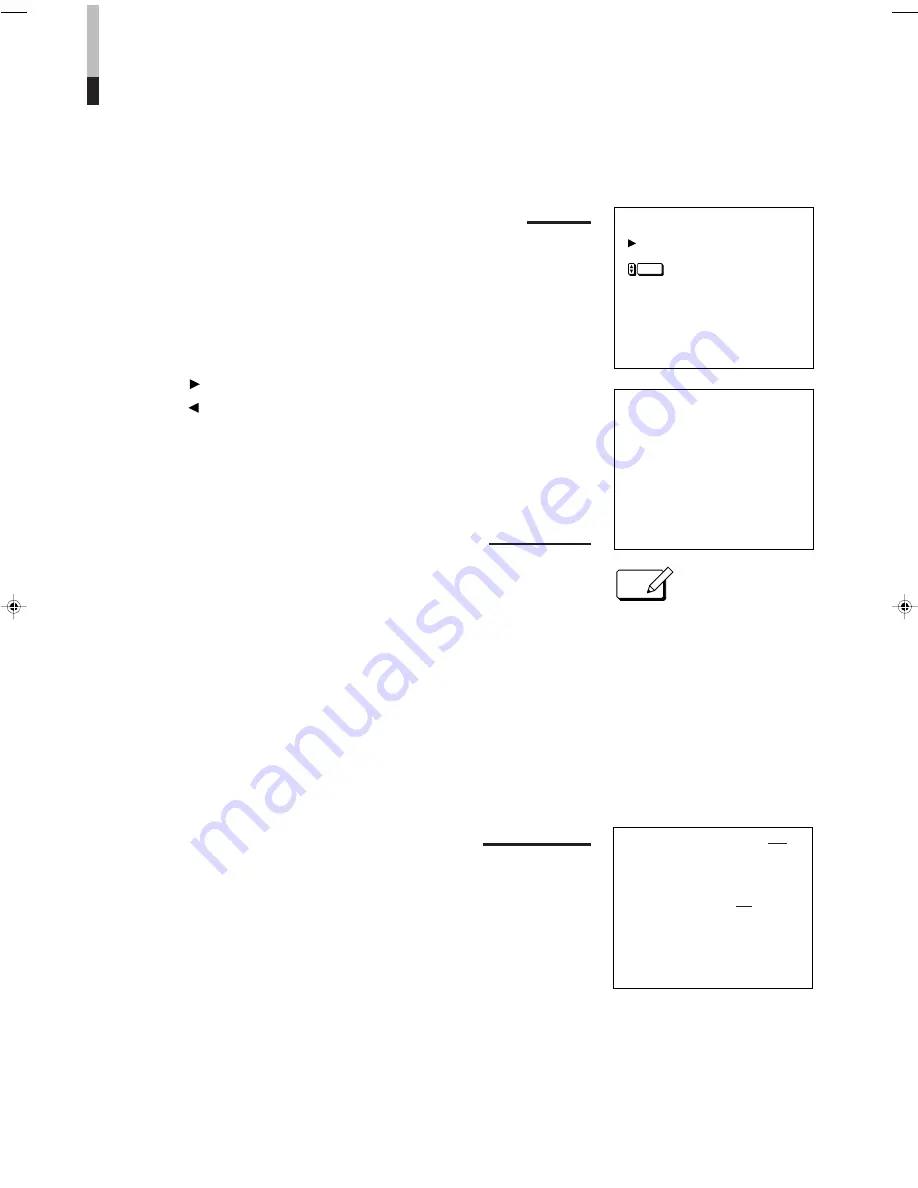
19
15
15
00
q
ID NUMBER SET
r
q
I N I T I ALIZE MENU
r
I D NUMBER SE T
q
SE T - UP MENU
r
RE SE T
NOTE
EACH REMOTE CONTROL OF PLURAL MONITORS
To program an ID number (use front controls):
1.
Press the POWER switch to turn the power off.
2.
With the
▼
and MENU buttons pressed, press the POWER switch to turn
the power on. Keep pressing the
▼
and MENU buttons until
1
1
1
1
1
appears.
3.
Press the
▲
or
▼
button to select ID NUMBER SET. Then press the
ENTER button to display
2
2
2
2
2
.
4.
Select an ID number.
Press the button to increase.
Press the button to decrease.
5.
Press the ENTER button to program.
To assign a monitor (use remote control):
1.
Press the DISPLAY key to display the monitor’s programmed ID number.
2.
Press the numeric keys to enter the monitor’s ID number.
The entered ID number appears and blinks on screen center.
3.
Press the ID SET key to complete.
The programmed ID number in the top right of the screen turns red to indicate
the monitor was assigned. Other monitors’ ID numbers are indicated in green.
4.
After adjusting the monitor, repeat steps
2
to
4
to adjust each monitor if
necessary.
5.
Press the DISPLAY key to clear on-screen ID numbers.
To call up an ID number (use remote unit):
1.
Press the DISPLAY key to indicate a programmed ID number at top right of the
screen.
●
Red-indicated ID number:
indicates the monitor can be remote-controlled.
●
Green-indicated ID number:
indicates the monitor cannot be remote-controlled.
2.
Press the DISPLAY key to make the number disappear.
To operate or adjust plural units of monitors, by programming and assigning an ID
number (00 to 99) for each monitor, a specified monitor can be remote-controlled.
Programmed
ID number
Assigned
ID number
●
ID number 00 is always indicated in
red.
1
1
1
1
1
2
2
2
2
2
ENTER






































