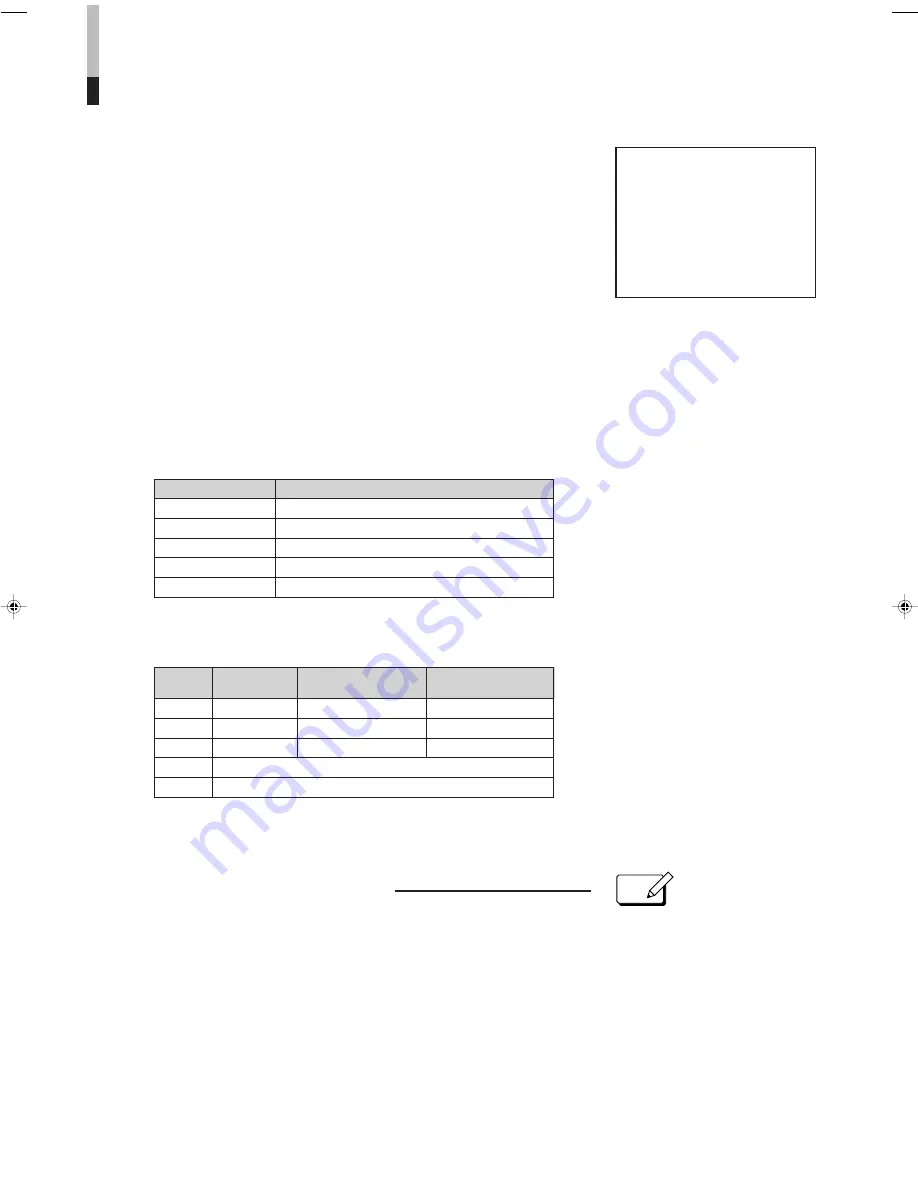
7
NOTE
1. To turn the power on:
Push the POWER switch.
The POWER indicator glows green. The mode and color system of an input
signal are automatically discerned and displayed on screen for about 3
seconds. To turn off power, push the POWER switch again, and the
POWER indicator goes off.
2.
To select the input:
Push an INPUT SELECT switch.
Push VIDEO A, VIDEO B, RGB/COMPO(SDI) or Y/C. The mode and color
system of a selected input signal are automatically discerned and displayed
on screen for about 3 seconds.
3.
To adjust the audio level:
Turn the VOLUME control to the right to increase the level, or to the left to
decrease the level.
●
Relation between input mode indication and signal input/terminal
●
Color system indication
To demagnetize the picture tube
After positioning near the monitor a speaker (non-magnet-
shielded) or other equipment that generates a strong magnetic
field, or after relocating the monitor, color patches could
appear in the picture due to magnetization of the picture tube.
If this occurs, push the DEGAUSS switch to demagnetize the
picture tube.
BASIC OPERATION
VIDEO A
+
Input mode
NTSC
+
Color system
●
This function is not effective if
activated a second time after a very
short time has elapsed. When
degaussing must be repeated,
proceed after at least 10 minutes
have passed since first degaussing.
●
The optional wireless remote control
features a DEGAUSS key.
Input mode indication Signal input/terminal
VIDEO A
Composite video signal input to VIDEO A IN
VIDEO B
Composite video signal input to VIDEO B IN
Y/C
Y/C signal input to Y/C IN
RGB
Analogue RGB signal input to RGB/COMPO(SDI) IN
COMPO(SDI)
Component signal input to RGB/COMPO(SDI) IN
indication Colour system
NTSC
NTSC 3.58 MHz 60 Hz
PAL
PAL 4.43 MHz 50 Hz
N4.43
NTSC 4.43 MHz 60 Hz
B/W (Indicates when a black-and-white signal is input)
NO SYNC (Indicates when no signal is input)
Colour sub-carrier Vertical scanning
frequency frequency







































