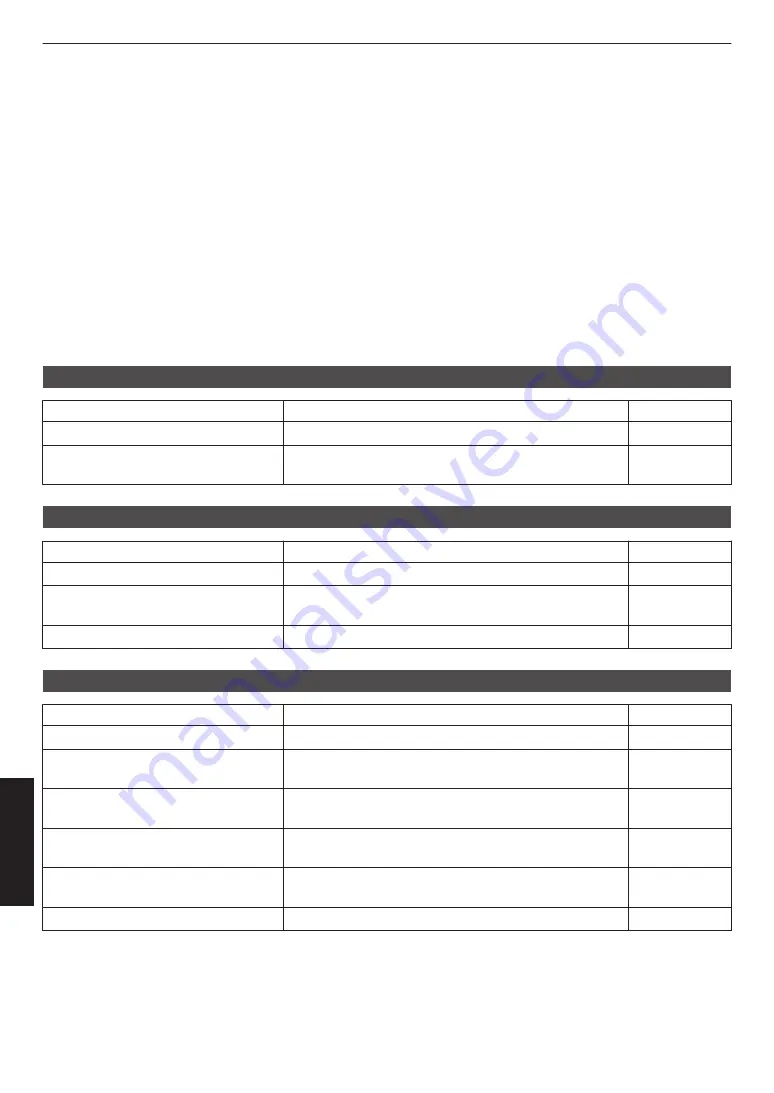
Troubleshooting
Before sending the unit to your authorized dealer for repair, please check the following points.
The following symptoms are not malfunctions.
You do not need to worry about the following symptoms if there is no abnormality on the screen.
0
A part of the top or front surface of the unit is hot.
0
A creaking sound is heard from the unit.
0
An operating sound is heard from the inside of the unit.
0
Color smear occurs on some screens.
This unit is a digital device. This unit may become unable to operate normally due to external static or noise.
Perform the following operations when such malfunctions occur.
A
If the unit is in the Standby mode, pull out the power plug, followed by inserting it again
B
Press the
A
[STANDBY/ON] button on the main unit to turn on the power again
Power is not supplied
Check
Action
Refer to
Is the power cord disconnected?
Insert the power cord (plug) firmly.
Is the laser light source in the Cool-down
mode?
After exiting the Cool-down mode, turn on the power again. p. 23
Power shuts down automatically
Check
Action
Refer to
Has “Off Timer” been configured?
Set “Off Timer” to “Off”.
Are the air inlets and exhaust vent
blocked?
Leave proper clearance when installing the unit.
Is the filter dirty?
Clean the filter.
Video image does not appear
Check
Action
Refer to
Is the correct external input selected?
Select the correct external input terminal.
Is the power of the video source
equipment turned on?
Turn on the power of the video source equipment and play
the video.
Is the video source equipment properly
connected?
Check to ensure that the video source equipment is
properly connected.
Are the correct signals being output from
the video source equipment?
Configure the video source equipment correctly.
Is the cable in use an HDMI-certified
cable?
Use an HDMI-certified high-speed cable. Also, use as
short a cable as possible.
Is the video image temporarily hidden? Press the [HIDE] button
42
Troubleshooting





























