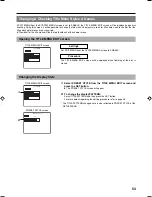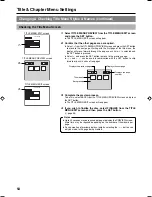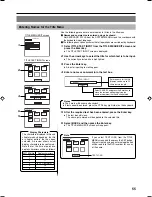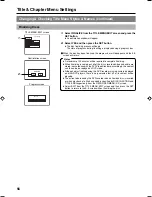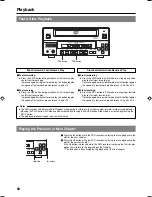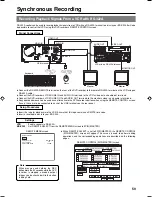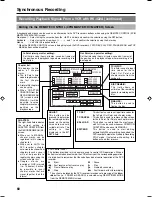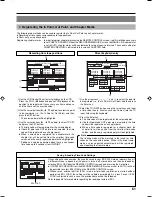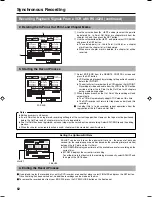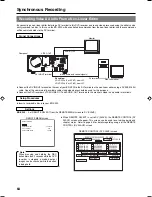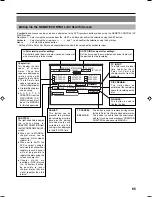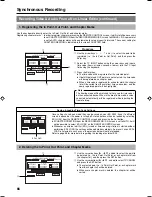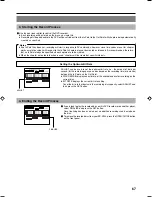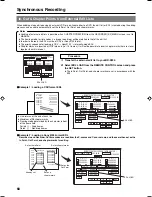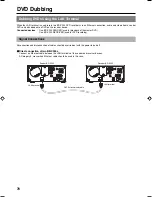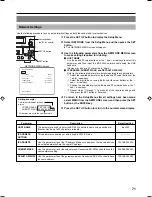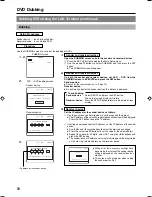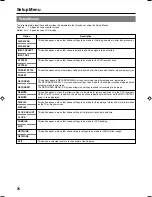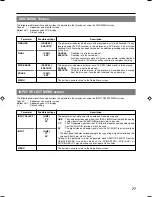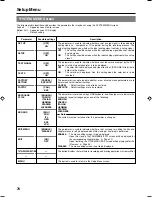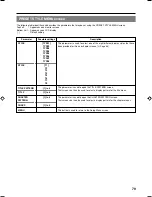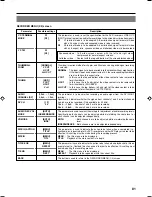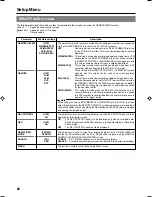67
IN POINT
OUT POINT
TC INPUT
EXIT
REMOTE CONTROL SCREEN ( DV SLAVE )
1
:
4
7
h
:
m
:
s
f
2
:
5
8
3
6
9
h
:
m
:
s
f
:
h
:
m
:
s
f
CHAPTER
MANUAL
BITRATE
8.0 Mbps
DISC REMAIN
000 min
:
:
:
EDL LOAD
TC CANCEL
ADJ
FINALIZE
00:00:00:00
00:00:00:00
00:25:00:00
00:40:00:00
00:15:00:00
00:30:00:00
00:45:00:00
00:20:00:00
00:35:00:00
00:50:00:00
00:10:00:00
ADJUST
3. Starting the Record Process
䡵
Use the non-linear editor to control the DVD recorder.
●
Each recording will be stored on the disc as a single title.
●
Recording of video and audio to the DVD will be carried out from the In Point to the Out Point with chapters being automatically
created as specified.
Setting the Optimum Bit Rate
ADJUST can be used to set the optimum bit rate (i.e., the amount of data per
second) for the remaining space on a disc based on the recording time (or duration)
between the In Point and the Out Point.
●
DISC REMAIN displays an estimate of the available space for recording on the
current disc.
●
BIT RATE displays the current bit-rate setting.
To set the bit rate that best suits the remaining disc capacity, select ADJUST and
then press the SET button.
4. Ending the Record Process
Notes
●
If no In Point has been set, recording will start in response to DV commands; however, since time codes are set for chapter
marks as relative values with respect to the In Point, chapters may not be created as intended. It is recommended, therefore,
that an In Point always be specified when chapters are to be created.
●
When the chapter auto-create function is used, chapters will be created at specific intervals.
IN POINT
OUT POINT
TC INPUT
EXIT
REMOTE CONTROL SCREEN ( DV SLAVE )
1
:
4
7
h
:
m
:
s
f
2
:
5
8
3
6
9
h
:
m
:
s
f
:
h
:
m
:
s
f
CHAPTER
MANUAL
BITRATE
8.0 Mbps
DISC REMAIN
000 min
:
:
:
EDL LOAD
TC CANCEL
ADJ
FINALIZE
00:00:00:00
00:00:00:00
00:25:00:00
00:40:00:00
00:15:00:00
00:30:00:00
00:45:00:00
00:20:00:00
00:35:00:00
00:50:00:00
00:10:00:00
FINALIZE
䡵
If you intend to play the recorded disc on this DVD recorder or on another player,
select FINALIZE and press the SET button.
Once finalizing has been carried out, no addition recordings can be made on
the disc.
䡵
To remove the recorded disc from your BD-X200, press the OPEN/CLOSE button
on the front panel.