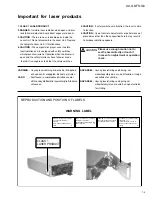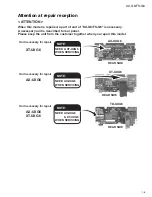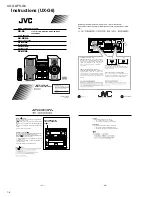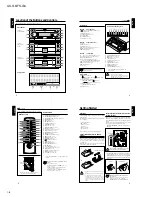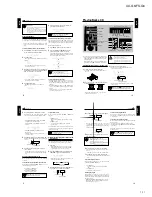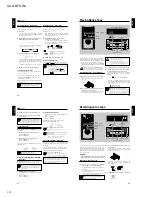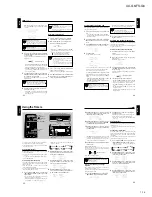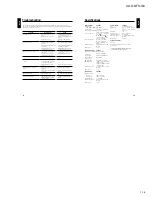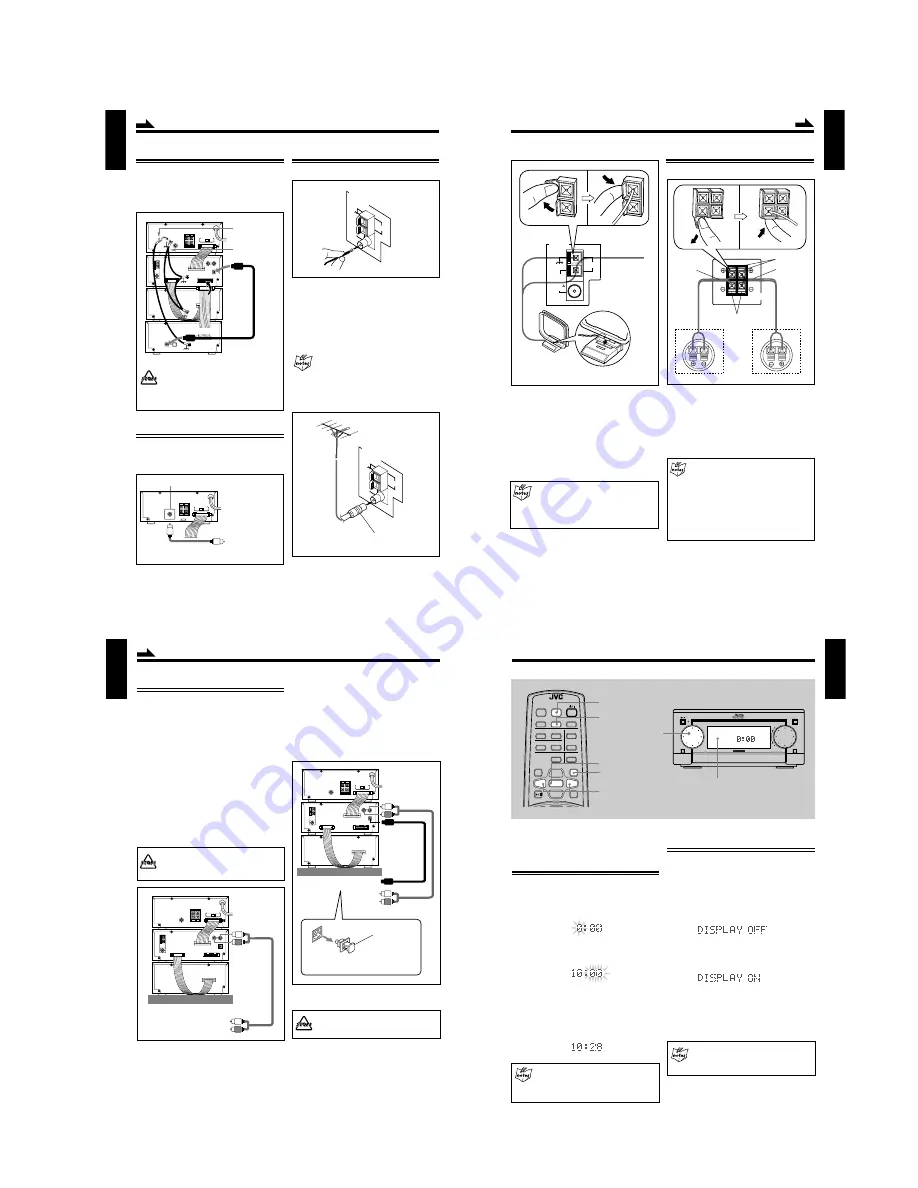
1-9
UX-G6/FS-G6
7
English
Connecting Antennas
Supplied FM antenna
1
Attach the FM antenna to the FM 75
Ω
COAXIAL
terminal on the rear panel of XT-UXG6.
2
Extend the FM antenna.
3
Fasten it up in the position which gives you the
best reception.
About the supplied FM antenna
The FM antenna supplied with this unit can only be
used as temporary measure. If reception is poor,
you can connect an outdoor FM antenna.
To connect an outdoor FM antenna
Before connecting it, disconnect the supplied FM antenna.
Connecting MD Recorder XM-G6
You can also connect the MD recorder XM-G6 (not
supplied), specifically designed for UX-G6. This unit will
complete UX-G6 micro component system.
When you connect and use this unit, refer to the Instructions
supplied with it for details.
• DO NOT install XM-G6 until you turn off the
system and unplug the AC power code, otherwise
installation should fail to damage the system.
• DO NOT change the vertical stacking order of XM-
G6 as illustrated to avoid heat buildup.
Connecting Sub Woofer System
When using JVC external sub woofer system, connect
audio cable between AX-UXG6’s SUB WOOFER OUT
jack and the input of your sub woofer system.
AN
TEN
NA
AM
LO
OP
FM
75
CO
AX
IA
L
Outdoor FM antenna
(not supplied)
A 75
Ω
antenna with coaxial type connector
(DIN 45325) should be used.
AN
TE
NN
A
AM
LOOP
FM 75
COAXIAL
SUBWOOFER OUT
AX-UXG6
Sub Woofer System
(not supplied)
Audio cable
(not supplied)
AX-UXG6
VOLTAGE SELECTOR
Continued
XM-G6
XT-UXG6
Optical digital cable
(supplied with XM-G6)
FROM CONNECTOR-C
TO CONNECTOR-C
External wire
(supplied with UX-G6)
External wire
(supplied with XM-G6)
AX-UXG6
VOLTAGE SELECTOR
8
English
RIGHT LEFT
SPEAKERS
1
2, 3
Connecting Speakers
You can connect the speakers using the speaker cords.
1
Open the speaker terminal.
2
Insert the end of the speaker cord to the terminal.
Match the polarity of the speaker terminals: Red (+)
to red (+) and black (–) to black (–).
3
Close the speaker terminal on the rear of the unit.
When connecting speaker cords
• Make sure to connect the cords correctly following
the right series of above steps.
During operation, wrong connection or a short
circuit make the power turned off to protect the
system.
The clock loses the setting and is reset to “0:00”.
Also the MD recording may fail.
• Use only speakers with the same speaker
impedance as indicated by the speaker terminals
on the rear of the unit.
AM antenna
Vinyl-covered wire
(not supplied)
AM loop antenna (supplied)
Red
Black
Speaker Cord
Speaker Cord
Left speaker
Right speaker
Continued
1
Connect the AM loop antenna to the AM LOOP
terminals as illustrated.
2
Turn the AM loop antenna until you have the best
reception.
To connect an external AM antenna
When reception is poor, connect a single vinyl-covered
wire to the AM EXT terminal and extend it horizontally.
(The AM loop antenna must remain connected.)
For better reception of both FM and AM
• Make sure the antenna conductors do not touch
any other terminals and connecting cables.
• Keep the antennas away from metallic parts of
the units, connecting cables, and the AC power
cord.
AM
LOOP
FM 75
COAXIAL
ANTENNA
AM
EXT
9
English
(AC wall outlet)
To ANALOG IN
To DIGITAL OUT
To audio output
XT-UXG6
To optical digital input
VOLTAGE SELECTOR
Connecting Other Equipments
You can connect the following equipments to the system:
• Audio equipment — used only as an analog playback
device.
• Audio equipment with an optical digital input terminal
— used as a digital recording device.
When you connect and use these equipments, refer also to
the manuals supplied with them.
To connect audio equipment without a digital
output terminal
Connect the audio output jacks on the other equipment and
the ANALOG IN jacks, using an audio cable (not supplied).
Be sure that the plugs of the audio cables and the jacks on
the rear panel of the unit are color coded: White plugs and
jacks are for left audio signals, and red ones for right audio
signals.
• DO NOT connect other equipment while the
power is on.
• DO NOT plug in any equipment until all
connections are complete.
• By using audio cable (not supplied), connect
between the audio output jacks on the other
equipment and the ANALOG IN jacks.
Protective Plug
Before connecting the other equipment,
remove the protective plug from the terminal.
Continued
(AC wall outlet)
To ANALOG IN
XT-UXG6
To audio output
on the other equipment
VOLTAGE SELECTOR
To connect audio equipment with an optical digital
input terminal
By using both an optical digital cable (not supplied) and an
audio cable (not supplied), connect:
• Between the optical digital input terminal on the other
equipment and the optical digital output terminal on XT-
UXG6.
• Between the audio output jacks on the other equipment
and the ANALOG IN jacks.
NOW, you can plug in the system and other connected
equipment FINALLY!
DO NOT plug in before setting the voltage selector
switch on the rear of the unit and all connection
procedure are complete (check to see page 11).
When connecting the AC power cord into a wall outlet, the
system switches to standby mode with STANDBY/ON lamp
lit red.
10
English
Basic Settings
Before operating the system any further, set the clock built
in this system first, then some other basic settings.
Setting the Clock
You can set the clock using the remote control whether
the system is turned on or turned off (i.e. standby mode).
1
Press CLOCK/TIMER button on the remote control.
The hour digit in the display window starts blinking.
2
Press < / > button on the remote control to adjust
the hour, then press SET button on the remote
control (rotating MULTI JOG dial also available).
•
To correct the hour after pressing SET button,
press
CANCEL button. The hour digit starts blinking again.
3
Press < / > button on the remote control to adjust
the minute, then press SET button on the remote
control (rotating MULTI JOG dial also available).
If there is a power failure
The clock loses the setting and is reset to “0:00.”
To adjust the clock again
You need to press CLOCK/TIMER button five
times until the clock setting mode is selected.
Setting the Display Illumination (Dimmer)
You can adjust the brightness of around the display window.
Each time you press DIMMER button, the display window
dims and brightens alternately.
•
While the system is turned off:
Press DIMMER button, “DISPLAY OFF” appears in the
display window for a while and the system clock
disappears.
Press the button again, “DISPLAY ON” appears in the
display window for a while and only the system clock
become dimmed.
•
While the system is turned on:
Press DIMMER button, both operating information and
indicators in the display window dims. The light around
MULTI JOG dial also becomes darker than usual.
Press the button again, all the illumination around the
display window recovers as usual.
Dimmer setting in the standby mode
Once the system is turned on, the dimmer setting in
the standby mode does affect neither normal
operations nor display indications.
M I C R O
C O M P O N E N T
S Y S T E M U X - G 6
MOS - FET
OPEN/CLOSE
AUX
VOLUME
MULTI
FM/AM
STANDBY/ON
JOG
MULTI JOG
Display window
MD
ENTER
AUTO PRESET
PLAY MODE
FM MODE
CANCEL
DISPLAY
/CHARA.
BASS
SLEEP
PANEL
OPEN/CLOSE
REMOTE CONTROL RM-SUXG6E
SET
AUX
TITTLE/EDIT
REPEAT
TREBLE
DIMMER
CLOCK/TIMER
ACTIVE
BASS EX.
DIMMER
CLOCK/TIMER
CANCEL
DOWN
UP
SET
<
/
>
>
<
Summary of Contents for AX-UXG6
Page 16: ...1 16 UX G6 FS G6 M E M O ...
Page 17: ...2 1 UX G6 FS G6 AX UXG6 ...
Page 27: ...2 11 UX G6 FS G6 XT UXG6 ...
Page 46: ...2 30 UX G6 FS G6 M E M O ...
Page 47: ...2 31 UX G6 FS G6 TD UXG6 ...
Page 65: ...2 49 UX G6 FS G6 A B C D E F G 3 4 5 2 1 FL Display and micom section AX UXG6 ...
Page 66: ...2 50 UX G6 FS G6 A B C D E F G 3 4 5 2 1 System control section XT UXG6 Main signal ...
Page 68: ...2 52 UX G6 FS G6 A B C D E F G 3 4 5 2 1 Tuner section XT UXG6 except Ver J FM Tuner signal ...
Page 69: ...2 53 UX G6 FS G6 A B C D E F G 3 4 5 2 1 Tuner section XT UXG6 only Ver J FM Tuner signal ...
Page 73: ...2 57 UX G6 FS G6 A B C D E F G 3 4 5 2 1 System control Analog IN digital OUT board XT UXG6 ...
Page 74: ...2 58 UX G6 FS G6 A B C D E F G 3 4 5 2 1 CD Servo Main board XT UXG6 ...
Page 75: ...2 59 UX G6 FS G6 A B C D E F G 3 4 5 2 1 Main board TD UXG6 ...
Page 76: ...2 60 UX G6 FS G6 A B C D E F G 3 4 5 2 1 Tuner board TD UXG6 ...
Page 85: ...3 9 UX G6 FS G6 M E M O ...