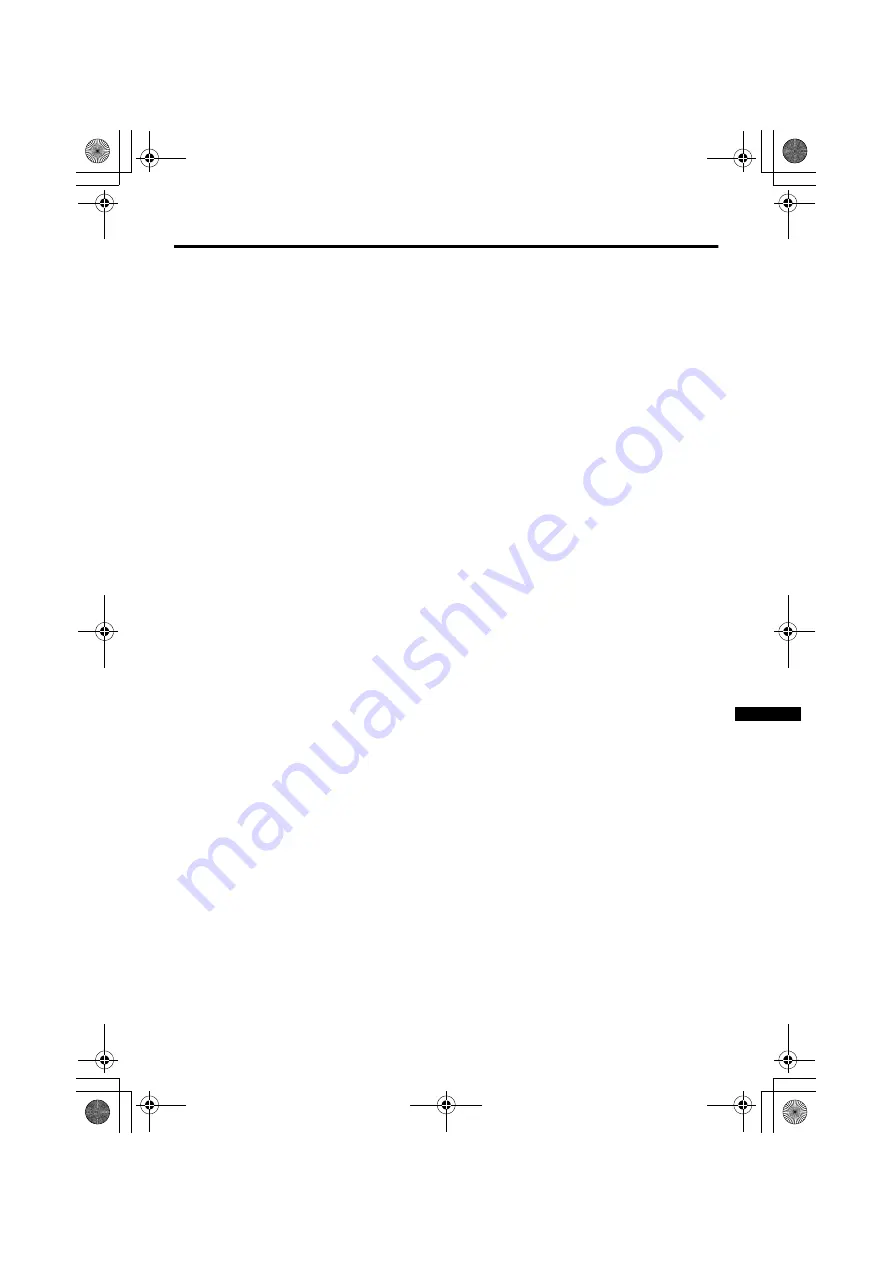
Troubleshooting
43
Poor sound
• Have you adjusted BASS or TREBLE
properly? If not, follow the description
“Sound Adjustment” on page 21.
• When TV channel reception is poor, it can
be hard to hear stereo or bilingual sound.
In this case, follow the description
“STEREO / I • II” on page 21 to hear the
sound more easily by changing it to a
mono sound.
If the TV does not respond to the
remote control
• Have the batteries of the remote control
worn out? Follow the description “Putting
the batteries into the Remote control” on
page 6 and replace them with new
batteries.
• Have you attempted to use the remote
control from the sides or rear of the TV or
from more than seven metres away from
the TV? Use the remote control in the
front of your TV or from less than seven
metres away.
• When you are viewing a teletext
programme, you cannot operate the
menus. Press the
b
button to return to
the ordinary TV programme, and then try
operating the menus.
• If the TV will not respond suddenly, press
the main power button on the TV and turn
off the main power. Press the main power
button again to turn on the TV. If the TV
returns to a normal state, it is not a failure.
Other issues
• When the SLEEP TIMER function
operates, the TV is automatically turned
off. If the TV is turned off suddenly, try to
press the
#
(standby) button to turn on
the TV once again. If the TV goes back to
normal, there is no problem.
• When the TV is receiving a wide-screen
signal (WSS) or a signal from an external
device affecting the screen size, the
ZOOM mode automatically changes.
When you want to resume the previous
ZOOM mode, press the
c
button
again.
• If you bring a magnetised equipment such
as a speaker near to your TV, the picture
may be warped or unnatural colours now
appear at the corners of the screen. In this
case, keep the equipment away from your
TV. If speakers cause this to happen, use
magnetic-shielded speakers instead.
• A picture may be tilted due to the earth’s
own magnetic field. If so, use the
“PICTURE TILT (not AV28R25EK/
AV28R250EK)” on page 21 to correct the
tilt.
• The TV may make a crackling sound due
to a sudden change in temperature. The
picture or sound may be normal. If you
hear crackling sounds frequently while
you are viewing the TV, there may be
other causes. As a precaution, ask your
service technician to inspect it.
• Touching the screen may cause you to
feel a slight electric shock due to its static
electricity. This is unavoidable due to the
construction of the picture tube. It is not a
problem with the TV. You can rest
assured that this static discharge is not
harmful.
AV-32&28R25EK.fm Page 43 Thursday, February 14, 2002 12:48 PM















