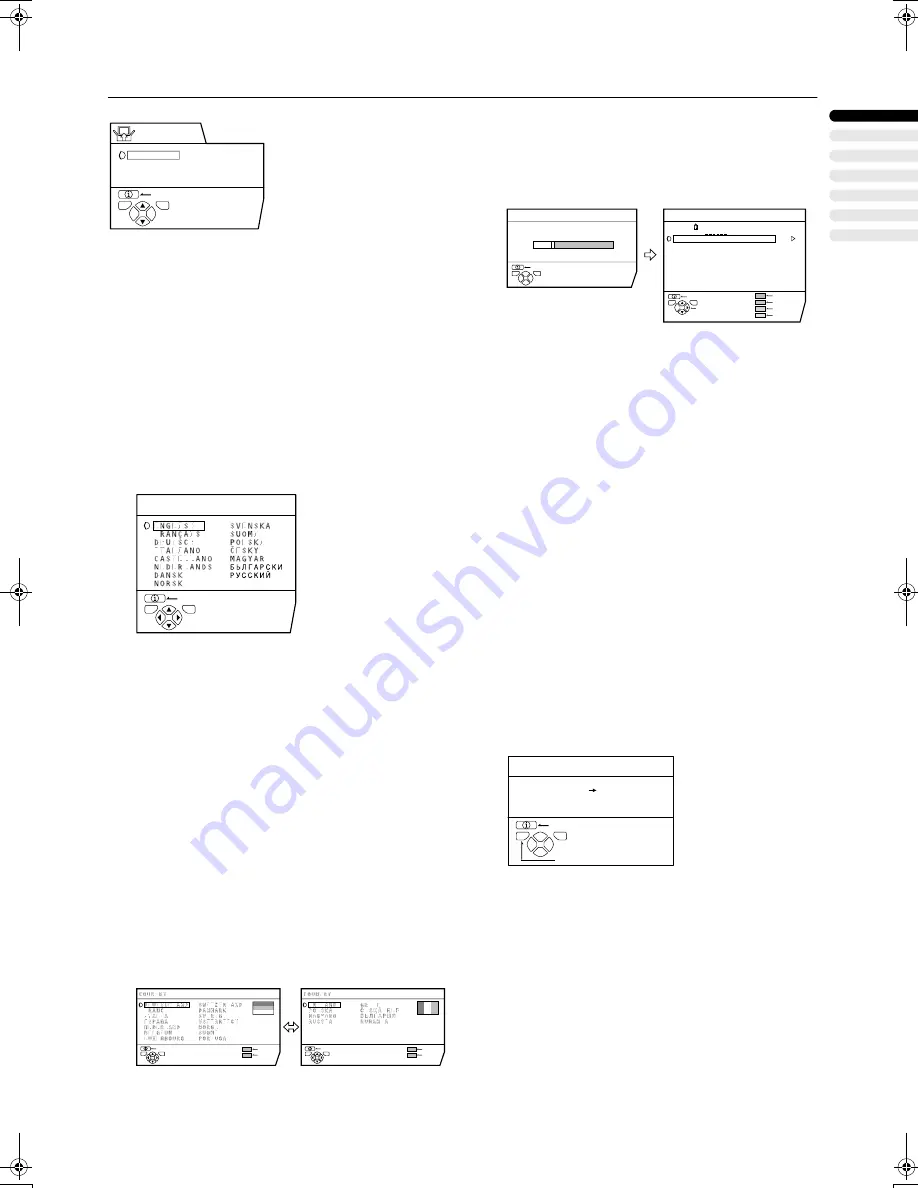
23
ENG
L
ISH
AV29A10EU / LCT0984-001A-U / English
INSTALL
INSTALL
INSTALL
INSTALL
To display the INSTALL menu:
1
Press the
a
button to display MENU
(main menu).
2
Press the
6
button to choose the IN-
STALL menu. Then press the
a
button.
■
■
■
■
LANGUAGE
LANGUAGE
LANGUAGE
LANGUAGE
You can choose the language you want to use for the on-
screen display from the language list in a menu.
1
Press the
6
buttons to choose LAN-
GUAGE. Then press the
a
button.
A sub-menu of the LANGUAGE function appears.
2
Press the
5
and
6
buttons to choose
a language.
3
Press the
a
button to complete the set-
ting.
The menu disappears.
■
■
■
■
AUTO PROGRAM
AUTO PROGRAM
AUTO PROGRAM
AUTO PROGRAM
You can automatically register the TV channels which can be
received well at your residence in the TV’s Programme num-
bers (PR) by performing the following.
1
Press the
6
buttons to choose AUTO
PROGRAM. Then press the
a
button.
The COUNTRY menu appears as a sub-menu of the
AUTO PROGRAM function.
There are two COUNTRY menus. Pressing the yellow
button changes the COUNTRY menu as follows:
2
Press the
5
and
6
buttons to choose
the country where you are now located.
3
Press the blue button to start the AUTO
PROGRAM function.
The AUTO PROGRAM menu appears and received TV
channels are automatically registered in the Programme
numbers (PR).
If “ACI START/ACI SKIP” appears in the AUTO PRO-
GRAM menu:
You can use the ACI (Automatic Channel Installation)
function to decode the ACI data and complete the regis-
tration of all the TV channels in a short period of time.
For details of the ACI function and how to use it, refer to
“Using the ACI function” on page 28.
If you don’t want to use the ACI function, press the
6
buttons to choose ACI SKIP and then press
a
.
To cancel the AUTO PROGRAM function:
Press the
b
button.
4
After the TV channels have been regis-
tered in the Programme numbers (PR), the
EDIT menu appears.
You can proceed to edit the Programme numbers (PR)
using the EDIT/MANUAL function. For details, see “ED-
IT/MANUAL” on page 24.
When not using the EDIT/MANUAL function:
If you do not need to use the EDIT/MANUAL function, go
to the next step.
5
Press the
a
button to display the T-V
LINK menu.
6
Operate the T-V LINK menu according to
the type of VCR connected to the EXT-2
terminal.
When a T-V LINK compatible VCR is not con-
nected:
Press the
b
button to exit the T-V LINK menu.
The T-V LINK menu disappears, and all the settings are
completed.
When a T-V LINK compatible VCR is connected:
Follow the operating procedure “Downloading the data
to VCR” on page 28 to transmit the Programme number
(PR) data to the VCR.
TV
OK
BACK
D0029-EN
INSTALL
LANGUAGE
AUTO PROGRAM
EDIT / MANUAL
D0002(E)-EN
BACK
LANGUAGE
TV
OK
BACK
MORE
START
TV
OK
BACK
MORE
START
TV
OK
D0003-EN
BACK
TV
OK
EDIT
CH / CC
PR
ID
AV
01
02
03
04
05
06
07
08
09
CH
CH
BBC1
CH
CH
CH
CH
CC
CC
CC
21
23
22
26
25
24
01
02
03
ID
INSERT
DELETE
MANUAL
CH 10
AUTO PROGRAM
20%
D0004-EN
MOVE
BACK
TV
OK
D0005-EN
BACK
DOWNLOAD TV
VCR
T-V LINK
TV
OK
EXIT
AV29A10EU_Eng.book Page 23 Tuesday, July 31, 2001 4:14 PM






























