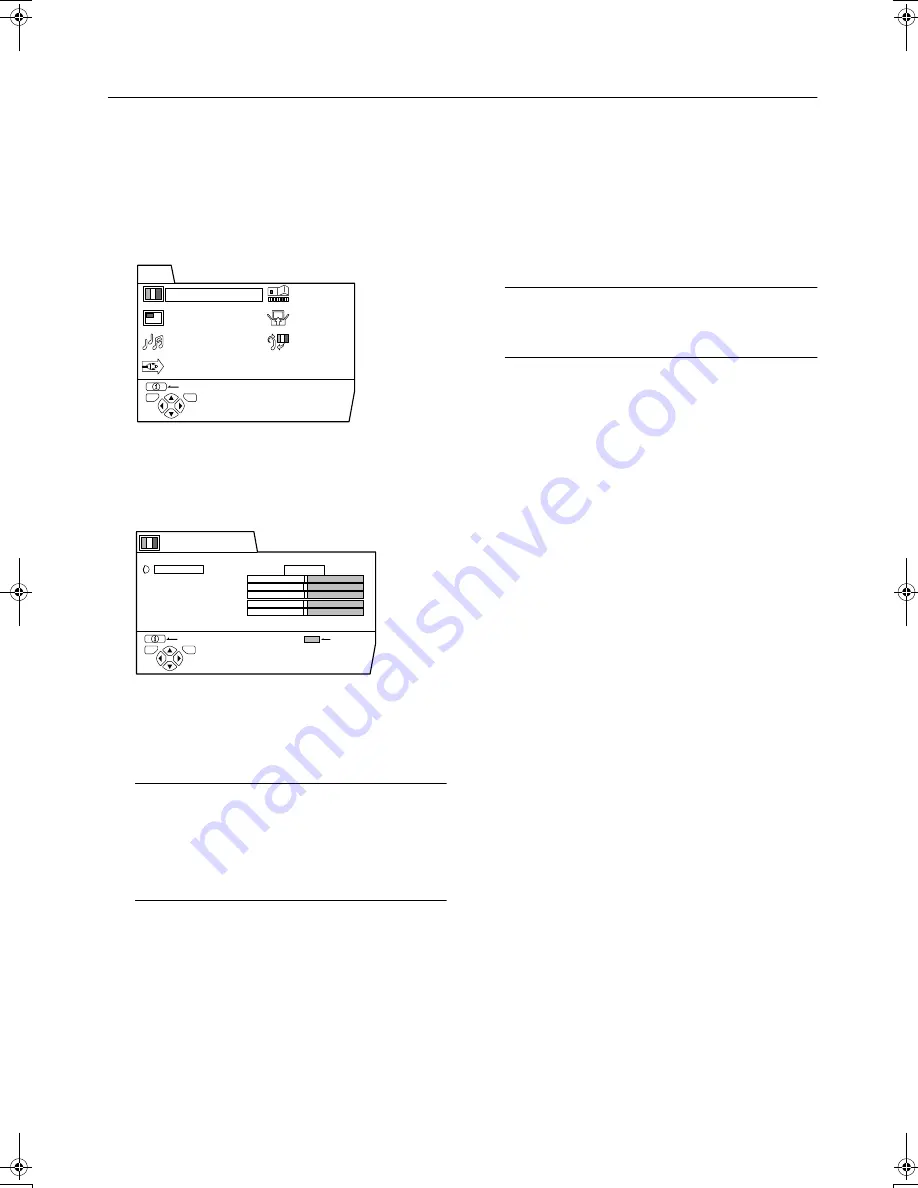
14
AV29A10EU / LCT0984-001A-U / English
MENU OPERATION
MENU OPERATION
MENU OPERATION
MENU OPERATION
This TV has a number of functions you can operate using
menus. To fully utilize all your TV’s functions, you need to un-
derstand the basic menu operating techniques fully.
1
Press the
a
button to display the
MENU (main menu).
The MENU (main menu) appears. In it, the titles of the
menus are displayed.
2
Press the
6
buttons to choose a
menu title, and press the
a
button.
The menu appears.
3
Operate the menus according to the
operation description of each func-
tion.
Note:
•
For details, refer to the operation descriptions of
each function described for each menu which fol-
lows this “MENU OPERATION”.
•
The display appearing at the bottom of a menu indi-
cates a button on the remote controller you can use
when you operate a chosen function.
4
Press
a
button to complete the
setting.
The menu disappears.
To return to the previous menu:
Press
h
(information) button.
To exit a menu instantly:
Press the
b
button.
Note:
•
When watching the television with the NTSC system,
the menus are displayed at about half of their normal
vertical size.
PICTURE SETTING
PICTURE FEATURES
SOUND SETTING
EXT SETTING
FEATURES
INSTALL
DEMO
BACK
MENU
TV
OK
D0013-EN
TINT
CONTRAST
BRIGHT
SHARP
COLOUR
HUE
ECO MODE
NORMAL
OFF
ON
BACK
PICTURE SETTING
TV
OK
D0014-EN
RESET
AV29A10EU_Eng.book Page 14 Tuesday, July 31, 2001 4:14 PM
















































