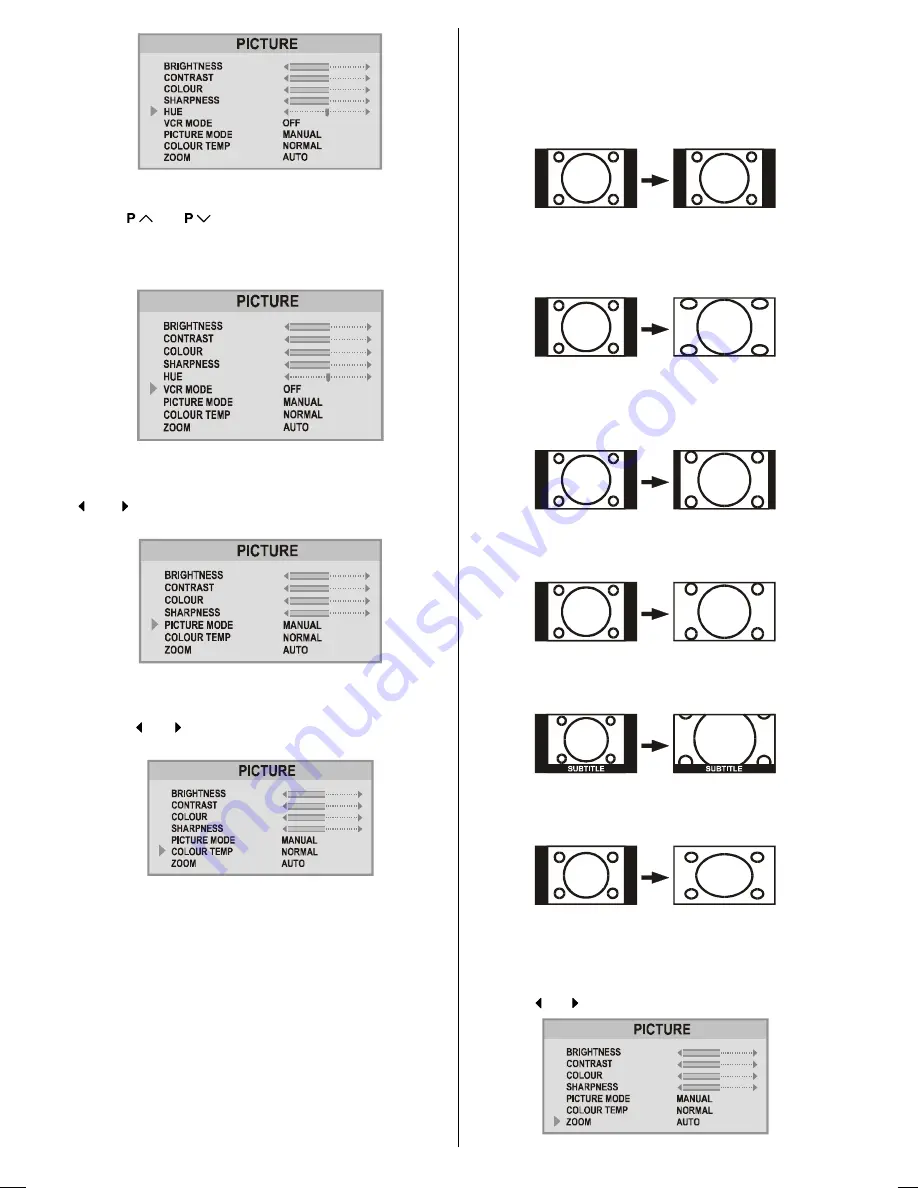
ENGLISH
- 72 -
Setting VCR Mode (In AV mode only) :
Using
or
button select VCR MODE.
When you watch a picture from your VCR and the picture is
unstable, you may improve it by changing the "
VCR MODE
"
setting from "
ON
" to "
OFF
".
Picture Mode
This item is used to change the picture mode. By pressing
or button you may choose one of these options:
BRIGHT
,
STANDARD
,
SOFT
,
MANUAL
.
Colour Temp
This item is used to change the Colour Temperature. By
pressing or button you may choose one of these op-
tions:
COOL
,
WARM
,
NORMAL
.
Zoom
You can change the screen size according to the picture as-
pect ratio. Choose the optimum one from the following
ZOOM
modes.
AUTO:
When a
WSS (Wide Screen Signalling)
signal, which
shows the aspect ratio of the picture, is included in the
broadcast signal or the signal from an external device, the TV
automatically changes the
ZOOM
mode to
16:9 ZOOM
mode
or
FULL
mode according to the
WSS
signal.
If a
WSS
signal is not included, the picture is displayed in
the
PANORAMIC
mode.
When the
AUTO
mode does not function correctly due to
poor
WSS
signal quality or when you want to change the
ZOOM
mode, change to another
ZOOM
mode manually.
REGULAR:
Use to view a normal picture (4:3 aspect ratio) as this is its
original shape.
PANORAMIC:
This stretches the left and right sides of a normal picture (4:3
aspect ratio) to fill the screen, without making the picture ap-
pear unnatural.
The top and bottom of the picture are slightly cut off.
14:9 ZOOM:
This zooms up the wide picture (14:9 aspect ratio) to the up-
per and lower limits of the screen.
16:9 ZOOM:
This zooms up the wide picture (16:9 aspect ratio) to the full
screen.
16:9ZOOM S:
This zooms up the wide picture (16:9 aspect ratio) with subti-
tles to the full screen.
FULL:
This uniformly stretches the left and right sides of a normal
picture (4:3 aspect ratio) to fill the wide TV screen.
For 16:9 aspect ratio pictures that have been squeezed into
a normal picture (4:3 aspect ratio), use the
FULL
mode to
restore the picture to its original shape.
Choose the ZOOM mode:
Press the or button to choose a
ZOOM
mode.
05-ENG-2835-AK45-1512UK-16-9-(AV-28GT15UF)-50041369.p65
04.07.2003, 15:00
72



































