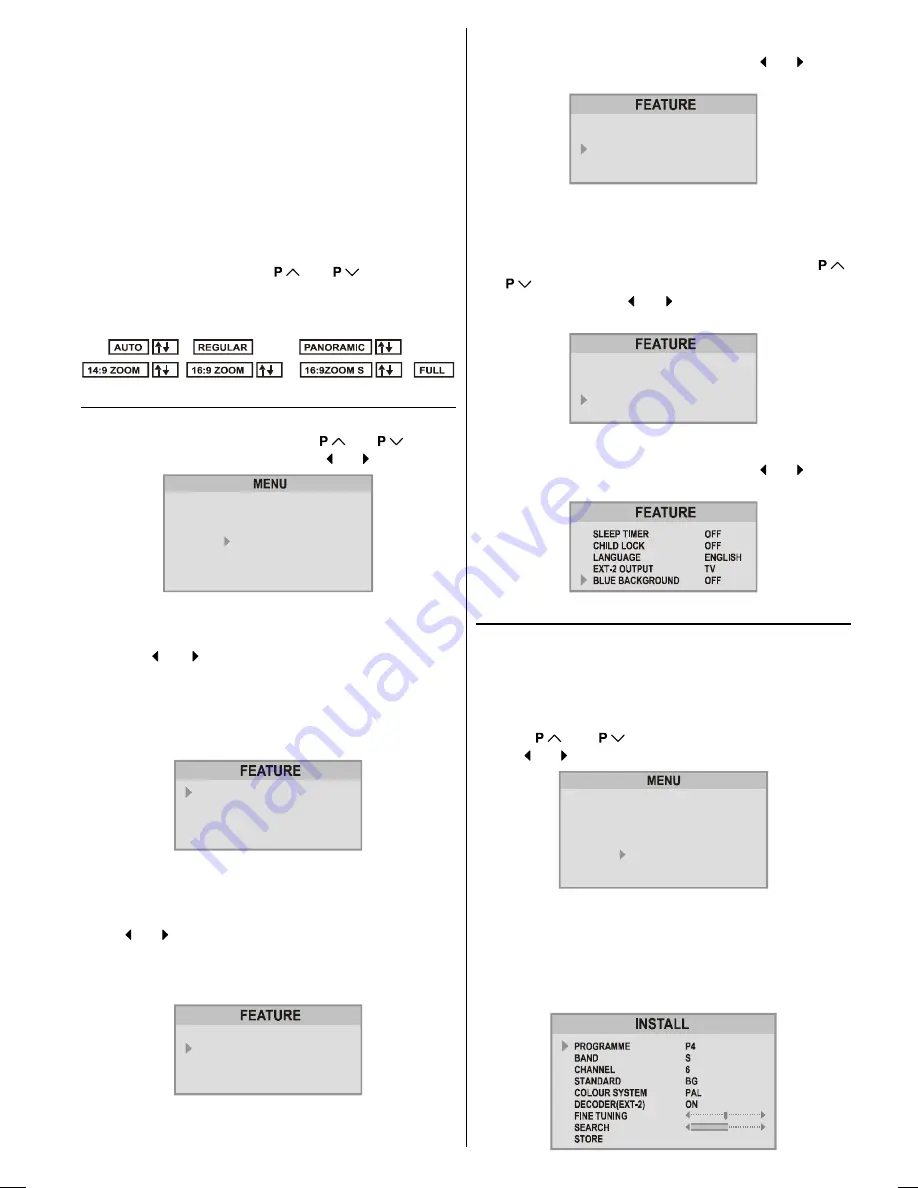
ENGLISH
- 73 -
You can choose the
ZOOM
mode by pressing the
ZOOM
(RED)
button when no menu appears on the screen.
The
ZOOM
mode may be automatically changed by the
control signal from an external device. When you want to
return the previous
ZOOM
mode, choose the
ZOOM
mode
again.
Adjusting the visible area of the picture:
If subtitles or the top (or bottom) of the picture are cut off,
you can adjust the visible area of the picture manually.
1.
Press
ZOOM
button once.
The
ZOOM
mode indicator appears. The
ZOOM
mode will
not be changed.
2.
While it is displayed, press
or
to change the
position of the picture.
You cannot adjust the visible area in
REGULAR
or
FULL
mode.
Feature Menu
Press
MENU
button, now you are in main menu. In the
main menu, select
FEATURE
, using
or
button.
Then enter the feature menu pressing or button.
6281'
3,&785(
)($785(
,167$//
352*5$0
Sleep Timer:
The sleep timer is used to turn the TV off after a defined peri-
od. Press or button to choose a period of time after
selecting this item. The timer can be programmed between
Off and 120 minutes in steps of 10 minutes.
(OFF, 010, 020,
030, 040, ......... ,120.)
If sleep timer is activated, at the end of the selected the time,
the TV goes automatically to stand-by mode.
6/((37,0(5
&+,/'/2&.
/$1*8$*(
(;7287387
%/8(%$&.*5281'
2))
2))
(1*/,6+
79
2))
Child lock:
You can disable the control panel buttons (except the POW-
ER button) with this item.
Press or button to change the setting to On or Off after
selecting this item.
When you set this item to On, the TV can be operated only
by using the remote control handset.
6/((37,0(5
&+,/'/2&.
/$1*8$*(
(;7287387
%/8(%$&.*5281'
2))
2))
(1*/,6+
79
2))
Warning
: If Child Lock item is set to ON, the TV can not be
operated by VCR.
Language:
Menu Language can be selected by pressing or button
on
Language
item.
6/((37,0(5
&+,/'/2&.
/$1*8$*(
(;7287387
%/8(%$&.*5281'
2))
2))
(1*/,6+
79
2))
Setting External Source Output:
You can use this menu to select the internal or external
source that will be output at
EXT.2
terminal.
In the
Feature
menu select
EXT-2 Output
using
or
button. Then select the source you want to be out-
put at
EXT.2
pressing or button (one of the sources:
TV, EXT-1, EXT-3
or
EXT-4 (Front AV)
.
6/((37,0(5
&+,/'/2&.
/$1*8$*(
(;7287387
%/8(%$&.*5281'
2))
2))
(1*/,6+
79
2))
Blue Background During No-Signal:
The
Blue Background
feature can be set by or button
to either
On
or
Off
.
Install (Installation) Menu
You can store a channel manually, or modify the current set-
tings of a channel (for example, fine-tuning a channel).
You can also changing the colour system, or change the
DECODER(EXT-2)
setting.
Press
MENU
button to display the main menu.
Press
or
button to select
INSTALL
item.
Then or button to display the
INSTALL
menu.
6281'
3,&785(
)($785(
,167$//
352*5$0
Note:
If you want to modify the current settings of a channel, se-
lect the channel of which you want to modify the setting.
Then display the main menu on screen.
In AV mode, you can change only the
COLOUR SYSTEM
item.
05-ENG-2835-AK45-1512UK-16-9-(AV-28GT15UF)-50041369.p65
04.07.2003, 15:00
73

















