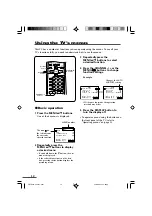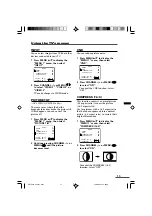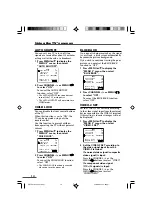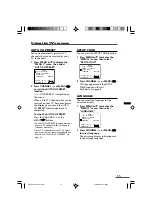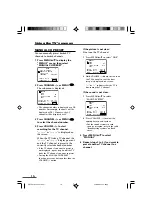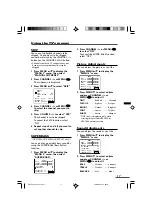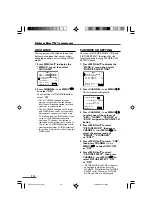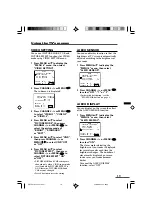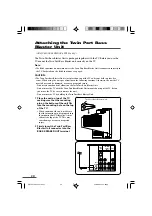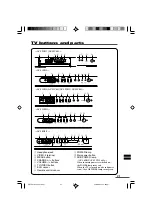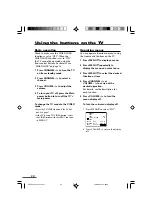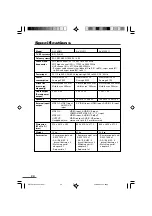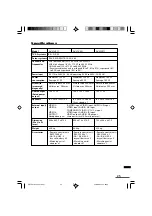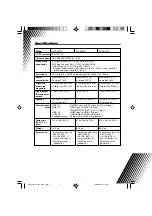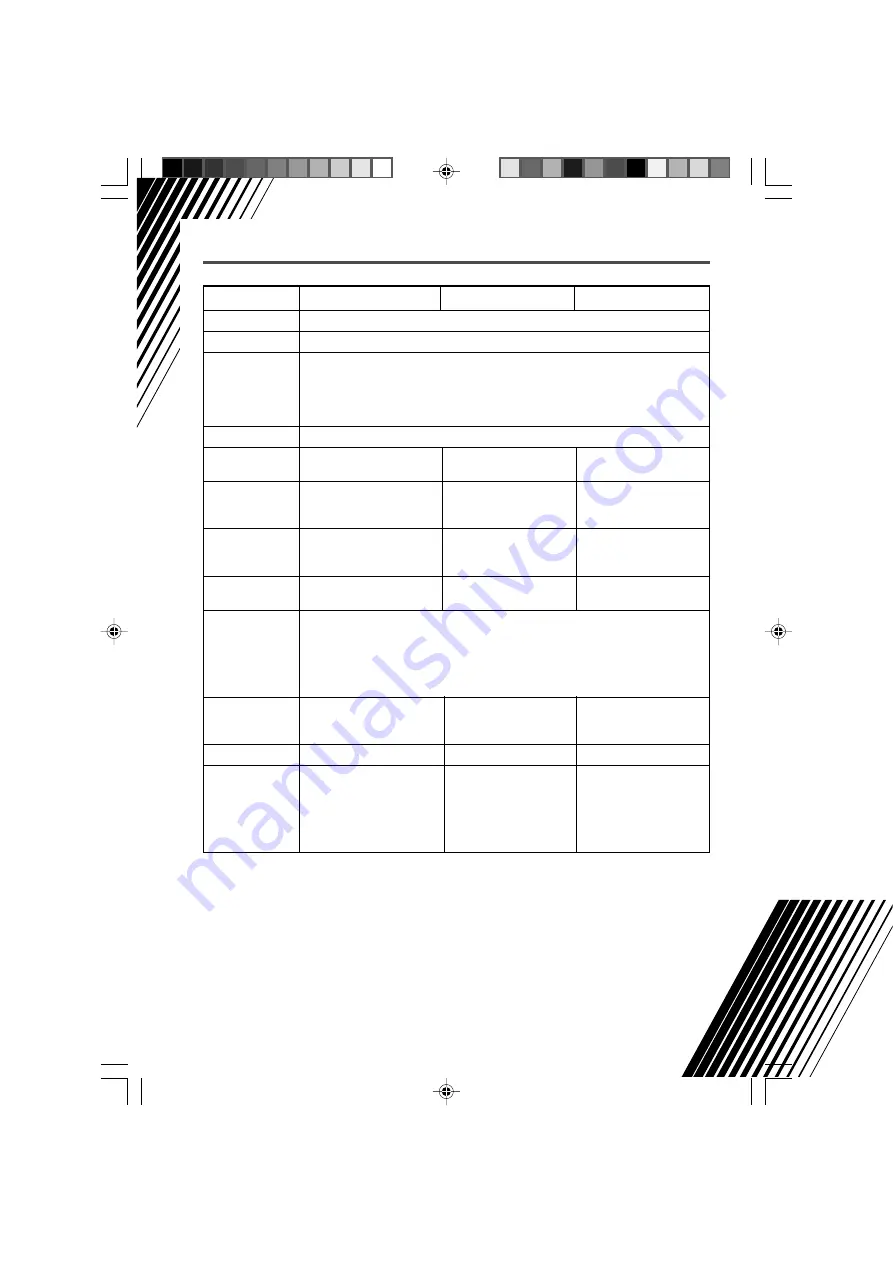
Specifications
Model
AV-25V331
AV-29V311
AV-29V331
TV RF systems
B/G, D/K, M
Colour systems
PAL, SECAM, NTSC3.58 / 4.43
Channel and
VHF low channel (VL) = 46.25 to 168.25 MHz
frequencies
VHF high channel (VH) = 175.25 to 463.25 MHz
UHF channel (U) = 471.25 to 863.25 MHz
• Receives cable channels in mid band (X to Z, S1 to S10), super band (S11
to S20) and hyper band (S21 to S41).
Power input
AC 110 to 240 V, 50 / 60 Hz (operating AC 90 to 260 V, 50 / 60 Hz)
Power
Maximum 184 W Maximum 190 W
Maximum 212 W
consumption
Average 112 W
Average 145 W
Average 145 W
Screen size
Picture tube 649 mm Picture tube 728 mm
Picture tube 728 mm
(measured
Visible area 597 mm
Visible area 676 mm
Visible area 676 mm
diagonally)
Audio output
7 W + 7 W + 13 W
10 W + 10 W
7 W + 7 W + 13 W
(Rated power
output)
Speakers
(6.5 cm x 13 cm) x 2
(6.5 cm x 13 cm) x 2
(6.5 cm x 13 cm) x 2
13 cm round x 1
13 cm round x 1
External input/
VIDEO-1:
S-VIDEO input, VIDEO input, AUDIO L/R input
output
VIDEO-2: VIDEO input, AUDIO L/R input,
COMPONENT VIDEO (Y/ C
B
/ C
R
) input
VIDEO-3: VIDEO input, AUDIO L/R input
OUTPUT:
VIDEO output, AUDIO L/R output
Headphone jack:
stereo mini jack (3.5 mm diameter)
Dimension
728 x 549 x 481.5
812 x 584.2 x 520.5
812 x 584.2 x 520.5
(W x H x D)
(mm)
Weight
34.9 kg
43.5 kg
45.9 kg
Accessories
• Remote control unit:
• Remote control unit:
• Remote control unit:
RM-C1308 x 1
RM-C1306 x 1
RM-C1308 x 1
• AA / R6 /UM - 3
• AA / R6 /UM - 3
• AA / R6 /UM - 3
dry cell battery x 2
dry cell battery x 2
dry cell battery x 2
• Matching aerial
• Matching aerial
• Matching aerial
adapter x 1
adapter x 1
adapter x 1
GGT0016-29V331-E401_cover*
22/08/2003, 15:37pm
2