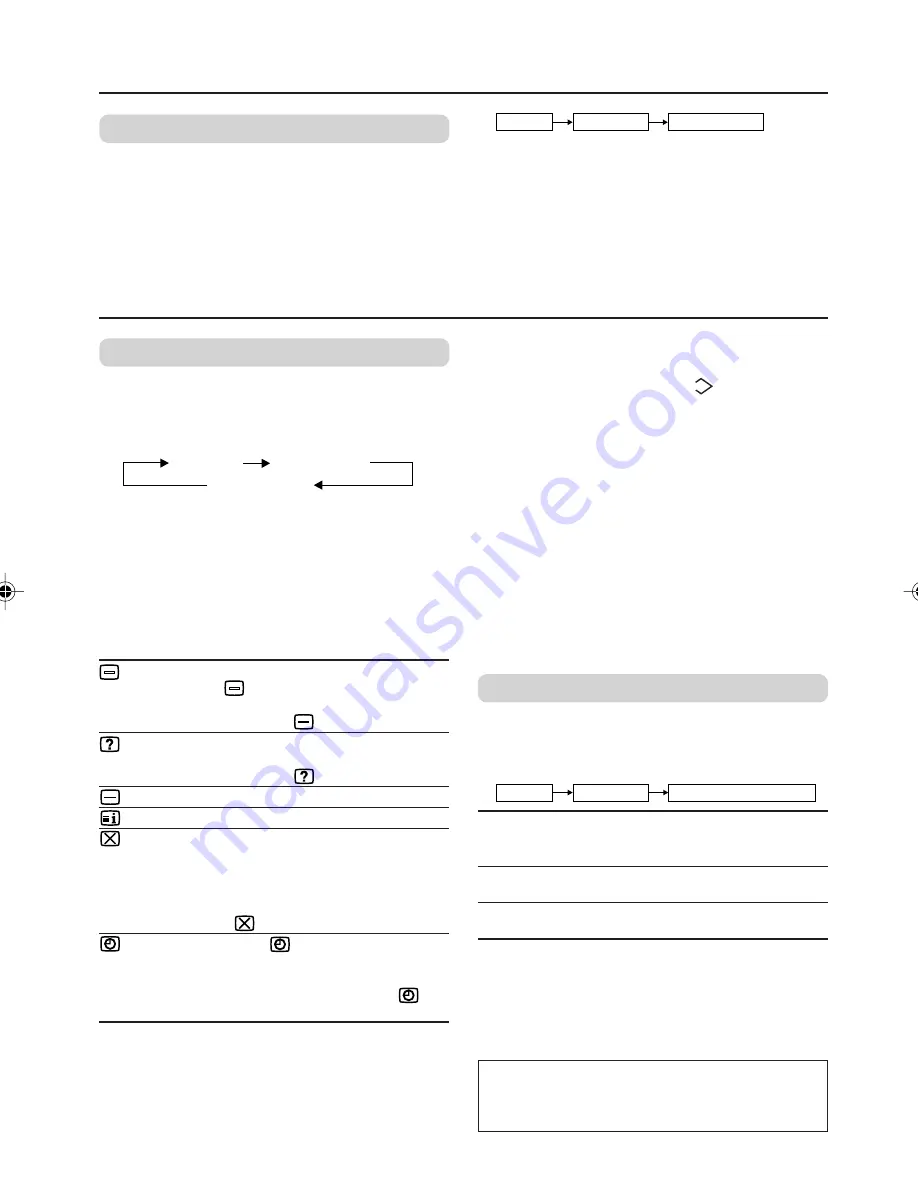
9
Advance setting for picture
BLUE BACK
You can set the TV to automatically change to a
blue screen and mute the sound if the signal is
weak or absent, or when there is no input from
an antenna.
Select the BLUE BACK in the INSTALL menu,
then choose ON or OFF.
Original features for picture
TELETEXT
You can watch the Teletext broadcast channel
with TEXT function.
1
Press the TEXT button to select the
desired mode as follows:
TV mode
TEXT mode
MIX mode
2
Press the CHANNEL -/+ buttons, number
buttons or colour buttons to select other
Teletext pages.
3
Press TEXT or TV/VIDEO button to return
to TV mode.
You can also operate the teletext using the
following buttons:
5
5
(Hold)
Hold a teletext page.
The
5
5
(Hold) are displayed at the top
left of the screen.
To cancel, press
5
5
(Hold) button again.
(Reveal)
Display the hidden text (e.g. answers to a
quiz).
To cancel, press
(Reveal) button again.
5
5
(Size)
Enlarge the teletext display.
(Index)
Return to the index page instantly.
(Cancel)
Watch TV programme while waiting for a
teletext page.
When the teletext page is found, a page
number appears at the upper left of the
screen.
Press
(Cancel) to view the teletext page.
(Sub-page) Operate the
(Sub-page) function.
Sub-page numbers are displayed at the
left of the screen.
To cancel sub-page function, press
(Sub-page) button again.
Using the List mode
You can store and recall the favorite teletext
pages in memory using the colour buttons.
1
In TEXT mode, press the MODE button to
enter the List mode.
❇
MENU
INSTALL
BLUE BACK
If you wish to continue viewing the poor picture,
cancel the BLUE BACK function.
2
Press a colour button, then press the
number buttons to enter the page number.
3
Press and hold down the
(Store)
button. The page number is blinking white
to indicate that they are stored in memory.
4
To store other favorite teletext pages,
repeat Step 2 to 3.
To recall the favorite teletext page, press the
MODE button, then press the colour button.
To exit the List mode, press the MODE button
again.
When viewing teletext programme, menu
operations are not available.
If characters on a teletext programme do not
appear properly, change the TEXT LANGUAGE
setting.
TEXT LANGUAGE
You can set the Teletext language group that
corresponds to the programmes.
Select TEXT LANGUAGE in the INSTALL menu,
then choose the desired language group.
❇
MENU
INSTALL
TEXT LANGUAGE
GROUP- 1
English, German, Swedish / Finnish /
Danish / Hungarian, Italian, French,
Spanish / Portuguese, Turkish
GROUP- 2
Polish, German, Estonian, Slovenian,
Czech / Slovakian, Rumanian
GROUP- 3
Polish, German, Estonian, Lettish,
Russian, Ukrainian
Depending on the broadcast, the language set
may not display properly.
❇
About the basic operations of the menu,
please see the “How to operate menus
and menus locations” on page 4.
GGT0047-001A-H-P02-15
5/27/04, 4:35 PM
9








































