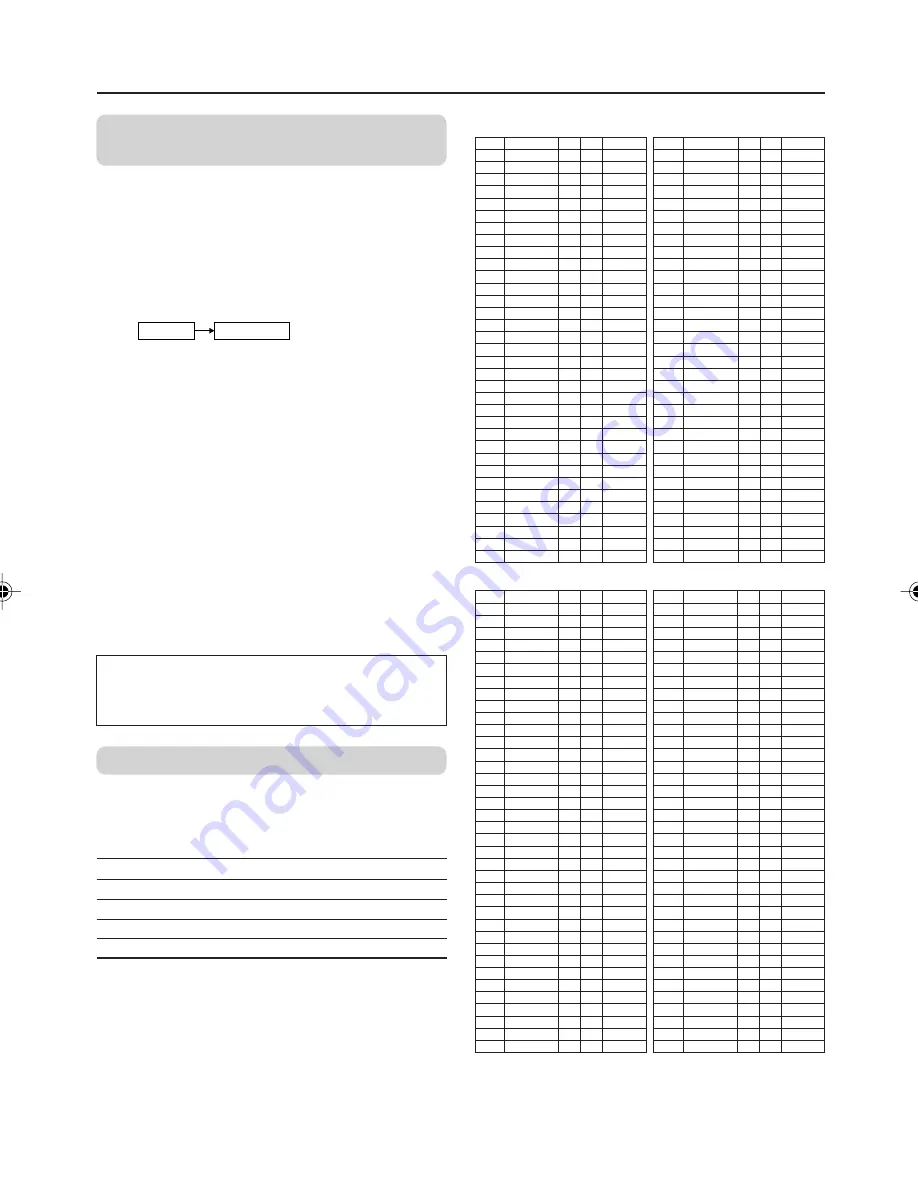
14
TV channel presetting
To add in the new channel
(INSERT in the EDIT menu)
You can add in the new channel in the TV
channel list as you like.
You need to find the “CH/CC” number for the TV
channel. Find the “CH/CC” number correspond-
ing to the channel number of the TV channel
from the attached sheet “CH/CC number list” on
this page.
1
Display the INSTALL menu.
❇
MENU
INSTALL
2
Choose EDIT/ MANUAL, then press the
MENU/OK button. EDIT menu appears.
3
Choose the PR number for which you will
register a new TV channel.
4
Press the green button, then press
5
/
∞
buttons to choose “CC” or “CH”.
5
Press the number button to enter the
remaining CH/CC number.
The TV starts to search the TV channel,
and the picture of the TV channel appears.
If the TV finds no TV channel, a noisy
picture appears.
When a TV channel has already been registered
in PR99, using the INSERT function deletes that
TV channel.
❇
About the basic operations of the menu,
please see the “How to operate menus
and menus locations” on page 4.
CH/CC number
When you want to use the INSERT function by
the previous operation, find the CH/CC number
corresponding to the channel number of the TV
channel from this table.
Channel No. Country
US
United States, Philippines, etc..
CCIR
Middle East, Southeast Asia, etc..
OIRT
Eastern Europe, Russia, Vietnam, etc..
AUSTRALIA Australia, etc..
CH
US
CCIR OIRT AUSTRALIA
CH 02
US- 2
E2
R1
AU- 0
CH 03
US- 3
E3
AU- 1
CH 04
US- 4
E4
R2
AU- 2
CH 05
US- 5
E5
R6
AU- 6
CH 06
US- 6
E6
R7
AU- 7
CH 07
US- 7
E7
R8
AU- 8
CH 08
US- 8
E8
R9
AU- 9
CH 09
US- 9
E9
CH 10
US- 10
E10
R10
AU- 10
CH 11
US- 11
E11
R11
AU- 11
CH 12
US- 12
E12
R12
CH 13
US- 13
CH 14 US- 14, W+ 29
CH 15 US- 15, W+ 30
CH 16 US- 16, W+ 31
CH 17 US- 17, W+ 32
CH 18 US- 18, W+ 33
CH 19 US- 19, W+ 34
CH 20 US- 20, W+ 35
CH 21 US- 21, W+ 36 E21
CH 22 US- 22, W+ 37 E22
CH 23 US- 23, W+ 38 E23
CH 24 US- 24, W+ 39 E24
CH 25 US- 25, W+ 40 E25
CH 26 US- 26, W+ 41 E26
CH 27 US- 27, W+ 42 E27
CH 28 US- 28, W+ 43 E28
CH 29 US- 29, W+ 44 E29
CH 30 US- 30, W+ 45 E30
CH 31 US- 31, W+ 46 E31
CH 32 US- 32, W+ 47 E32
CH 33 US- 33, W+ 48 E33
CH 34 US- 34, W+ 49 E34
CH 35 US- 35, W+ 50 E35
CH
US
CCIR OIRT AUSTRALIA
CH 36 US- 36, W+ 51 E36
CH 37 US- 37, W+ 52 E37
CH 38 US- 38, W+ 53 E38
CH 39 US- 39, W+ 54 E39
CH 40 US- 40, W+ 55 E40
CH 41 US- 41, W+ 56 E41
CH 42 US- 42, W+ 57 E42
CH 43 US- 43, W+ 58 E43
CH 44 US- 44, W+ 59 E44
CH 45 US- 45, W+ 60 E45
CH 46 US- 46, W+ 61 E46
CH 47 US- 47, W+ 62 E47
CH 48 US- 48, W+ 63 E48
CH 49 US- 49, W+ 64 E49
CH 50 US- 50, W+ 65 E50
CH 51 US- 51, W+ 66 E51
CH 52 US- 52, W+ 67 E52
CH 53 US- 53, W+ 68 E53
CH 54 US- 54, W+ 69 E54
CH 55 US- 55, W+ 70 E55
CH 56 US- 56, W+ 71 E56
CH 57 US- 57, W+ 72 E57
CH 58 US- 58, W+ 73 E58
CH 59 US- 59, W+ 74 E59
CH 60 US- 60, W+ 75 E60
CH 61 US- 61, W+ 76 E61
CH 62 US- 62, W+ 77 E62
CH 63 US- 63, W+ 78 E63
CH 64 US- 64, W+ 79 E64
CH 65 US- 65, W+ 80 E65
CH 66 US- 66, W+ 81 E66
CH 67 US- 67, W+ 82 E67
CH 68 US- 68, W+ 83 E68
CH 69 US- 69, W+ 84 E69
CC
US
CCIR OIRT AUSTRALIA
CC 01
S- 1
AU- 5
CC 02
S- 2
CC 03
S- 3
CC 04
S- 4
CC 05
S- 5
CC 06
S- 6
AU- 5A
CC 07
S- 7
CC 08
S- 8
CC 09
S- 9
CC 10
S- 10
CC 11
S- 11
CC 12
S- 12
CC 13
S- 13
CC 14
A
S- 14
CC 15
B
S- 15
CC 16
C
S- 16
CC 17
D
S- 17
CC 18
E
S- 18
CC 19
F
S- 19
CC 20
G
S- 20
CC 21
H
S- 21
CC 22
I
S- 22
CC 23
J
S- 23
CC 24
K
S- 24
CC 25
L
S- 25
CC 26
M
S- 26
CC 27
N
S- 27
CC 28
O
S- 28
CC 29
P
S- 29
CC 30
Q
S- 30
CC 31
R
S- 31
CC 32
S
S- 32
CC 33
T
S- 33
CC 34
U
S- 34
CC 35
V
S- 35
CC 36
W
S- 36
CC 37
W+ 1
S- 37
CC
US
CCIR OIRT AUSTRALIA
CC 38
W+ 2
S- 38
CC 39
W+ 3
S- 39
CC 40
W+ 4
S- 40
CC 41
W+ 5
S- 41
CC42
W+ 6
CC 43
W+ 7
CC 44
W+ 8
CC 45
W+ 9
CC 46
W+ 10
CC 47
W+ 11
CC 48
W+ 12
CC 49
W+ 13
CC 50
W+ 14
CC 51
W+ 15
CC 52
W+ 16
CC 53
W+ 17
CC 54
W+ 18
CC 55
W+ 19
CC 56
W+ 20
CC 57
W+ 21
CC 58
W+ 22
CC 59
W+ 23
CC 60
W+ 24
CC 61
W+ 25
CC 62
W+ 26
CC 63
W+ 27
CC 64
W+ 28
CC 75
X
CC 76
Y
R3
CC 77
Z
R4
AU- 3
C 78
Z+ 1
R5
CC 79
Z+ 2
AU- 4
CC 95
A- 5
CC 96
A- 4
CC 97
A- 3
CC 98
A- 2
CC 99
A- 1
Channel
GGT0035-001A-H-P02-15
5/12/04, 4:56 PM
14





























