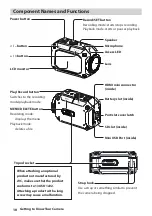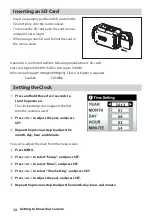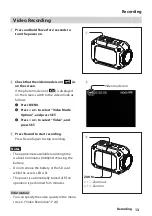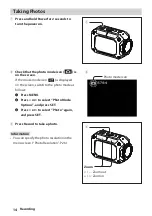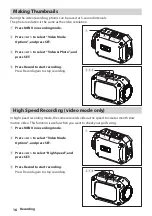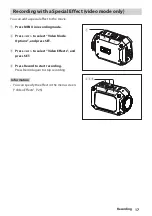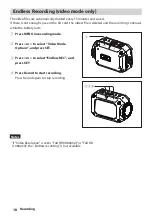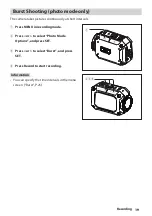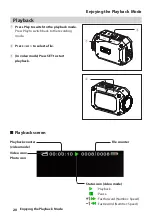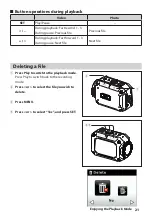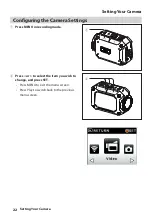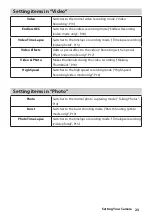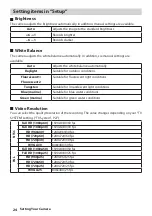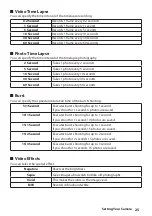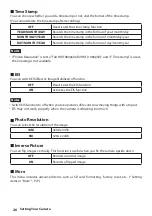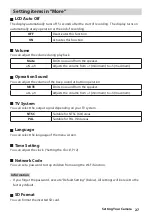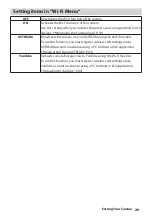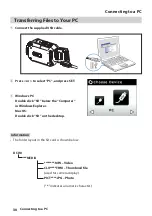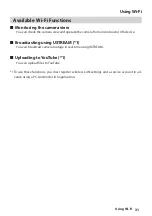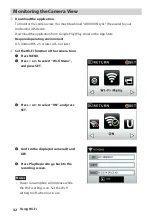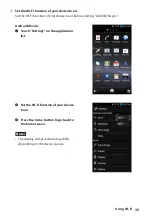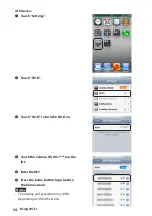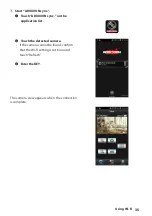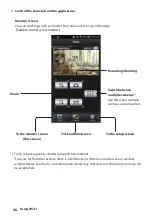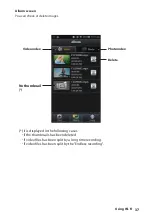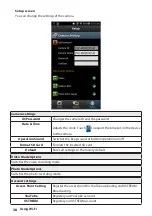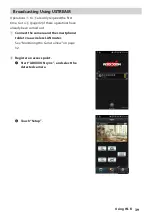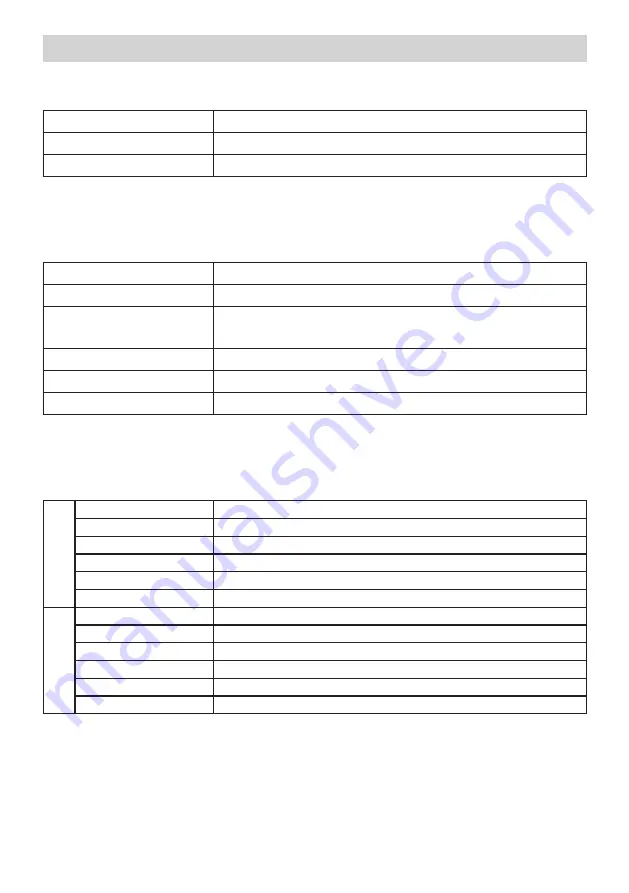
24
Setting Your Camera
Setting items in “Setup“
Brightness
■
■
The camera adjusts the brightness automatically. In addition, manual settings are available.
Auto
Adjusts the image to the standard brightness
+6 - +1
Records brighter
–6 - –1
Records darker
White Balance
■
■
The camera adjusts the white balance automatically. In addition, six manual settings are
available.
Auto
Adjusts the white balance automatically
Daylight
Suitable for outdoor conditions
Fluorescent1/
Fluorescent2
Suitable for fluorescent light conditions
Tungsten
Suitable for incandescent light conditions
Blue (marine)
Suitable for blue water conditions
Green (marine)
Suitable for green water conditions
Video Resolution
■
■
You can select the quality/resolution of the recording. The value changes depending on your “TV
SYSTEM“ setting. (“TV System”, P.27
)
N
TSC
Full HD (1080p60)
1920x1080/60 fps
Full HD (1080p30)
1920x1080/30 fps
HD (960p30)
1280x960/30 fps
HD (720p60)
1280x720/60 fps
HD (720p30)
1280x720/30 fps
WVGA30
848x480/30 fps
PA
L
Full HD (1080p50)
1920x1080/50 fps
Full HD (1080p25)
1920x1080/25 fps
HD (960p25)
1280x960/25 fps
HD (720p50)
1280x720/50 fps
HD (720p25)
1280x720/25 fps
WVGA25
848x480/25 fps