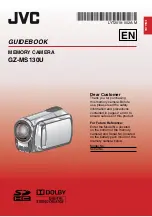ENGLISH
Playing back
Q
Select playback mode
The mode changes when
you press the button.
R
Select the desired file
Index screen
S
Select
F
(Touch OK)
Playback screen
CAUTION
Don’t forget to make copies after recording!
•
To copy files onto DVD discs (
•
To dub files using a VCR/DVD recorder (
•
To play back a created DVD disc (
•
To edit files on your computer (
L
To perform operations such as forward search or reverse search (
L
To view files on TV (
It is recommended to copy your important recorded data to a DVD or other recording media
for storage. JVC will not be responsible for any lost data.
LASER
T
OUCH OPERA
TION
VIDEO PLAYBACK
DIGEST
1/2
NOV. 01. 2009 04:55PM
LASER
T
OUCH OPERA
TION
PLAY/REC
The auto recording
indicator appears.