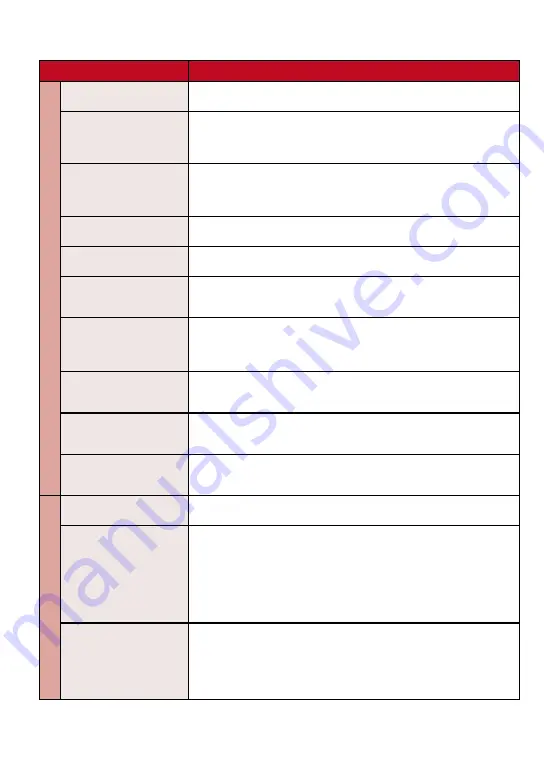
Trouble
Action
Recor
ding
Recording cannot be
performed.
•
SD Card or Built-In Memory is full. Delete unnecessary files or
replace the SD Card.
Recording stops by
itself.
•
Insert a commercially available SD card, and set each of the [REC
MEDIA FOR VIDEO] to [SD Card] and [REC MEDIA FOR IMAGE] to
[SD].
•
Recording stops automatically after 12 hours of continuous recording.
The recorded subject is
too dark.
•
Use backlight compensation.
•
Set [GAIN UP] to [AGC] or [AUTO].
•
Use [NIGHT] from scene select.
•
Set the brightness to the [+] side.
The recorded subject is
too bright.
•
Set the brightness to the [–] side.
•
Set the backlight compensation to off if it is being used.
Digital zoom does not
work.
•
Change [ZOOM] to [80X/DIGITAL] or [800X/DIGITAL].
•
Digital zoom is not available in the still image recording mode.
The focus is not
adjusted automatically.
•
Wipe the lens with lens cleaning cloth.
•
If you are recording in a dark place or a subject that has no
contrast between dark and light, adjust the focus manually.
The color looks strange.
(Too bluish, too reddish,
etc)
•
Set [WB] in [MANUAL SETTING] appropriately to the light source.
•
Select [MWB] in [WB] while holding a sheet of plain white paper in
front of the camcorder so that the white paper fills the screen.
Keep touching
OK
until the
B
indicator appears.
White balance setting
cannot be activated.
•
This cannot be used if [SEPIA] or [MONOTONE] are selected as
effects.
•
Do not use [TWILIGHT] from scene select.
The continuous shooting
speed is slow.
•
The continuous shooting speed will drop after continuous shots.
•
Continuous shooting speed may drop depending on the recording
media or under certain recording conditions.
Band of bright light
appears on the LCD
monitor.
•
This occurs when there is a bright light source near the camcorder.
This is not a malfunction. Change the direction of the camcorder to
prevent the light source comes into view.
Pla
ybac
k
Sound or video are
interrupted.
•
Sometimes playback is interrupted at the connecting section
between two scenes. This is not a malfunction.
Cannot find a recorded
video/image.
•
Select [PLAYBACK MPG FILE] then search the video on the index
screen.
(Video files that have damaged management information can be
played back.)
•
Cancel group display and date search functions.
•
Change the setting in [REC MEDIA FOR VIDEO] or [REC MEDIA
FOR IMAGE]. (Files on other media are not displayed.)
•
Slide the mode switch to select the desired mode (
!
or
#
).
Some functions cannot
be used when playing
back a backup DVD
through a DVD burner
connected to the
camcorder.
•
The following functions cannot be used for a backup DVD.
When playing back video
- Search index by date
- Playback effects
When playing back still image
- Playback effects

























