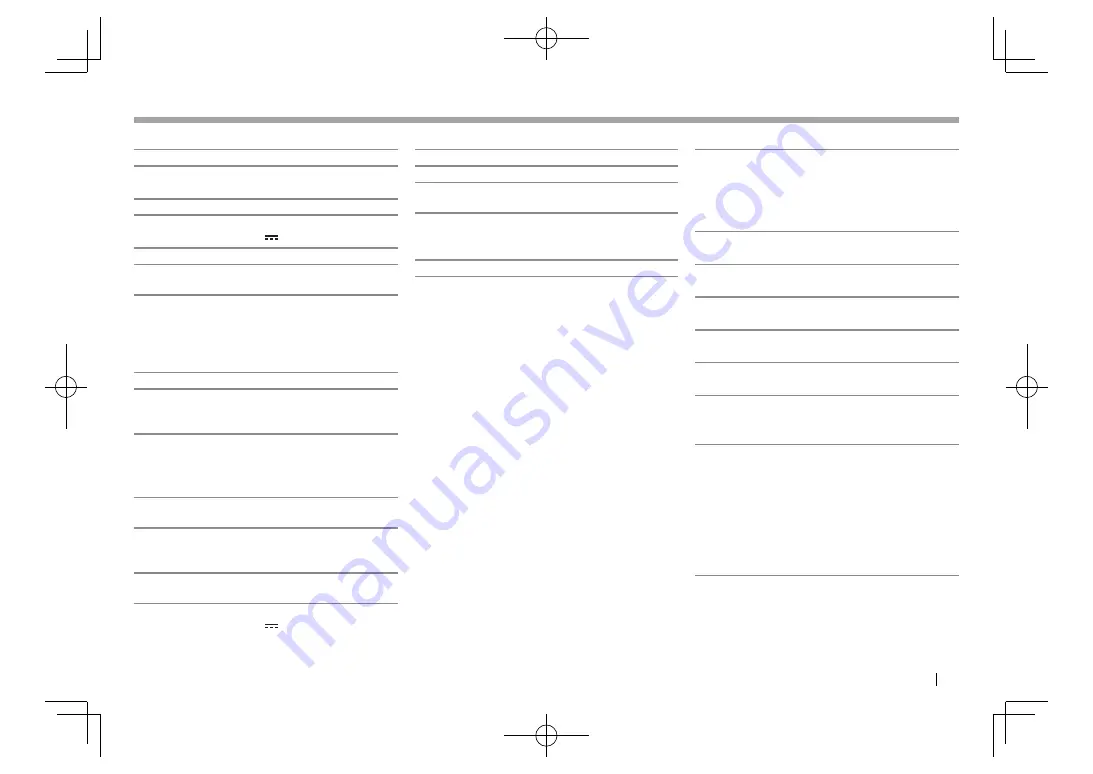
ENGLISH
65
❏
USB interface section
USB Standard
USB 2.0 High Speed
Compatible Devices
Mass storage class
File System
FAT 16/32
Maximum Power Supply Current
DC 5 V 1.0 A
D/A Converter
24 bit
Audio Decoder
MP3/WMA/WAV/AAC (AAC-LC/
.m4a files)/FLAC
Video Decoder
MPEG1/MPEG2/MPEG4/
H.264/MPEG4-AVC/WMV/JPEG/
PNG/BMP
❏
HDMI interface section
Connector Type TYPE-A
Input Resolution VGA (640
×
60 Hz), 480p (720
×
480p
@59.94 Hz/60 Hz)
Input Audio Type 32 kHz, 44.1 kHz, 48 kHz, 16-bit
Linear PCM
❏
MHL interface section
Supported Version
MHL2
Input Resolution VGA (640
×
60 Hz), 480p (720
×
480p
@59.94 Hz/60 Hz)
Input Audio Type 32 kHz, 44.1 kHz, 48 kHz, 16-bit
Linear PCM
Maximum Power Supply Current
DC 5 V 900 mA
❏
Bluetooth section
Technology
Bluetooth 3.0
Frequency
2.4 GHz to 2.4835 GHz
Output Power
+4 dBm (MAX), 0 dBm (AVE),
Power Class 2
Maximum Communication Range
Line of sight approx. 10 m
(32.8
ft)
Audio Codec
SBC/MP3/AAC
Profile
HFP (Hands Free Profile) 1.6
A2DP (Advanced Audio
Distribution Profile) 1.2
AVRCP (Audio/Video Remote
Control Profile) 1.4
GAP (Generic Access Profile)
PBAP (Phone Book Access Profile)
1.0
SDP (Service Discovery Profile)
SPP (Serial Port Profile) 1.1
HID (Human Interface Device
Profile)
❏
FM tuner section
Frequency Range
With channel interval set to 200 kHz:
87.9 MHz to 107.9 MHz (200 kHz)
With channel interval set to 50 kHz:
87.5 MHz to 108.0 MHz (50 kHz)
Usable Sensitivity (S/N: 30 dB Dev 22.5 kHz)
6.2 dBf ( 0.56
μ
V/75
Ω
)
Quieting Sensitivity (S/N: 46 dB Dev 22.5 kHz)
15.2 dBf (1.58
μ
V/75
Ω
)
Frequency Response (±3.0 dB)
30 Hz to 15 kHz
Signal to Noise Ratio
68 dB (MONO)
Selectivity (±400 kHz)
≥
80 dB
Stereo Separation 40 dB (1 kHz)
❏
AM tuner section
Frequency Range
For KW-V620BT:
With channel interval set to 10 kHz:
530 kHz to 1 700 kHz (10 kHz)
With channel interval set to 9 kHz:
531 kHz to 1 611 kHz (9 kHz)
For KW-V620BTM:
531 kHz to 1 611 kHz (9 kHz)
Usable Sensitivity 28.5 dB
μ
REFERENCES
REFERENCES
2016̲KW-V̲Mid̲M.indb 65
2016̲KW-V̲Mid̲M.indb 65
2016/01/13 10:13
2016/01/13 10:13






































