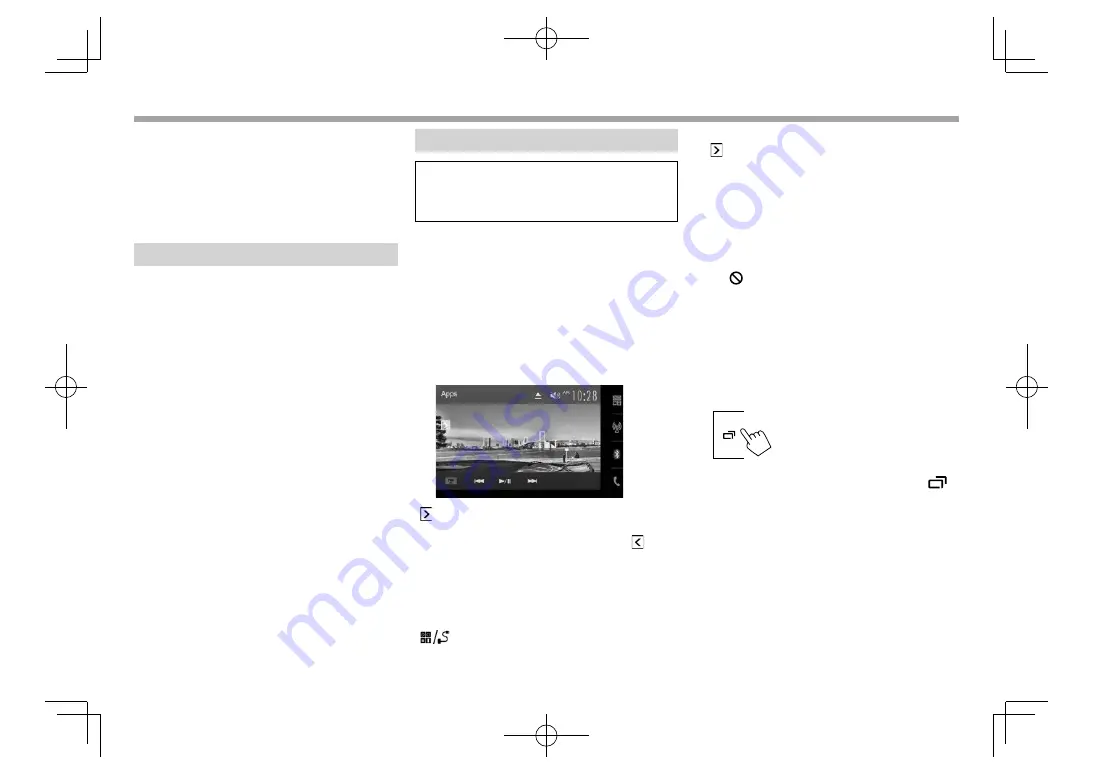
20
APPs
APPs
You can use an App of the connected iPod touch/
iPhone/Android on this unit.
• For Apps you can use on this unit, visit
<http://www.jvc.net/cs/car/>.
• For Android devices, you can use more functions
with the JVC Smartphone Control application. For
details, visit <http://www.jvc.net/car/app/>
Preparation
1
Connect the iPod touch/iPhone/Android.
• For wired connection, see page 55 for iPod
touch/iPhone or page 56 for Android.
– To view video, connect the device using
KS-U59 or KS-U60 (optional accessory).
• For Bluetooth connection, see page 29.
2
Select the iPod touch/iPhone/Android
device to use and connection method on
the
<APP Settings>
screen. (Page 38)
Using an App
When the operation buttons are not displayed on
the screen, touch the screen to show them.
• To change settings for video playback, see
page
41.
❏
Playback operations
1
Start App on your iPod touch/iPhone/
Android.
2
Select
“Apps”
as the source. (Page
8)
• When a caution message is displayed, operate
by following the message.
❏
Operation buttons on the source
control screen
[ ]
Displays the other operation button
window.
• To hide the window, press [ ].
[FNC
J
]
Displays the pop-up short-cut menu.
(Page
9)
• To close the menu, press [
K
].
[
S
] [
T
]
Selects an audio/video file.
[
I
/
W
]
Starts/pauses playback.
[
]
Displays the
<APP Settings>
screen.
(Page
38)
• To display all available operation buttons, press
[ ] to display the other operation button
window.
• You can operate some functions of the App on the
touch panel.
• For some applications such as navigation
applications, the operation buttons and
information are not shown. You can perform the
operations on the touch panel, such as scrolling
the map.
– If “ ” appears on the screen, the unit cannot
accept the touch operation you have tried to do.
• You can also play back the audio/video using
iPod/iPhone/Android itself instead of the unit.
❏
Switching to the App screen while
listening to another source
• For KW-V620BTM: Select
[Apps]
for
<DISP Key>
in
the
<Navigation>
screen beforehand. (Page
28)
To return to the source control screen
: Press
on the monitor panel.
2016̲KW-V̲Mid̲M.indb 20
2016̲KW-V̲Mid̲M.indb 20
2016/01/13 10:13
2016/01/13 10:13






























