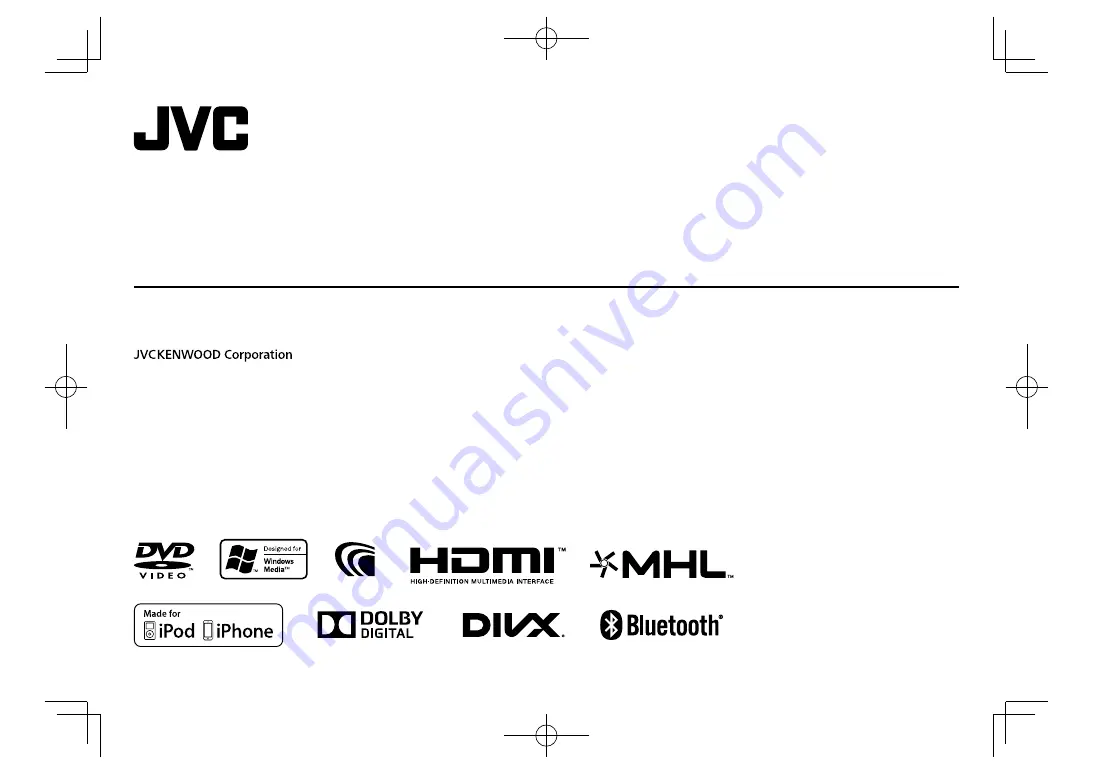
B5A-1063-00 (MN/M2N/NN)
© 2016 JVC KENWOOD Corporation
KW-V620BT
KW-V620BTM
MONITOR WITH DVD RECEIVER
INSTRUCTION MANUAL
This instruction manual is used to describe models listed below. Model availability and features
(functions) may differ depending on the country and sales area.
• Region 2 (DVD Region Code 2 area)
• Region 3 (DVD Region Code 3 area)
• Region 5 (DVD Region Code 5 area)
2016̲KW-V̲Mid̲M.indb 1
2016̲KW-V̲Mid̲M.indb 1
2016/01/13 10:13
2016/01/13 10:13
















