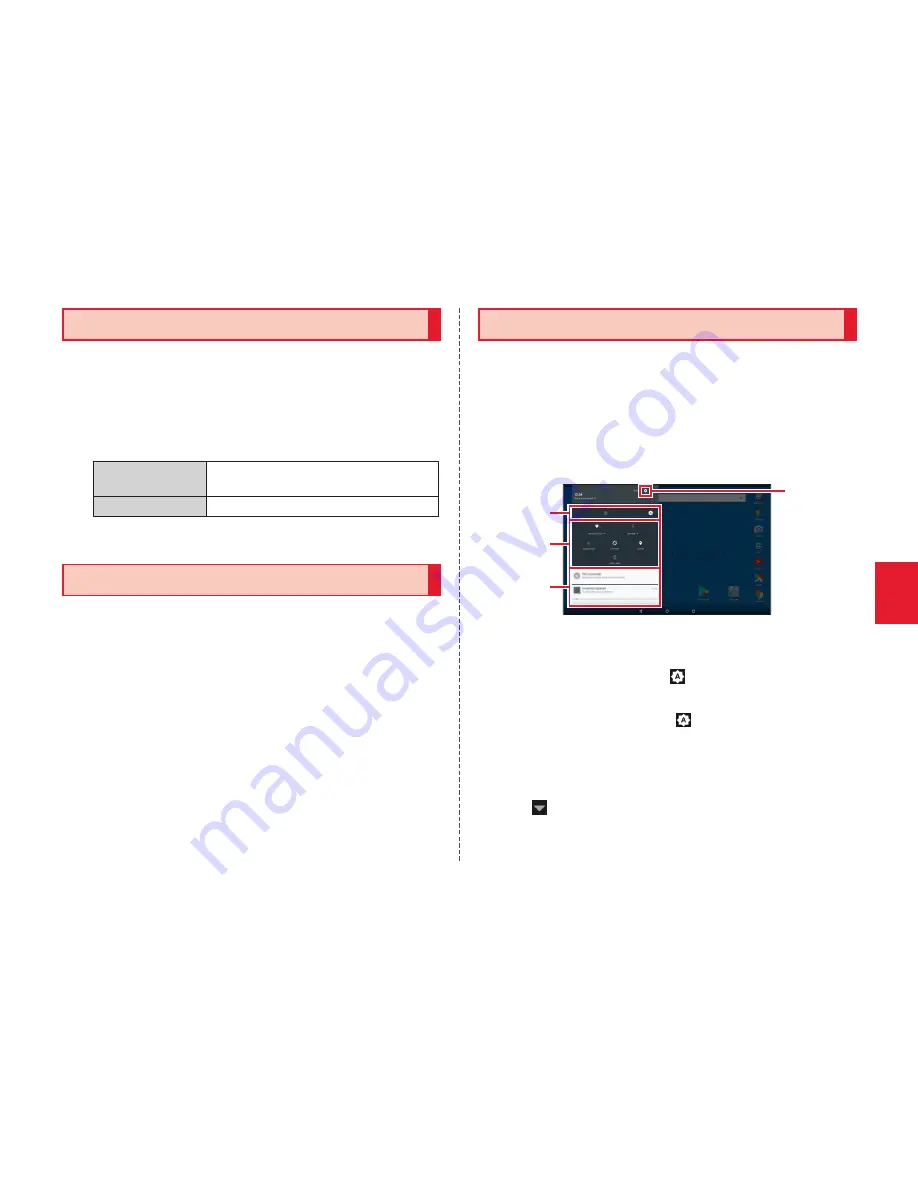
19
Basic Oper
ations
Setting Home Screen
Set various displays of the home screen.
1
Home screen
→
Long-touch an empty
space
The setting screen of the home screen appears.
2
Wallpapers
Change wallpapers on the home
screen.
Widgets
Add widgets on the home screen.
3
Set the required items
Activating the Apps
Tap an app icon to use its function.
1
Home screen
→
Tap an app/folder to
activate
• If you tap a folder, tap an app to activate from the
app list in the folder.
Notification Panel
Slide down the status bar, and the notification area of
the notification panel appears. In addition, slide down
the notification panel, and the whole notification panel
appears. In the notification panel, you can check
notifications and activate apps. Also, turning on/off
frequently-used functions can be set.
④
①
②
③
①
Brightness level
Set the screen brightness. While automatic
brightness is turned on, " " appears. The screen
brightness is adjusted automatically depending
on the ambient light. Tap " " to turn off automatic
brightness.
②
Quick settings tile
Turn on/off frequently-used functions.
Tap " " of "Wi-Fi"/"Bluetooth", a list of available Wi-
Fi
®
networks/Bluetooth
®
device names appears.
Summary of Contents for KC-T301DT
Page 1: ...User Guide ...






























