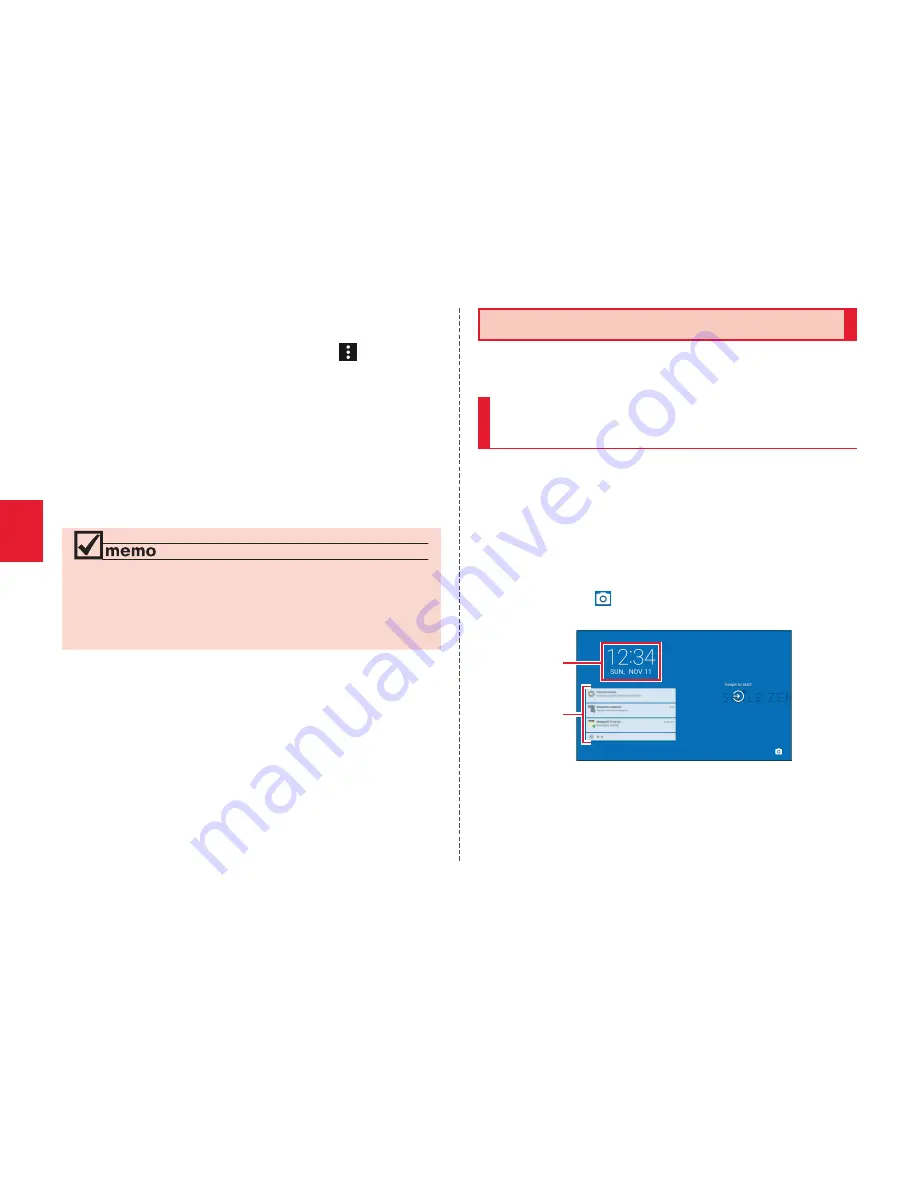
16
Getting Ready
■
Using WPS System Access Point
1
Wi-Fi
®
network list screen
→
[ ]
→
[Advanced]
2
[WPS Push Button] / [WPS PIN Entry]
• For using WPS button, keep pressing WPS button of
access point to set to WPS mode. An access point is
automatically detected, and registration starts.
• For entering WPS PIN, enter displayed PIN code for
access point, and registration starts.
◎
The battery is consumed faster when the wireless LAN
(Wi-Fi
®
) function is set to on. You are recommended to
turn off the wireless LAN (Wi-Fi
®
) function when not using
it.
Start Screen
The start screen is displayed when you turn the
product on or cancel the sleep mode.
Switching to the Home Screen
from the Start Screen
You can switch to the home screen with the following
operations when the start screen appears.
1
Swipe/flick
The home screen appears (
▶
P. 18). Or, the previous
screen which the product turns to sleep mode
appears.
• Swipe/flick [ ] displayed at the bottom of the screen
to activate Camera.
①
②
《
Start screen
》
①
Clock display
②
Notifications
• Double-tap a notification to activate notified app.
Summary of Contents for KC-T301DT
Page 1: ...User Guide ...






























