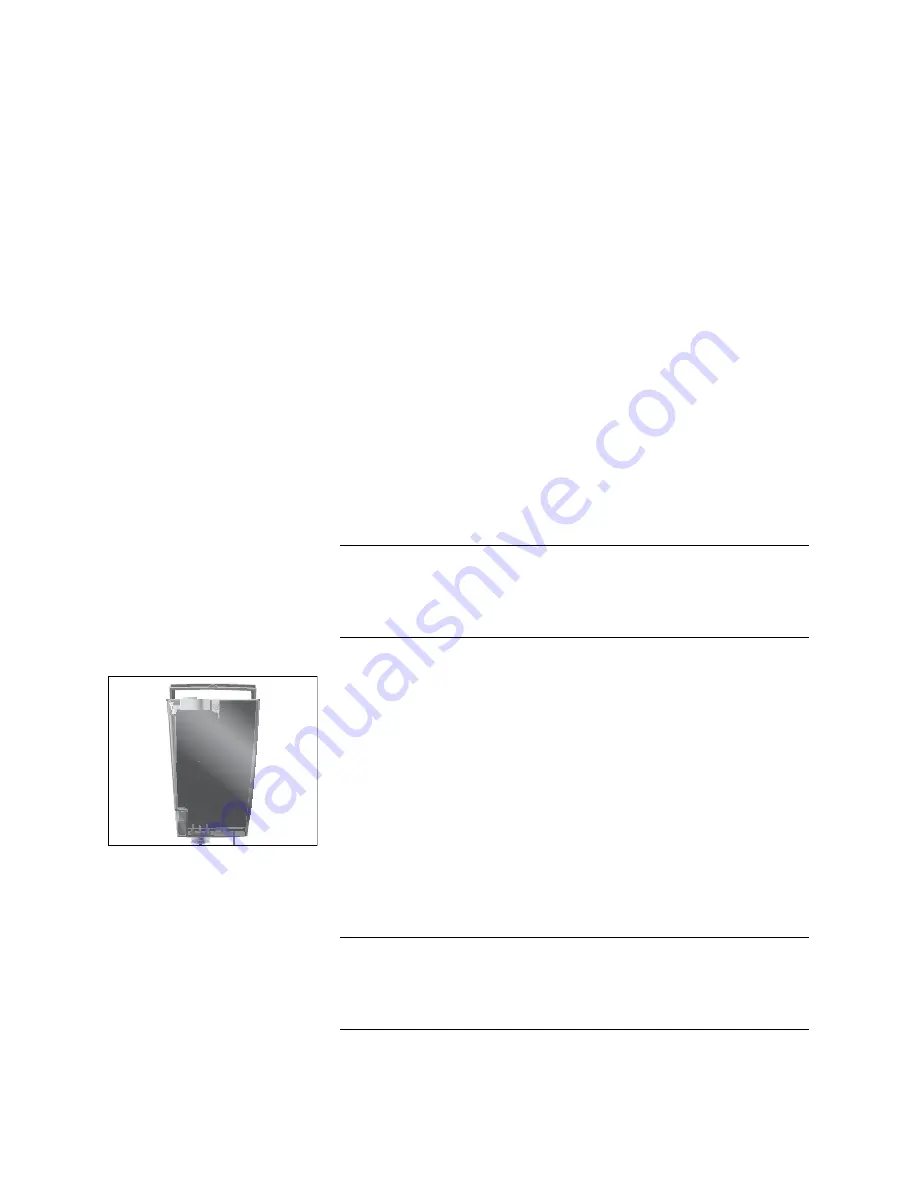
10
1 Preparing and using for the first time
1 Preparing and using for the first time
Visit us on the Internet. You can download
short operating instruc-
tions
for your machine from the JURA website (www.jura.com). You
will also find interesting and up-to-date information on your
IMPRESSA and on every aspect of coffee.
When setting up your IMPRESSA, please note the following:
U
Place the IMPRESSA on a horizontal surface that is not sensi-
tive to water.
U
Choose a spot for your IMPRESSA which protects the machine
against overheating. Ensure that the ventilation slots are not
covered.
To enjoy the perfect cup of coffee we recommend changing the
water every day.
Milk, sparkling mineral water or other liquids can damage the water
tank or the machine.
T
Only fill the water tank with fresh, cold water.
T
Open the water tank cover.
T
Remove the water tank and rinse it with cold water.
T
Fill the water tank with fresh, cold water and reinsert the
tank.
T
Close the water tank cover.
The bean container has an aroma preservation cover. This will ensure
that your coffee beans retain their aroma for longer.
Coffee beans which have been treated with additives (e.g. sugar),
ground coffee or freeze-dried coffee will damage the grinder.
T
Only use untreated coffee beans to fill the bean container.
T
Open the bean container cover and remove the aroma pres-
ervation cover.
JURA on the Internet
Setting up the machine
Filling the water tank
CAUTION
Filling the bean container
CAUTION











































