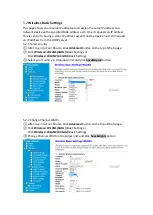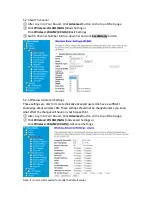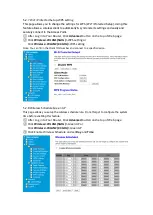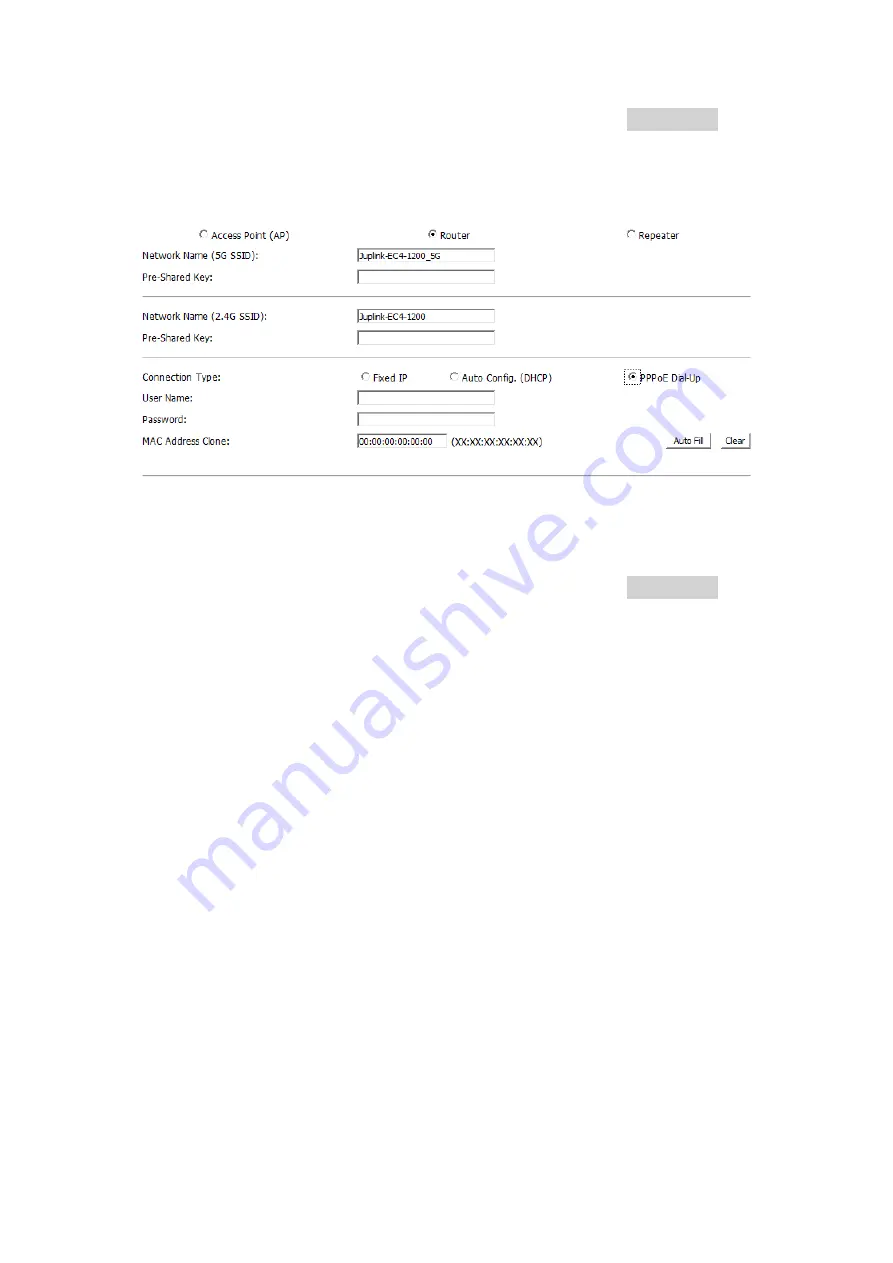
④ Click
Auto Fill
button behind the
MAC Address Clone
, and click
Save&Apply
button, Your settings are applied and the extender is ready to be used as a router.
3.2.3.
Router-PPPoE
① Select
PPPoE
② Set the Network name (SSID) and Pre-Shared Key (password)
③ Fill in the
User name
&
Password
which was provide by your ISP.
④ Click
Auto Fill
button behind the
MAC Address Clone
, and click
Save&Apply
button, Your settings are applied and the extender is ready to be used as a router.