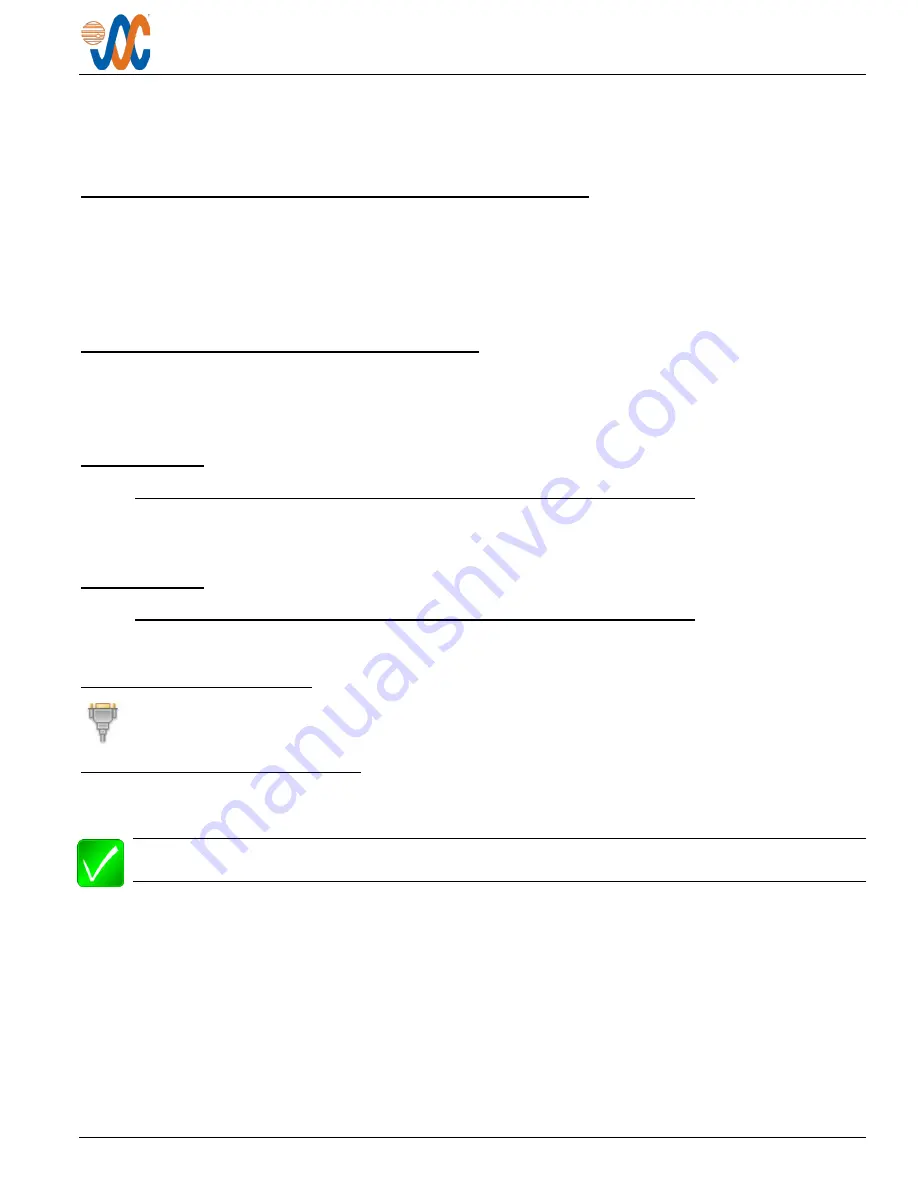
J301A-001 Audio Controller
Installation and Operating Manual
Rev A
Page 8
e) Check that all configurations settings are correct.
When all performance checks are satisfied, complete the necessary regulatory documentation before releasing the
aircraft for service. Refer to
2.5
Adjustments and Configuration using ProCS™
All the J301A-001 internal adjustments are set from the
Product Configuration Software ProCS™
. Configuration data
is sent to the J301A-001 via the front panel connector (
♫
/io), using the Configuration Cables and a computer running
the ProCS™ software. For configuration requirements, see section 2.5.1.
For full information on the configuration process, and for installation of ProCS™ on your computer, refer to the
on the Jupiter Avionics website -
www.jupiteravionics.com/productsoftware.
2.5.1
Configuration Cabling Requirements
To configure the J301A-001, it is necessary to load the
Product Configuration Software ProCS™
onto a Windows-
based computer as described in the
The cables required to configure the J301A-001 are not included with the unit.
Cabling option 1:
Quantity
Description
J301A-001
1
USB A to RS232 9-Pin Cable
CAB-USB-0002
1
Configuration Cable
JA99-001
Cabling option 2:
Quantity
Description
J301A-001
1
USB A Male to RS232 3.5mm Plug
CAB-USB-0006
2.5.2
ProCS™ Setup
The ProCS™ J301A-001 menu item 'ProCS Setup' provides Setup drawings showing the cabling
arrangement for connecting the J301A-001 to a computer running the ProCS™.
2.5.3
Configurable Settings
A standard unit is shipped from the factory with all internal adjustments configured to the default levels. At installation,
it may be desirable to change some of these settings to suit the local operating environment.
Note
: To properly configure the J301A-001, power must be applied, and the TX Select switch must be in the
COM1 to COM8 or ICS position (not EMER).
Within ProCS™, the configurable settings are grouped together into the following sections:












































