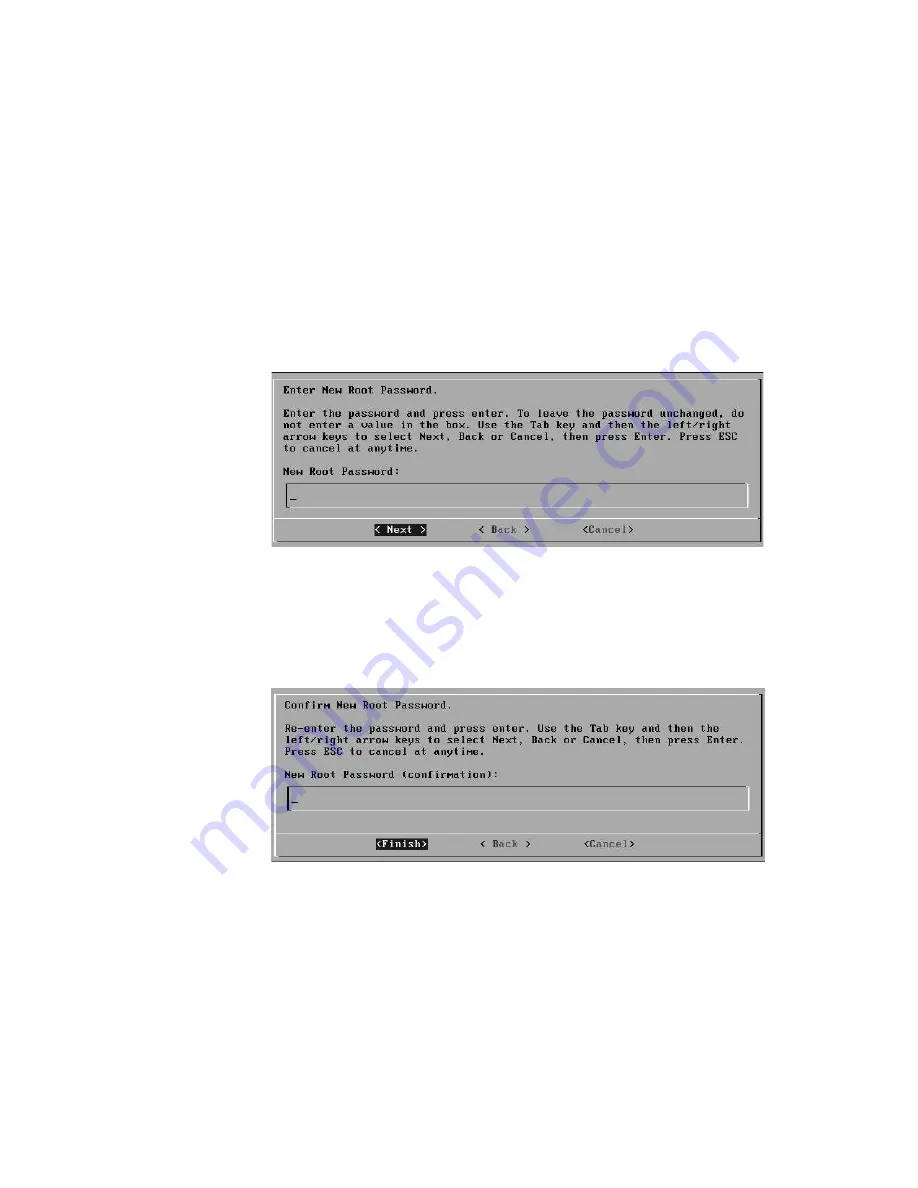
STRM 5000 NEBS Hardware Guide
Logging Into STRM for the First Time
25
- Secondary DNS - Optional. Specify the secondary DNS server.
- Public IP - Optional. Specify the public IP address of the server. The server
uses this IP address to communicate with another server that belongs to a
different network using Network Address Translation (NAT). NAT translates
an IP address in one network to a different IP address in another network.
- Email Server - Specify the e-mail server. If you do not have an e-mail server,
specify localhost in this field.
Step 13
Use the Tab key to move to the Next option. Press Enter. The New Root Password
window appears. See
Figure 11
.
Figure 11 New Root Password Window
Step 14
To configure the STRM root password:
a
Type a new password.
b
Use the Tab key to move to the Next option. Press Enter. The Confirm New
Root Password window appears. See
Figure 12
.
Figure 12 Confirm New Root Password Window
c
Retype your new password to confirm it.
d
Use the Tab key to move to the Finish option. Press Enter. A series of
messages appear as STRM continues with the installation. This is typically a
three to five minute process. The Configuration is Complete window appears.
Step 15
Press Enter to select OK.
You are now ready to access STRM. For more information, see the section
Accessing
STRM
.
Summary of Contents for STRM 5000
Page 6: ......
Page 8: ......
Page 12: ...STRM 5000 NEBS Hardware Guide 4 STRM OVERVIEW...
Page 16: ...STRM 5000 NEBS Hardware Guide 8 HARDWARE OVERVIEW...
Page 22: ...STRM 5000 NEBS Hardware Guide 14 INSTALLING AND CONNECTING THE STRM HARDWARE...
Page 28: ...STRM 5000 NEBS Hardware Guide 20 PREPARING YOUR SYSTEM FOR STRM SOFTWARE INSTALATION...
Page 37: ...STRM 5000 NEBS Hardware Guide 29...
Page 38: ...STRM 5000 NEBS Hardware Guide 30 HARDWARE SPECIFICATIONS...
Page 43: ...STRM 5000 NEBS Hardware Guide Fan Filter 35...
Page 44: ...STRM 5000 NEBS Hardware Guide 36 MAINTAINING AND SERVICING THE HARDWARE...










































