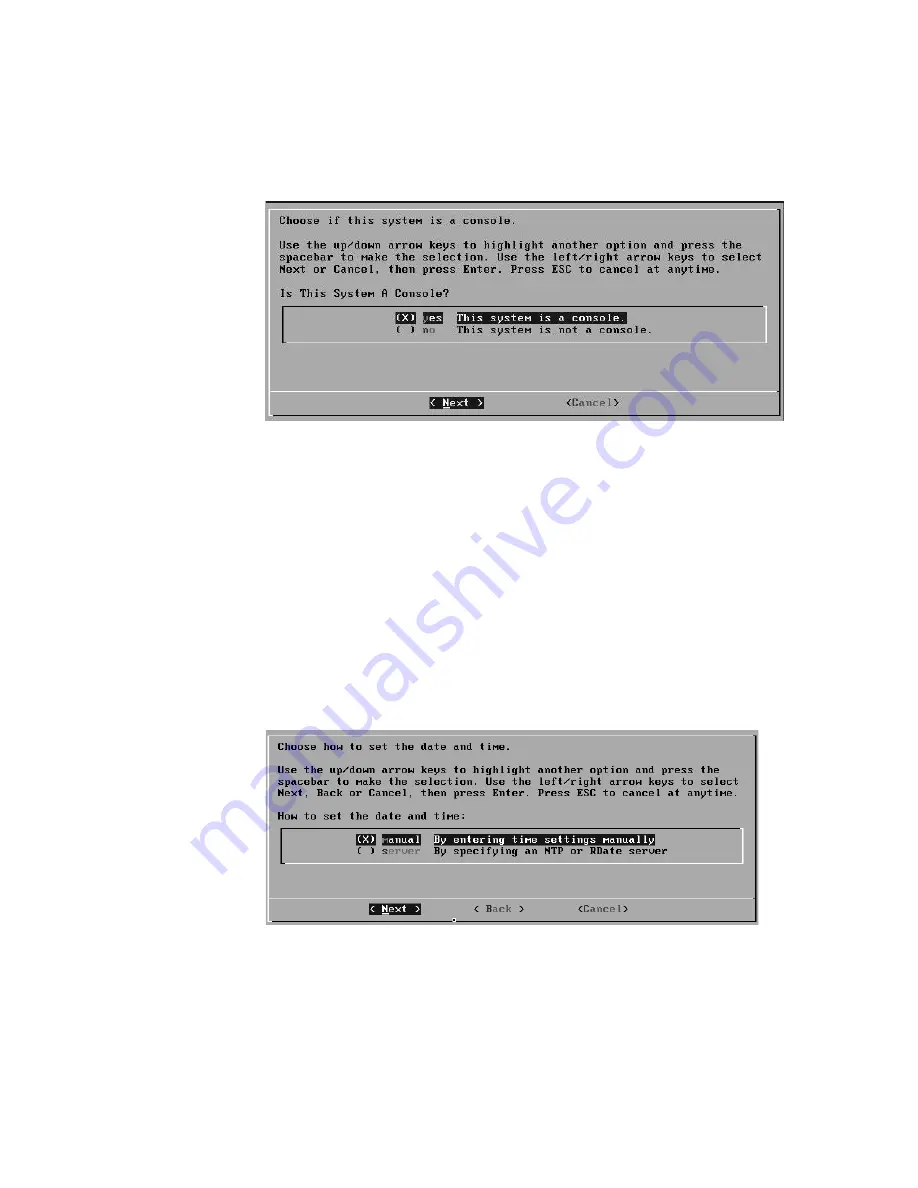
STRM 5000 NEBS Hardware Guide
22
S
ETTING
U
P
STRM S
OFTWARE
AND
C
ONFIGURING
N
ETWORK
S
ETTINGS
Figure 6 System Console Window
Step 5
Using the up/down arrow keys, highlight one of the following options:
-
Yes
- Select this option only if this system is a Console. If you select this
option, the Tuning Template window appears. Go to
Step 6
.
-
No
- Select this option only if this system is not a Console. If you select this
option the Time Zone Continent window appears. Go to
Step 11
.
Step 6
Using the up or down arrow keys, select one of the following tuning templates:
-
Enterprise
- Tunes properties for internal network activity.
-
Universit
y - Tunes properties for education-specific concerns.
-
ISP
- Tunes properties for Internet Service Provider (ISP) concerns.
Step 7
Using the left or right arrow keys, select Set Template. Press the Enter key. The
Set the Date and Time window appears. See
Figure 7
.
Figure 7 Set the Date and Time Window
Step 8
Using the up or down arrow keys, select the method you wish to use to set the date
and time:
- Manual - Allows you to manually input the time and date. Use the Spacebar
to select the option and then use the Tab key to select the Next option.
Press Enter. The Current Date and Time window appears. Go to
Step 8
.
Summary of Contents for STRM 5000
Page 6: ......
Page 8: ......
Page 12: ...STRM 5000 NEBS Hardware Guide 4 STRM OVERVIEW...
Page 16: ...STRM 5000 NEBS Hardware Guide 8 HARDWARE OVERVIEW...
Page 22: ...STRM 5000 NEBS Hardware Guide 14 INSTALLING AND CONNECTING THE STRM HARDWARE...
Page 28: ...STRM 5000 NEBS Hardware Guide 20 PREPARING YOUR SYSTEM FOR STRM SOFTWARE INSTALATION...
Page 37: ...STRM 5000 NEBS Hardware Guide 29...
Page 38: ...STRM 5000 NEBS Hardware Guide 30 HARDWARE SPECIFICATIONS...
Page 43: ...STRM 5000 NEBS Hardware Guide Fan Filter 35...
Page 44: ...STRM 5000 NEBS Hardware Guide 36 MAINTAINING AND SERVICING THE HARDWARE...





























