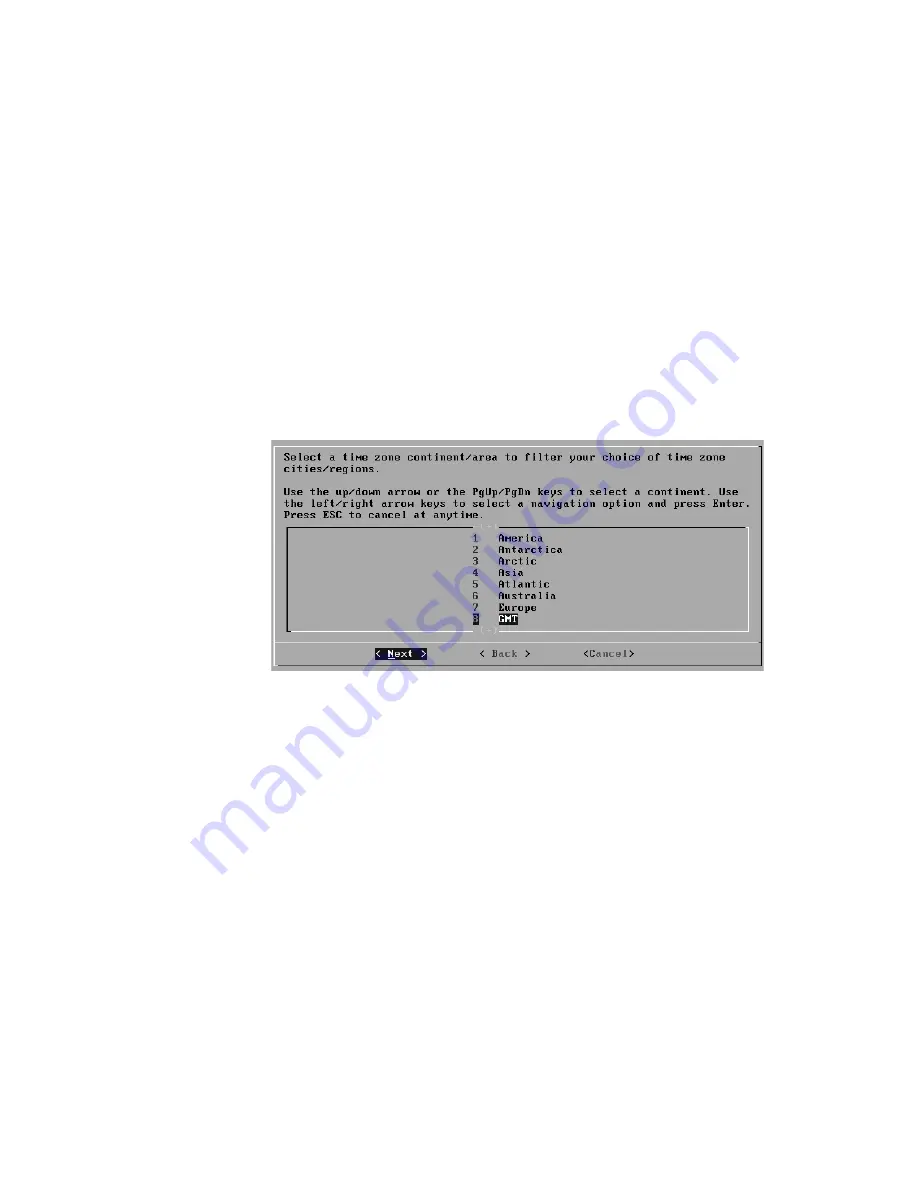
STRM Series II Hardware Installation Guide
Logging Into STRM for the First Time
27
- Server - Allows you to specify your time server. Use the Spacebar to select
the option and then use the Tab key to select the Next option. Press Enter.
The Enter Time Server window appears. Go to
Step 9
.
Step 9
To manually enter the time and date:
a
Enter the current date and time.
b
Using the left or right arrow keys, select Next. Press Enter.
c
Go to
Step 10
.
Step 10
To specify a time server:
a
In the text field, enter the time server name or IP address.
b
Using the left or right arrow keys, select Next. Press Enter. The Time Zone
Continent window appears.
Figure 13 Time Zone Continent Window
Step 11
To select the time zone continent:
a
Using the up or down arrow keys, or the PageUp or PageDown keys, select
your time zone continent or area.
b
Using the left or right arrow keys, select Next, then press Enter. The Time Zone
Region window appears.






























