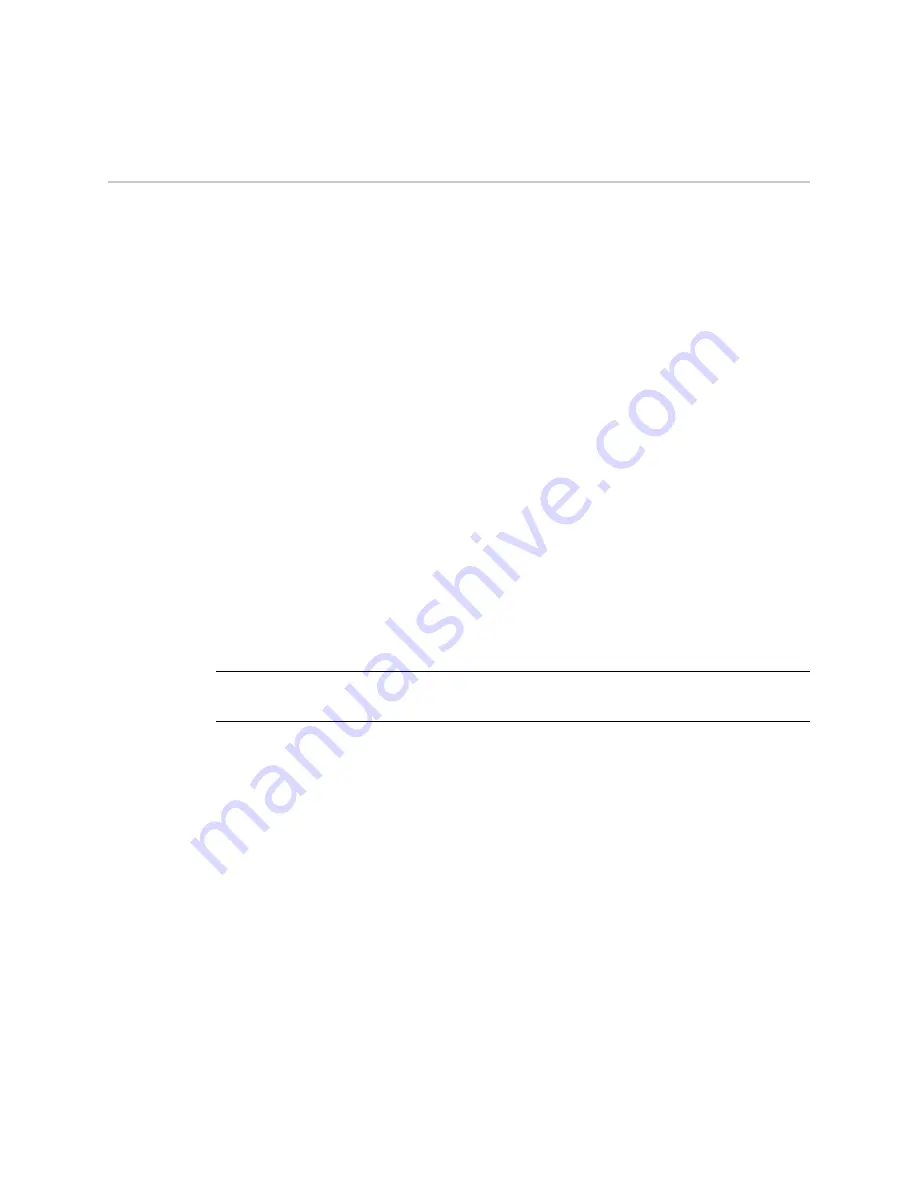
SSG 20 Hardware Installation and Configuration Guide
18
Access the Device
Access the Device
You can configure and manage a device in several ways:
Console: The Console port on the device allows you to access the device
through a serial cable connected to your workstation or terminal. To configure
the device, you enter ScreenOS Command Line Interface (CLI) commands on
your terminal or in a terminal-emulation program on your workstation.
WebUI: The ScreenOS WebUI is a graphical interface available through a Web
browser. To initially use the WebUI, the workstation on which you run the Web
browser must be on the same subnetwork as the device. You can also access
the WebUI through a secure server using secure sockets layer
(SSL) using secure
HTTP (S-HTTP).
Telnet/SSH: Telnet and Secure Shell (SSH) are applications that allows you to
access devices through an IP network. To configure the device, you enter
ScreenOS CLI commands in a Telnet session from your workstation. Fore more
information, See the
Administration
volume of the
Concepts & Examples
Reference Guide
for ScreenOS 5.4.0.
NetScreen-Security Manager: NetScreen-Security Manager is a Juniper
Networks enterprise-level management application that enables you to control
and manage Juniper Networks firewall/IPSec VPN and SSG devices. For
instructions on how to manage your device with NetScreen-Security Manager,
refer to the
NetScreen-Security Manager Administrator’s Guide
.
Using a Console Connection
To establish a console connection, perform the following steps:
1.
Plug the female end of the supplied DB-9 adapter into the serial port of your
workstation. (Be sure that the DB-9 is inserted properly and secured.)
NOTE:
Use a RJ-45 CAT5 serial cable with a male RJ-45 connector to plug into the Console
port on the devices.
Summary of Contents for SSG 20-WLA
Page 5: ...Table of Contents Table of Contents v Index IX 1...
Page 6: ...vi Table of Contents SSG 20 Hardware Installation and Configuration Guide...
Page 20: ...SSG 20 Hardware Installation and Configuration Guide 10 Back Panel...
Page 50: ...SSG 20 Hardware Installation and Configuration Guide 40 Reset the Device to Factory Defaults...
Page 56: ...SSG 20 Hardware Installation and Configuration Guide 46 Memory Upgrade...
Page 60: ...SSG 20 Hardware Installation and Configuration Guide IV Connectors...
Page 80: ...SSG 20 Hardware Installation and Configuration Guide XX...
Page 82: ...2 Index SSG 20 Hardware Installation and Configuration Guide...






























