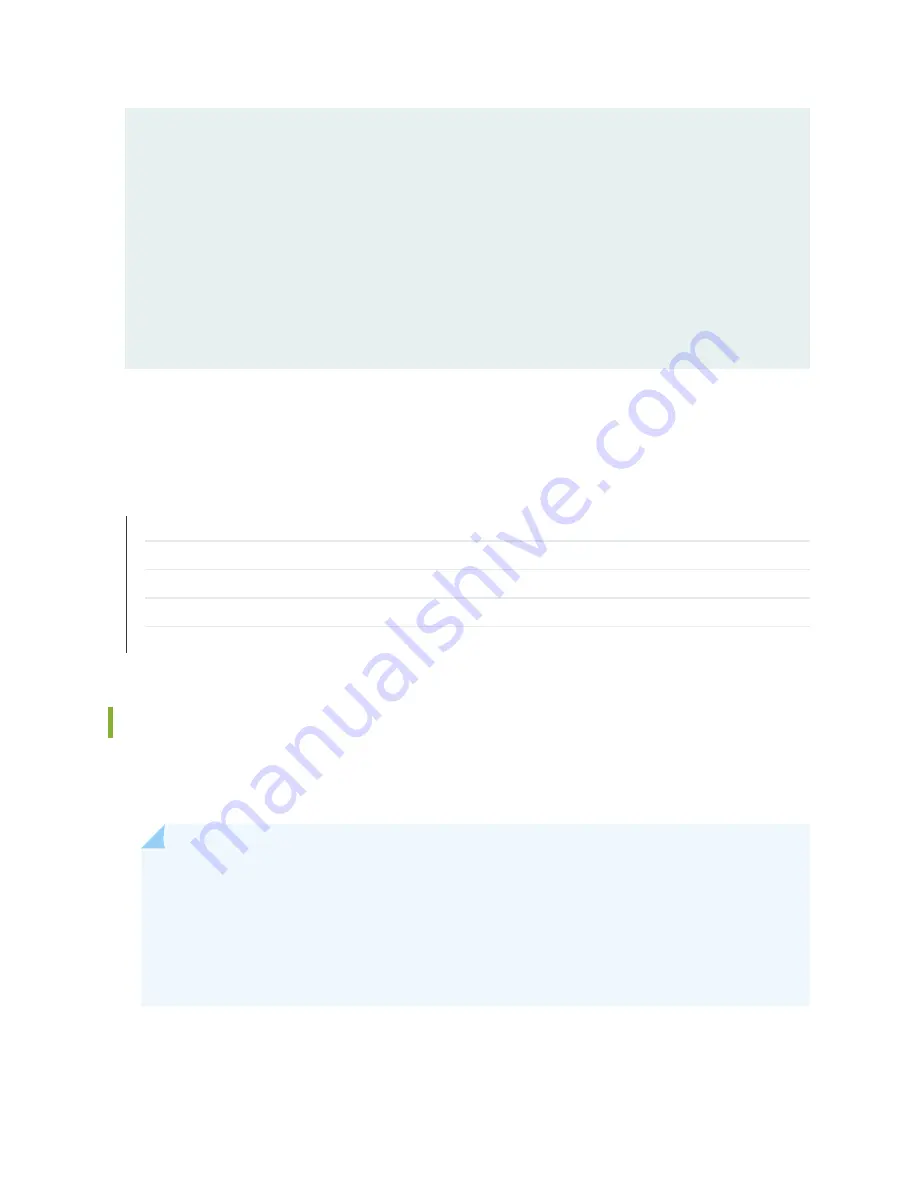
primary;
}
} family iso {
address 47.0005.80ff.f800.0000.0108.0001.0102.5407.1012.00;
}
} family inet6 {
address abcd::10:254:71:12/128 {
primary;
}
}
}
The output shows a basic connectivity configuration. Verify that the values displayed are correct for your
services gateway.
RELATED DOCUMENTATION
SRX550 Services Gateway Basic Connectivity Overview | 95
Connecting to the SRX550 Services Gateway from the CLI Locally | 102
Connecting to the SRX550 Services Gateway from the CLI Remotely | 104
Connecting to the SRX550 Services Gateway from the J-Web Interface | 98
Configuring Basic Settings for the SRX550 Services Gateway with a Configuration Editor | 110
Built-In Ethernet Ports for the SRX550 Services Gateway
You perform initial device setup through the six built-in Gigabit Ethernet ports, labeled 0/0 through 0/5
(interfaces ge-0/0/0 through ge-0/0/5), on the front panel of the SRX550 Services Gateway.
NOTE:
•
If chassis clustering is enabled, we recommend using the port labeled 0/0 port as the
management port (fxp0) and using the 0/1 port (if used) as the control port (fxp1). The fxp0
and fxp1 ports are created only when chassis clustering is enabled. You can use the other
ports as fabric ports.
•
LAN bypass is not supported on the SRX550 Services Gateway.
Before initial configuration, when the factory default configuration is active, the services gateway attempts
to perform autoinstallation by obtaining a device configuration through all its connected interfaces, including
116
Summary of Contents for SRX550
Page 1: ...SRX550 Services Gateway Hardware Guide Published 2020 12 16...
Page 55: ...39...
Page 178: ...162...
Page 182: ...Restricted Access Warning 166...
Page 196: ...Jewelry Removal Warning 180...
Page 199: ...Operating Temperature Warning 183...
Page 206: ...190...
Page 210: ...194...
Page 213: ...197...
















































